Rare Cases
Computers configurations can be quite different.
Banana Accounting is known to work seamleassy on most system, but in rare cases there may be some problems.
If you are experiencing a problem starting or using the application follow these steps:
- Install the latest version of the application
- Install the latest version of the graphics driver:
Visit the manufacturer website, download the driver file and install it - Install the latest version of the printer driver.
Visit the manufacturer website, download the driver file and install it - Install the latest Banana+ Dev Channel version
Bug reporting
Rare cases troubleshooting pages
When opening a file, the Start page remains displayed, a black window is displayed, or the program closes.
This is especially the case in Windows Server environments that offer terminal services over RDP, or in some other special configurations (laptop with switchable graphics, ...).
Banana Accounting+ requires OpenGL 2.1 or higher in order to work, which is usually managed by the Graphic card driver.
Solutions 1
Install the latest Banana+ Dev Channel version
Solutions 2
Try forcing Banana Accounting to use Software Graphic Acceleration:
- Set the environment variable "QT_OPENGL" to "angle" (if that doesn't work, try the next one)
- Set the environment variable "QT_OPENGL" to "software" ("weakest" performance-wise, but will often work)
- Click on start menu and search for "varia"
- Click on "Edit environment variables for your account"
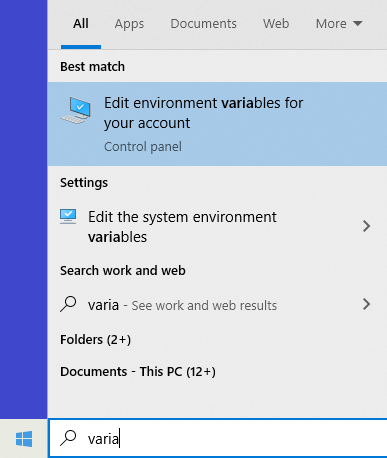
- Click on new to create the environment variable
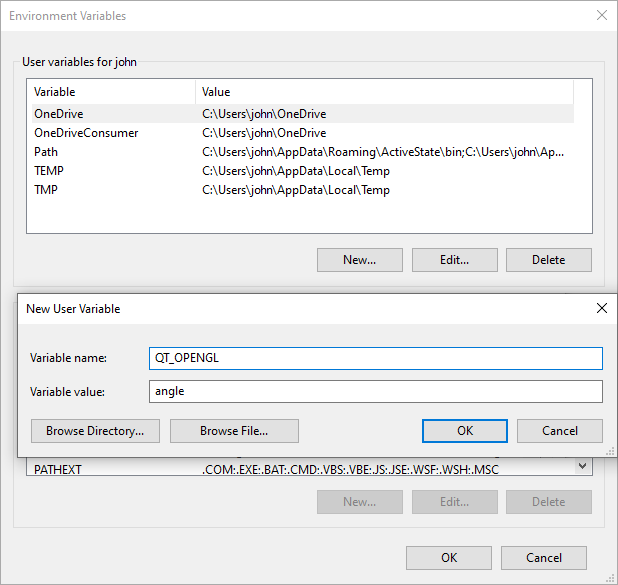
Solution 3: If you have a laptop with Switchable Graphics
If you have a laptop with switchable graphics set the graphic mode for BananaPlus.exe to "Power saving" mode, see: https://www.amd.com/en/support/kb/faq/dh-017#faq-Assigning-Switchable-Graphics-Mode-to-an-Application for more details how to set it.
Solution 4: If you are in a VMWare environment
For Windows virtual machines, the latest version of the "VMware SVGA 3D" graphic drivers supports OpenGL 3.3, but the compatibility to prior versions is not supported by default.
Be sure to have the latest version of VMWare Tools installed on your vm. Some of our customers have reported that with Version 11.3.0 the issue is resolved.
Update the graphic driver to the latest version and enable 3D Graphics support.
To update the graphic driver:
- Upgrade VMWare tools
- Open Device manager
- Expand Display adapters, right click on VMware SVGA 3D and select Update driver
- You can Search automatically with Windows update
To enable 3D Graphics support:
- Option 1: open the settings of your virtual Machine → Video card → Enable 3D Support
- Option 2: Modify the VMX file of the Virtual Machine
- Take backup of the virtual machines VMX file
- Open the VMX file, using a text editor and add this line in the end:
mks.enable3d = TRUE
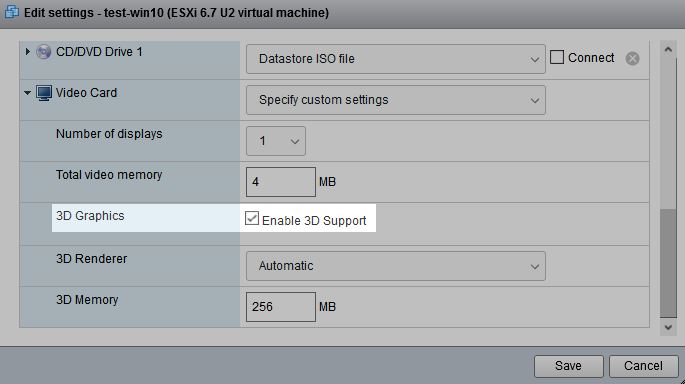
Banana Accounting+ was successfully installed on the following virtual machines (test executed on May 26th 2021)
- VMWare ESXi 6.7.0 Update 3, Windows Server 2019 with Terminal Services
- VMware SVGA 3D 8.16.7.0
- VMware SVGA 3D 8.17.2.14, 3D acceleration must be enabled
- VMWare ESXi 6.7.0 Update 3, Windows 10 20H2
- VMware SVGA 3D 8.15.1.60
- VMware SVGA 3D 8.16.7.8
- VMware SVGA 3D 8.17.2.14, 3D acceleration must be enabled
- VMWare ESXI 7.0.1, Windows 10 20H2
- VMware SVGA 3D 8.15.1.60
- VMware SVGA 3D 8.16.7.8
- VMWare Workstation 16 Pro, Windows 10 Home edition
- VMware SVGA 3D 8.17.2.14
So rufen Sie das Ereignisprotokoll in Windows ab
Wenn die Anwendung abstürzt (die Anwendung hat aufgehört zu arbeiten oder verschwindet), senden Sie uns bitte eine Ereignisprotokoll-Datei, um dem Entwicklerteam zu helfen, die Probleme zu beheben.
Folgen Sie den folgenden Schritten, um die Veranstaltungs-Protokolle zu finden und zu senden:
- Klicken Sie auf Windows Start-Taste, tippen Sie Event in Suchfeld.
- Wählen Sie Ereignisanzeige aus.
- Navigieren Sie zu Windows Logs → Anwendung und finden Sie dann das neueste Ereignis mit "Fehler" in der Level-Spalte und "Anwendungs-Fehler" in der Quell-Spalte.
- Kopieren Sie den Text der Registerkarte Allgemein.
- Hängen Sie den Text im Kontaktformular oder in einer E-Mail an.
How to retrieve the event log in macOS
If the application crashes (the application has stopped working or disappears) please send us an event log file to help the development team to troubleshoot the problems.
Follow the steps below to find and send us the event logs:
- Open the Console application.
- Select Crash reports from the left panel.
- Select the last report related to Banana
- Click the Share button
- Send the log through the contact form or email.
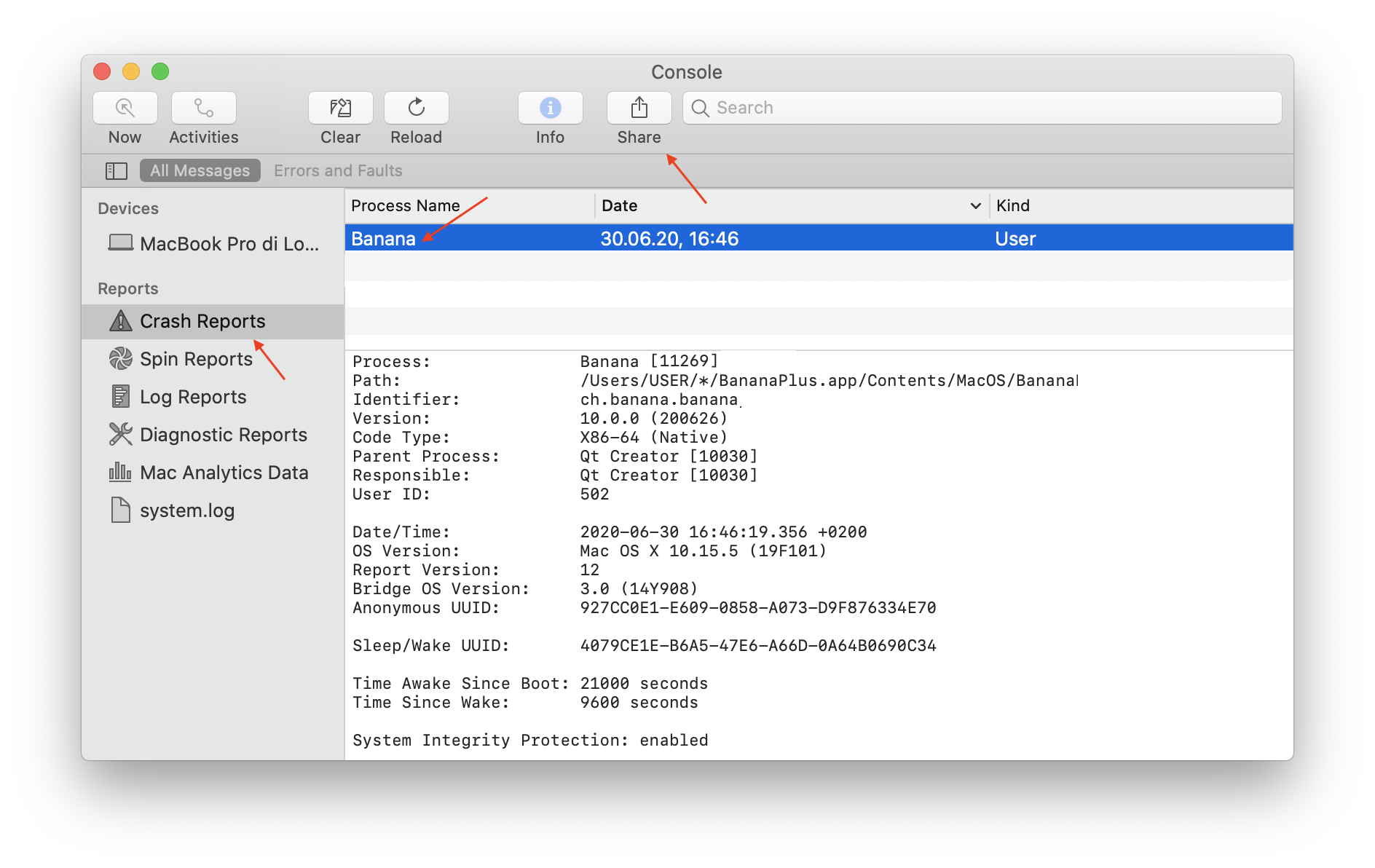
Banana hangs on startup on macOS
Problem
After starting Banana Accounting, the Banana Icon continue to bounce but no windows is showed.
System
- macOS
Solution
-
Restart the Mac in safe mode:
-
On your Mac, choose Apple menu > Shut Down. After your Mac shuts down, wait 10 seconds.
-
Restart your Mac, then immediately press and hold the Shift key.
-
Release the Shift key when you see the login window.
-
-
Start Banana and if asked activate your subscription of Banana Accounting
-
Restart your Mac normally, without pressing and holding any keys during startup.
-
Now Banana Accounting should start normally
Resources
-
Apple comunity, Applications bounce but don't open: https://discussions.apple.com/thread/4402536
-
Apple support, Start up your Mac in safe mode: https://support.apple.com/guide/mac-help/start-up-your-mac-in-safe-mode-mh21245/mac
Banana hangs on a system with two monitors
Banana hangs on a system with two monitorsProblem
Banana stops working on startup or when opening a file.
System
- The computer has an ATI Display card with two attached monitors.
- The computer has a Sonic Radar 3 or another software that install the buggy "NahimicOSD.dll" (See QTBUG-88231)
Affected OS: Windows 10, Windows 8, Windows 7
Solution 1
- Install the latest Banana+ Dev Channel version
Solution 2
-
Remove (just an update is not enough) and install again the ATI driver;
-
Uninstall the Sonic Radar 3 or other software that install and use the NahimicOSD.dll.
Restart the computer. -
Try to start the application on the AMD window / monitor.
-
Look for more solutions at: https://bugreports.qt.io/browse/QTBUG-50371
+
Resources
-
Qt bug reports: https://bugreports.qt.io/browse/QTBUG-50371
+
Banana hangs on startup with the message "LoadLibrary failed with error XX: Wrong parameter."
Problem
Banana stops working on startup. After the crash the message "LoadLibrary failed with error XX: Wrong parameter." is displayed.
System
The system is an old notebook where windows 10 was installed afterwards.
The notebook's discrete graphic card is not officially supported by windows 10.
Affected OS: Windows 10
Solution
- Update the graphic card driver
or
- Rename in folder C:\Windows\System32 the file "atig6pxx.dll" to "atig6pxx.dll.bak"
Banana hangs on startup with the message "dll is missing" or "error 0xc000007b"
Problem
Banana Accounting does not start and a message stating one of the following texts appears:
- The program can't start because a dll is missing from your computer.
- The application was unable to start correctly accompanied by an error code (0xc000007b)
System
Usually this error occurs on Computers running Windows 7 or Vista, sometimes it also occurs on Windows 8 and 8.1.
Cause
Probably your system is not up to date.
Solution
Run Windows update and reinstall Microsoft Visual C++ redistributable
- Run windows update
- Select Start > Control Panel > System and Security > Windows Update.
- Select "Check for updates." Wait as the Windows Update tool scans checks for updates that you have not installed
- If you see a message that says, "Updates are available for your computer" or "Install updates for your computer," click the button labeled "Install updates."
- Wait as the updates install. Restart your computer when prompted to complete the updating process.
- Reinstall Microsoft Visual C++
- Open Programs and Features
- Uninstall all items with the name of "Microsoft Visual C++ 2*** Redistributable"
- Download the latest Microsoft Visual C++ redistributable packages
- Run the file vcredist.exe that you just downloaded
- If the problem persists, force Windows Update to install missing components:
- Go to this Microsoft Support webpage
- Scroll down in the "Method 2" section.
- Download and install the package for your Operative System
Banana hangs some seconds after the main page of the program is showed
Problem
Banana stops working a few seconds after the main page of the program is showed.
System
The system is running on a Acer notebook
Affected machines: Acer aspire es 17
Affected OS: Windows 10, Windows 8
Solution
-
Open in Explorer the folder C:\Program files\BananaPlus
-
Create a new folder 'backup_dll'
-
Move the files 'libeay32.dll' and 'ssleay32.dll' to the folder 'backup_dll'
-
Restart the application
Banana hangs when the Open File Dialog or the Save File Dialog is opened
Problem
Banana stops working as soon an Open File Dialog or a Save File Dialog is opened.
System
The system is running on a Dell computer or notebook.
The software Dell Backup and Recovery (from Softthink) is installed and running on the system.
Affected OS: Windows 10, Windows 8, Windows 7
Affected systems: Dell computer
Solution A
- Install the latest Banana+ Dev Channel version
Solution B
- Update Dell Backup and Recovery tools to version 1.9.2.8 or greather
- Check Dell User's Guides and Support pages on how to update your system
Solution C
-
Download the Autoruns for Windows - TechNet - Microsoft utility;
-
Expand the file Autoruns.zip;
-
Run the application Autoruns.exe as Administrator;
-
Select the "Explorer" tab;
-
Deselect all "DBRShellOverlay" entries from Softthinks SAS Publisher

-
Close Autoruns;
-
Restart Banana 9.
Notes
- In one case, after the changes in the registry, the customer had some problems running Internet explorer.
Those problems could be resolved by restoring the changes in the registry. - The number of "DBRShellOverlay" entries to be disable can be on some systems more than two, those entries have to be searched in all sections listed in the tab Explorer.
Resources
-
Dell Forum page "Backup and Recovery causing applications using Qt5 DLLs to crash": http://en.community.dell.com/support-forums/software-os/f/3526/t/19634253
Banana hangs when trying to print
Problem
Banana hangs the first or second time the print dialog is opened.
System
The 'Devices and Printers' configuration contains printers no longer attached to the system.
Affected OS: Windows 10, Windows 8, Windows 7
Solution
-
Open Start and select 'Devices and Printers'
-
Remove all printers no longer used or attached to the system
Banana under Mac OS 10.15 Catalina - adjustment of date
Problem
After updating to Mac OS 10.15 Catalina, the Banana 9 program displays dates as follows, everywhere a date is being used:
6/10/y ; 7/10/y ; 8/10/y - showing a "y" instead of the short indication for the year, such as "19" (2019), "20" (2020).
System
Mac OS 10.15 Catalina
Solution
- Click on the Apple symbol in the upper left corner of the screen
- System Preferences —> Language & Region —> Advanced -> Dates;
- In the "Short" field, change the setting for the year and reopen the Banana program.
Banana: The menu bar is hidden, the window of Banana is misplaced
Problem
The menu bar is hidden, the window of Banana is misplaced (similar to what is shown in this first image)

System
Affected OS: Windows 10
Solution
Update the driver of the Graphic Adapter
- Update driver using Windows Update
- click on start
- search for Computer Management
- click on "Run as Administrator"

- select "Device Manager"
- Expand "Display adapters"
- right click on every adapter and select "Update driver"

- Check your system with "Intel Driver & support Assistant"
https://www.intel.com/content/www/us/en/support/intel-driver-support-assistant.html - Visit the support page of the manufacturer of your computer to download the latest driver.
Banana hangs on adding or deleting a row
Problem
When adding or deleting a row Banana Accounting stops working.
System
- Lenovo
- Other systems with Accessible functionalities (ex.: text to speech, ...)
Solution
-
Update Banana Accounting
-
Disable or remove Lenovo Voice
-
Disable or remove any voice assistance application
Resources
Extensions have to be reinstalled every time Banana is restarted
Problem
Every time you restart BananaPlus you have to reinstall the extensions.
Banana doesn't have the rights to read and write to the folder where the extensions are stored.
System
- Windows
Solution
-
Open BananaPlus
-
Go to Tools menu → Program options... command → Advanced tab and click on System info button
-
Select Paths → User data path and click on the Open path... button
-
Go one folder up
-
The folder path looks like: C:\Users\user_name\AppData\Roaming\Banana.ch\BananaPlus\10.0
-
Keep the File Explorer window open
-
-
Close BananaPlus
-
Delete the folder C:\Users\user_name\AppData\Roaming\Banana.ch\BananaPlus\10.0
-
Restart BananaPlus
-
Reinstall the extensions
-
Close and restart BananaPlus
-
Verify that the installed extensions are still present
Resources
-
Banana documentation System Info dialog: https://www.banana.ch/doc/en/node/7232#system_info
-
Banana documentation Advanced Installation for Windows: https://www.banana.ch/doc/en/node/9875