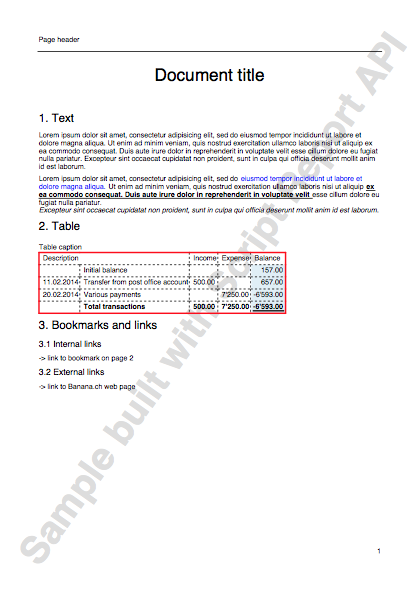API
Banana namespace
The whole API (Application Program Interface) made available for Banana is under the namespace "Banana".
There are different objects and methods that belong to the namespace Banana, that can be accessed by the javascript at run time:
Data formats
Date
Date values are in ISO 8601 format "YYYY-MM-DD".
Decimal
Decimal values have a '.' (dot) as decimal separator and don't have a group separator. For example: "12345.67".
Decimal values are rounded according to the accounting settings.
Text
Text values can contain any character supported by UTF-8.
Time
Time values are in ISO 8601 format "HH:MM:SS". The formats "HH:MM" and "HH:MM:SS.ZZZ" are also accepted.
API Versions
List of API Version made available by Banana Accounting.
| Banana Accounting Version | API Version |
| 7.0.6 | 1.0 |
| 8.0.7 or more recent | 1.0 |
| 9.0.0 or more recent | 1.0 |
Banana (Objects)
Banana is the namespace (object) through which all Banana script's methods, class and objects are accessible.
Banana.application
The object Banana.application represents the running application.
Banana.console
The object Banana.console is used to send messages to the debug script.
Banana.Converter
The class Banana.Converter contains methods useful to convert data from and to various formats.
Banana.document
The object Banana.document represents the document currently open in the application. It contains base properties and methods, see Banana.Document (Base), and if the document represents an accounting document that contains additional accounting's properties and methods, see Banana.Document (Accounting). If any document is opened this object is of type Undefined.
Banana.IO
The class Banana.IO is used to read and write files.
Banana.Report
The class Banana.Report enables you to create reports, preview and print them in Banana Accounting.
Banana.script
The object Banana.script is used to get information about the running script.
Banana.SDecimal
The class Banana.SDecimal contains methods useful for decimal math calculation.
Banana.Test
The class Banana.Test contains methods to run test units.
Banana.Ui
The class Banana.Ui contains predefined dialogs to interact with the user, and methods to load dialogs from .ui or .qml files.
Banana.Xml
The class Banana.Xml contains methods to parse and access Xml data.
Banana Methods
Banana.compareVersion(v1, v2)
Compares two version strings. Version strings are in the form of "x.y.w.z". Returns 0 if v1 and v2 are equal, -1 if v2 is later and 1 if v1 is later.
var requiredVersion = "8.0.5";
if (Banana.compareVersion && Banana.compareVersion(Banana.application.version, requiredVersion) >= 0)
Banana.Ui.showInformation("Message", "More recent or equal than version " + requiredVersion);
else
Banana.Ui.showInformation("Message", "Older than version " + requiredVersion);
Banana.include(path)
The method Banana.include(path) includes a javascript file evaluating it.
If an error occurs, i.e. the file is not found or is not valid, the method throws an exception.
The path is relative to the current script being executed, if no protocol is specified. Otherwise depending on the protocol it can be relative to the main script's folder, the document's folder or the name of a document attacched to the current file.
- <relative_path_to_current_script>/<file_name>
- file:script/<relative_path_to_main_script>/<file_name>
- file:document/<relative_path_to_file>/<file_name>
- documents:<attachment_name>
Scripts included through the method Banana.include(path) can include other scripts through the method Banana.include(path), but not via the script's attibute @includejs. The method Banana.include(path) garantees that each distinct script is evaluated once, even if it is included more than one time from differents scripts. Path can contain ".." (parent folder), in the case the destination path is outside the main script's folder, the method will throw a security exception.
Banana.include("cashflowlib.js");
Banana.include("folder/cashflowlib.js");
Banana.Application
Banana.Application represents the interface to the program and can be accessed through Banana.application.
Properties
isBeta
Returns true if the application is a beta version.
var isBeta = Banana.application.isBeta;
isExperimental
Returns true if the application is a beta version.
var isExperimental = Banana.application.isExperimental;
serial
Returns the serial of the application in the form of "80006-170428".
var serial = Banana.application.serial;
version
Returns the version of the application in the form of "8.0.4".
var version = Banana.application.version;
locale
Returns the locale of the application in the form of "language_country", where language is a lowercase, two-letter ISO 639 language code, and country is an uppercase, two- or three-letter ISO 3166 country code.
var locale = Banana.application.locale;
progressBar
Returns an object of type ProgressBar used to give the user an indication of the progress of an operation and the ability to cancel it.
var progerssBar = Banana.application.progressBar;
Methods
addMessage(msg [, idMsg])
Adds the message msg to the application. The message is showed in the pane "Messages", and in a dialog if the application option "Show Messages" is turned on.
If idMsg is not empty, the help button calls an url with script's id and message's id (idMsg) as parameters.
Banana.application.addMessage("Hello World");
See also: Table.AddMessage, Row.AddMessage, Document.AddMessage.
clearMessages()
Clears all the messages showed in the pane "Messages".
Banana.application.clearMessages();
showMessages([show])
Enable or disable the notification of new messages through the message dialog.
Banana.application.showMessages(); // Next messages are showed to the user through the message dialog.
Banana.application.showMessages(false); // Next messages will not pop up the message dialog.
openDocument(ac2FilePath [, password] [, title])
Opens the ac2 file located in filePath and returns an Object of type Banana.Document or undefined if the file is not found. The path can be relative, in this case the base directory is the path of the current document.
If the path is empty or contains a "*" or a "?" an open file dialog is showed to the user, and the title is used in the caption of the file open dialog.
With this function you can also open ISO 20022 and MT940 files, in this case a cash book with the transactions of the file is returned.
var file1 = Banana.application.openDocument("*.*");
if (!file1)
return;
var file2 = Banana.application.openDocument("c:/temp/accounting_2015.ac2");
if (!file2)
return;
Banana.Application.ProgressBar
Banana.Application.ProgressBar is the interface to the program progress bar and can be accessed through Banana.application.progressBar. The progressBar object is used to give the user an indication of the progress of an operation and the possibility to interrupt the running process. The progress bar is showed in bottom left corner of the application windows.
// Example use of a progress bar
var progressBar = Banana.application.progressBar;
progressBar.start(10);
for (var i = 0; i < 10; i++) {
...
if (!progressBar.step(1)) {
return; // Operation canceled by the user
}
}
progressBar.finish();
Properties
showDetails
If true details are showed in the progess bar. If false only the text set by the first progressBar.start() call is showed.
progressBar.showDetails = false; // Example without details: "VAT Report"
progressBar.showDetails = true; // Example with details: "Vat Report; Sales; Row: 120"
Since Banana Accounting 9.0.3.
Methods
finish()
Notifies that the operation has been completed and closes the progress bar.
Returns false if the user canceled the operation, otherwise true.
progressBar.finish();
pause()
Notifies that the operation has been paused, the cursor icon is set to the arrow cursor or poiting hand cursor. This is usually called before showing a dialog.
Banana.application.progressBar.pause();
var result = dialog.exec();
Banana.application.progressBar.resume();
resume()
Notifies that the operation has been resumed, the cursor icon is set back to an hourglass or watch cursor. This is usually called after a dialog has been closed.
Banana.application.progressBar.pause();
var result = dialog.exec();
Banana.application.progressBar.resume();
start(maxSteps)
Starts the progress indicator and defines the number of steps this operation needs before being complete.
You can call this method several times to split the progress in main and sub steps. Every call of the method start() should be paired with a call of the method finish().
Returns false if the user canceled the operation, otherwise true.
// Example use of a progress bar
var progressBar = Banana.application.progressBar;
progressBar.start(10);
for (var i = 0; i < 10; i++) {
...
if (!progressBar.step(1)) {
return; // Operation canceled by the user
}
}
progressBar.finish();
start(text, maxSteps)
Starts the progress indicator and defines the text to be showed in the progress bar as well as the number of steps this operation needs before being complete.
You can call this method several times to split the progress in main and sub steps. Every call of the method start() should be paired with a call of the method finish().
Returns false if the user canceled the operation, otherwise true.
// Example use of a progress bar
var progressBar = Banana.application.progressBar;
progressBar.start("Checking rows", 10);
for (var i = 0; i < 10; i++) {
...
if (!progressBar.step("Row: " + i.toString())) {
return; // Operation canceled by the user
}
}
progressBar.finish();
Since Banana Accounting 9.0.3.
setText(text)
Sets the text to show in the progress bar.
progressBar.setText("Checking vat rates");
Since Banana Accounting 9.0.3.
step([stepCount])
Advances the progress indicator of stepCount steps. If stepCount is not defined, it advances of one step.
Returns false if the user canceled the operation, otherwise true.
progressBar.step(1);
step(text, [stepCount])
Advances the progress indicator of stepCount steps and sets the text of the progress bar. If stepCount is not defined it advances of one step.
Returns false if the user canceled the operation, otherwise true.
progressBar.step("Row: " i.toString());
Since Banana Accounting 9.0.3.
Example multiple steps inside a block
// Two blocks of progress bar inside a progressBar
var progressBar = Banana.application.progressBar;
progressBar.start("Vat Report", 2);
// Block 1
progressBar.start("Sales", 10)
for (i = 0; i < 10; i++) {
progressBar.step("Row: " + i.toString());
}
progressBar.finish();
// Block 2
progressBar.start("Purchases", 10)
for (i = 0; i < 10; i++) {
progressBar.step("Row: " + i.toString());
}
progressBar.finish();
progressBar.finish();
Banana.Console
The Banana.console object is used to output messages to the Debug output panel or to the terminal (command prompt). The methods in this object are mainly used for Debugging purposes.
- To open the debug panel you have to enable the option "Display Debug output panel" under -> Program Options -> Tab Developer options
- The debug panel is located on the bottom of the main widow near the Info and Messages panels
- In the debug panel you can choose the level of messages to shows
- Debug messages can also be displayed in the terminal (command prompt) if the applicaiton is started from a terminal (command prompt)
Methods
console.critical(msg)
Display the msg in the debug panel as critical message.
Banana.console.critical("critical message");
console.debug(msg)
Display the msg in the debug panel as a debug message.
Debug messages are shown if either the 'Debug level' or 'Info level' is selected in the panel.
Banana.console.debug("Debug message");
console.info(msg)
Display the msg in the debug panel as an info message.
Info messages are shown in the panel only if the 'Info level' is selected.
Banana.console.info("Debug message");
console.log(msg)
Display the msg in the debug panel as an info message.
Log messages are shown only if in the panel 'Info level' is selected.
Banana.console.log("Debug message");
Since Banana 9.0.4
console.warn(msg)
Display the msg in the debug panel as a warning.
Banana.console.warn("Warning message");
Deprecated since Banana 9.0.4 use console.warning method instead.
console.warning(msg)
Display the msg in the debug panel as a warning.
Banana.console.warning("Warning message");
Since Banana 9.0.4
Banana.Converter
The class Banana.Converter is a collection of methods useful to convert various formats to and from data tables (array of arrays).
Methods
arrayToObject( headers, arrData, skipVoid)
Converts an array of arrays of string to an array of objects
- headers is an array of strings that will become the properties of the objects.
- arrData is an array containing arrays of strings
- skipVoid if true skip void lines, if not present is set to false
// read a CSV file
var ppData = Banana.Converter.csvToArray(string, ',');
// first line is header
var headers = ppData[0];
// remove first line
ppData.splice(0, 1);
// convert in array of objects
var arraOfObjects = Banana.Converter.arrayToObject(fileData.headers, ppData, true);
csvToArray(string [, separator, textdelim])
Convert a csv file (coma separated values) to an array of arrays.
The parameter string contains the text to convert. The parameter separator specifies the character that separates the values, default is a comma ','. The parameter textDelim specifies the delimiter character for text values, default is a double quote '"'.
Example:
var text = "1, 2, 3\n4, 5, 6\n7, 8, 9";
var table = Banana.Converter.csvToArray(text);
var value = table[0][1];
value == '2'; // true
flvToArray(string, fieldLengths)
Convert a flv file (fixed length values) to an array of arrays.
The parameter string contains the text to convert. The parameter fieldLengths is an array with the lengths of the fields.
Example:
// 6 20 8
var text = "120608Phone 00002345";
var table = Banana.Converter.flvToArray(text, [6,20,8]);
var value = table[0][2];
value == '00002345'; // true
mt940ToTable(string)
Converts a mt940 file to a table (array of array).
naturalCompare(a, b [, caseSensitive])
Compares two strings so that the string "2" is considered less then "100" as it would be with normal string compare.
This function can be passed to array.sort function.
- a first value to compare
- b second value to compare
- return value is -1 if a < b, 1 if a > b and 0 if a == b
Banana.Converter.naturalCompare(a,b);
objectArrayToCsv(headers, objArray, [separator])
Converts an array of objects (with identical schemas) into a CSV table.
- headers An array of strings with the list of properties to export
- objArray An array of objects. Each object in the array must have the same property list.
- separator The CSV column delimiter. Defaults to a comma (,) if omitted.
- return value a string containing the CSV text.
var csvText = Banana.Converter.objectArrayToCsv(headers, objArray, ";");
stringToCamelCase(string)
Converts a text to camel case, where only the first letter of every word is upper case.
Banana.Converter.stringToCamelCase("this is an example");
// returns "This Is An Example";
stringToLines(string)
Convert a text in an array of lines. The end line character can be '\n', \r' or a combination of both.
Banana.Converter.stringToLines("this is\nan\nexample");
// returns ["this is", "an", "example"]
stringToTitleCase(string)
Converts a text to title case, where only the first letter of the text is upper case.
Banana.Converter.stringToTitleCase("this is an example");
// returns "This is an example";
arrayToTsv(table [, defaultChar])
Converts a table (array of arrays) to a tsv file (tabulator separated values). If a string contains a tab it will be replaced with defaultChar or a space if defaultChar is undefined.
Banana.Converter.arrayToTsv(table);
arrayToCsv(table)
Converts a table (array of arrays) to a csv file (comma separated values). Double quotes in text are replaced by apos. Texts containing commas are inserted in doubles quotes.
Banana.Converter.arrayToCsv(table);
toDate(date[, time])
Converts a date and/or time to a javascript date object.
The parameter date is a string in the formats YYYYMMDD or YYYY-MM-DD.
The time parameter is a string in the fromats HHMM[SSZZZ] or HH:MM[:SS.ZZZ].
Banana.Converter.toDate("2015-12-31");
Banana.Converter.toDate("20151231");
toInternalDateFormat(date [, inputFormat])
Converts a date to the internal format: YYYY-MM-DD.
The parameter date can be a String or a Date object.
The parameter inputFormat specifies the date input format, if it is not specified the local date format is used.
Example:
Banana.Converter.toInternalDateFormat("31-12-13", "dd-mm-yy");
// returns "2013-12-31"
Banana.Converter.toInternalDateFormat(new Date());
// return current date in format "yyyy-mm-dd"
toInternalNumberFormat(value [, decimalSeparator])
Converts a number to the internal format: 123456.78.The internal number format uses the character '.' as decimal separator, and doesn't contain a group separator.
The parameter value can be a string or a number object.
The parameter decimalSeparator specifies the character used to separate the decimals, if it is not specified the local decimal separator is used.
Example:
Banana.Converter.toInternalNumberFormat("1200,25", ",");
// returns "1200.25";
toInternalTimeFormat(string)
Converts a time to the internal format: HH:MM:SS.ZZZ.
Banana.Converter.toInternalTimeFormat("11:24");
// returns "11:24:00";
toInternalTimeFormat(value)
From version 9.1 Experimental
Converts a time to the internal format: HH:MM:SS.ZZZ.
The parameter value can be a String or a Date object.
Banana.Converter.toInternalTimeFormat("11:24")
// returns "11:24:00";
Banana.Converter.toInternalTimeFormat(new Date(2020, 1, 1, 10, 24, 0, 0))
// returns "11:24:00";
Banana.Converter.toInternalTimeFormat(new Date());
toLocaleDateFormat(date [, format])
Converts a date to the local format.
The parameter date can be a string or a date object.
The parameter format specifies the date ouptut format, if it is not specified the local date format is used.
Banana.Converter.toLocaleDateFormat("2014-02-24")
// returns "24.02.2014"
toLocaleNumberFormat(value [, decimals = 2, convZero = true])
Converts a number to the local format.
The parameter value can be a string or a number object.
The parameter decimals sets the number of decimals.
The parameter convZero sets the format returned for zero values. If false the method returns an empty string, if true it returns the zero value as string.
Example:
Banana.Converter.toLocaleNumberFormat("1200.25")
// returns "1'200,25";
toLocalePeriodFormat(startDate , endDate [, format])
Converts a period defined by startDate and endDate to a readable string.
The parameter startDate specifies the start date of the preriod, can be a date object or a string.
The parameter endDate specifies the end date of the preriod, can be a date object or a string.
The parameter format can be empty or one of the following strings: 'short', 'long'. Default is 'long'.
Return the period as a readable string in the current language of the application.
Banana.Converter.toLocalePeriodFormat("2017-01-01", "2017-01-31"); // returns "January '17"
Banana.Converter.toLocalePeriodFormat("2017-01-01", "2017-01-31", "short"); // returns "Jan '17"
Banana.Converter.toLocalePeriodFormat("2017-01-01", "2017-01-31", "long"); // returns "January '17"
toLocaleTimeFormat(string [, format])
Converts a time to the local format.
The parameter format specifies the time ouptut format, if it is not specified the local time format is used.
Banana.Converter.toLocaleTimeFormat("11:24:42");
// returns "11:24";
Banana.Document (Accounting)
Methods for accounting's files
Banana is built with object oriented techologies. Each file is a Banana.document class.
Accounting files are elements of class that derive from the Banana.document.
For each file there are:
- Methods, that apply to all documents, see Banana.Document (Base),
- Method specific to the Accounting class.
The following explanations relate to the accounting functions.
Date functions
endPeriod([period])
Return the end date in the form of 'YYYY-MM-DD'.
The endDate and startDate functions are used to retrieve the date of the accounting, so that you can create scripts that work on files from different years.
var dateEnd = Banana.document.endPeriod();
var dateStartFebruary = Banana.document.endPeriod('2M');
- Period:
- If period is not present the return value is the end date of the accounting.
- The period is added to the starting account date, and the last date of the period is returned.
- Period (for example 2M = 2 months) is a number followed by one of the following charachters
- D for days
- M for months
- Q for quarters
- S for semesters
- Y for years
- Assuming that the Start accounting date is 2015-01-01
- 1M return 2015-01-02
- 2M return 2015-02-28
- 2Q return 2015-06-30
- 2S return 2015-12-31
- 2Y return 2016-12-31
startPeriod ([period])
Return the end date in the form of 'YYYY-MM-DD'.
The endPeriod and startPeriod functions are used to retrieve the date of the accounting, so that you can create scripts that work on files from different years.
var dateStart = Banana.document.endPeriod();
var dateStart3Q = Banana.document.endPeriod('3Q');
- Period:
If period is not present return the start date.- Period (for example 2M = 2 months) is a number followed by one of the following charachters
- D is for Days
- M for Months
- Q for Quorters
- S for Semester
- Y for year
- With 1 the starting date of the accounting is returned.
- Assuming that the Start accounting date is 2015-01-01
- 1M return 2015-01-01
- 2M return 2015-02-01
- 2Q return 2015-04-01
- 2S return 2015-07-01
- 2Y return 2016-01-01
- Period (for example 2M = 2 months) is a number followed by one of the following charachters
previousYear([nrYears])
Returns the previous year as a Banana.Document object. If the previous year is not defined or it is not found, it returns null.
- nrYears is the number of years to go back, default is one.
var previousYearDoc = Banana.document.previousYear();
var previousTwoYearDoc = Banana.document.previousYear(2);
Current accounting functions
The functions that start with "current" retrieve values calculated based on the actual accounting data, comprising:
- Opening amounts (Table accounts)
- Transactions entered in the Transactions table
currentBalance(account [, startDate, endDate, function(rowObj, rowNr, table) ])
Sum the amounts of opening, debit, credit, total and balance calculated based on the opening and all transactions for this account / group.
The calculations are performed by traversing by creating a journal (see journal() function) with all the transactions, and selecting the transactions with the parameters specified.
The computation is usually very fast. But if you have a file with many transactions especially the first query could take some time.
var currentBal = Banana.document.currentBalance('1000','','');
var openingBalance = currentBal.opening;
var endBalance = currentBal.balance;
- Return value
Is an object that has- opening the amount at the begining of the period (all transactions before)
- debit the amount of debit transactions for the period
- credit the amount of credit transactions for the period
- total the difference between debit-credit for the period
- balance opening + debit-credit for the period
- amount it the "normalized" amount based on the bclass of the account or group.
If there are multiple accounts or groups, takes the first BClass of the first.- for BClass 1 or 2 it returns the balance (value at a specific instant).
- for BClass 3 or 4 it returns the total (value for the duration).
- For BClass 2 and 4 the amount is inverted.
- openingCurrency the amount at the begining of the period in the account currency
- debitCurrency the amount of debit transactions for the period in the account currency
- creditCurrency the amount of credit transactions for the period in the account currency
- totalCurrency the difference between debit-credit for the period in the account currency
- balanceCurrency opening + debit-credit for the period in the account currency
- rowCount the number of lines that have been found and used for this computation
- bclass (double entry accounting only) is the bclass of the account or group used to express the amount.
The bclass is the value entered in the columns bclass.
It is taken in consideration the first account or group specified. If for example you query two accounts that first has bclass 2 and the second has bclass 1. The bclass would be 2.
The bclass is assigned by following this steps. :- The bclass of the specified account or group.
- The bclass of the partent group, for the same section.
- The bclass of the section.
- Account
- can be an account id, a cost center, a segment or a group.
- can be a combination of account and segments, separated by the semicolon ":"
In this case it returns all the transactions that have the indicated account and segments- 1000:A1:B1
- can be different accounts and multiple segments separated by the "|"
In this case it includes all transactions that have one of the specified accounts and one of the specified segments- 1000|1001
- 1000|1001:A1:B1
- 1000|1001:A1|A2:B1
- can be a wildCardMatching
Wildcards can be used for accounts, segments, Groups or BClass and in combination- ? Matches any single character.
- * Matches zero or more of any characters
- [...] Set of charachtes
- "100?" match "1001, 1002, 1003, 100A, ...)
- "100*" Matches all accounts starting with 100
- "100*|200*:A?" Matches all accounts starting with 100 or 200 and with segments with A and of two charachters.
- "[1234]000" Matches "1000 2000 3000 4000"
- Can be a group or a BClass.
It includes all the transactions where the account used belongs to a specified Group or BClass.
It is also possible to use wildcards.
The program first creates a list of accounts and then uses the account list.
Do non mix groups relative to normal accounts, with groups relative to cost center or segments. Calculation could provide unexpected results.- BClass (for the double entry accounting only)
- BClass=1
- BClass=1|2
- Gr for groups that are in Accounts table.
- Gr=100
- Gr=10*
- Gr=100|101|102
- GrC for group that are in the Category table of the income and expenses accounting type.
- GrC=300
- GrC=300|301
- BClass (for the double entry accounting only)
- Contra Accounts or other fields selection
Transactions are included only if they have also a value corresponding
After the "&&" you can insert a field name of the table journal.- 1000&&JContraAccount=2000 returns all transactions of the account 1000 that have a contra account 2000.
As per accounts you can specify multiple contra accounts, BClass=, Gr= with also wildcards. - 1000&&JCC1=P1|P2 will use only transactions on account 1000 and that also have the CC1=.P1 or .P2
- 1000&&JContraAccount=2000 returns all transactions of the account 1000 that have a contra account 2000.
- StartDate
- is a string in form 'YYYY-MM-DD' or a date object.
- If startDate is empty the accounting start date is taken.
- End date:
- is a string in form 'YYYY-MM-DD' or a date object.
- If endDate is empty the accounting end date is taken.
- function(rowObj, rowNr, table)
This fuction will be called for each row of the selected account.
The function should return true if you want this row to be included in the calculation.
function exec( string) {
// We retrive the total sales (account 4000) only for the cost center P1
var balanceData = Banana.document.currentBalance('4000','', '', onlyCostCenter);
// sales is a revenue so is negative and we invert the value
var salesCC1 = -balanceData.total;
// display the information
Banana.Ui.showText("Sales of Project P1: " + salesCC1);
}
// this function returns true only if the row has the cost center code "P1"
function onlyCostCenter( row, rowNr, table){
if(row.value('JCC1') === 'P1') {
return true;
}
return false;
}
Examples
Banana.document.currentBalance("1000") // Account 1000
Banana.document.currentBalance("1000|1010") // Account 1000 or 1010
Banana.document.currentBalance("10*|20*") // All account that start with 10 or with 20
Banana.document.currentBalance("Gr=10") // Group 10
Banana.document.currentBalance("Gr=10| Gr=20") // Group 10 or 29
Banana.document.currentBalance(".P1") // Cost center .P1
Banana.document.currentBalance(";C01|;C02") // Cost center ;C01 and C2
Banana.document.currentBalance(":S1|S2") // Segment :S1 and :S2
Banana.document.currentBalance("1000:S1:T1") // Account 1000 with segment :S1 or ::T1
Banana.document.currentBalance("1000:{}") // Account 1000 with segment not assigned
Banana.document.currentBalance("1000:S1|S2:T1|T2") // Account 1000 with segment :S1 or ::S2 and ::T1 or ::T2
Banana.document.currentBalance("1000&&JCC1=P1") // Account 1000 and cost center .P1
currentBalances(account, frequency [, startDate, endDate, function(rowObj, rowNr, table) ])
It returns the time series balance for the specified periods. It is used for chart rendering, with one command you can have the monthly data for an account.
Sum the amounts of opening, debit, credit, total and balance for all transactions for this account and returns the values according to the indicated frequency indicated.
The calculations are perfermed by traversing by creating a journal (see journal() function) with all the transactions , and selecting the transactions with the parameters specified.
The computation is usually very fast. But if you have a file with many transactions especially the first query could take some time.
var currentBalances = Banana.document.currentBalances('1000', 'M');
var openingBalance = currentBalances[0].opening;
var endBalance = currentBalances[0].balance;
- Return value
Return an array of objects that have- opening the amount at the begining of the period (all transactions before)
- debit the amount of debit transactions for the period
- credit the amount of credit transactions for the period
- total the difference between debit-credit for the period
- balance opening + debit-credit for the period
- amount it the "normalized" amount based on the bclass of the account or group.
If there are multiple accounts or groups, takes the first BClass of the first.- for BClass 1 or 2 it return the balance (value at a specific instant).
- for BClass 3 or 4 it return the total (value for the duration).
- For BClass 2 and 4 the amount is inverted.
- openingCurrency the amount at the begining of the period in the account currency
- debitCurrency the amount of debit transactions for the period in the account currency
- creditCurrency the amount of credit transactions for the period in the account currency
- totalCurrency the difference between debit-credit for the period in the account currency
- balanceCurrency opening + debit-credit for the period in the account currency
- rowCount the number of lines that have bben found and used for this computation
- bclass (double entry accounting only) is the bclass of the account or group used to express the amount.
The bclass is the value entered in the columns bclass.
It is taken in consideration the first account or group specified. If for example you query two accounts, the first has bclass 2 and the second has bclass 1. The bclass would be 2.
The bclass is assigned by following this steps. :- The bclass of the specified account or group.
- The blcass of the partent group, for the same section.
- The blcass of the section.
- startDate period's start date
- endDate period's end date
- Account
- can be an account id, a cost center or a segment.
- can be a combination of account and segments, separeted by the semicolon ":"
In this case it returns all the transactions that have the indicated account and segments- 1000:A1:B1
- can be different accounts and multiple segments separated by the "|"
In this case it includes all transactions that have one of the specified accounts and one of the specified segments- 1000|1001
- 1000|1001:A1:B1
- 1000|1001:A1|A2:B1
- can be a wildCardMatching
Wildcards can be used for accounts, segments, Groups or BClass and in combination- ? Matches any single character.
- * Matches zero or more of any characters
- [...] Set of charachtes
- "100?" match "1001, 1002, 1003, 100A, ...)
- "100*" Matches all accounts starting with 100
- "100*|200*:A?" Matches all accounts starting with 100 or 200 and with segments with A and of two charachters.
- "[1234]000" Matches "1000 2000 3000 4000"
- Can be a group or a BClass.
It includes all the transactions where the account used to belong to a specified Group or BClass.
It is also possible to use wildcards.
The program first create a list of accounts and then use the account list.
Do non mix mix groups relative to normal accounts, with groups relative to cost center or segments. Calculation could provide unexpected results.- BClass (for the double entry accounting only)
- BClass=1
- BClass=1|2
- Gr for groups that are in Accounts table.
- Gr=100
- Gr=10*
- Gr=100|101|102
- GrC for group that are in the Category table of the income and expenses accounting type.
- GrC=300
- GrC=300|301
- BClass (for the double entry accounting only)
- Contra Accounts or other fields selection
Transactions are included only if they have also a value corresponding
After the "&&" you can insert a field name of the table journal.- 1000&&JContraAccount=2000 return all transctions of the account 1000 that have a contra account 2000.
As per accounts you can specify multiple contra accounts, BClass=, Gr= with also wildcards. - 1000&&JCC1=P1|P2 will use only transactions on account 1000 and that also have the CC1=.P1 or .P2
- 1000&&JContraAccount=2000 return all transctions of the account 1000 that have a contra account 2000.
- Frequency
- Specifiy the frequency to be returned, is one of the following charachters
- D for daily
- W for weekly
- M for montly
- Q for quarterly
- S for semeterly
- Y for yearly
- Specifiy the frequency to be returned, is one of the following charachters
- StartDate
- is a string in form 'YYYY-MM-DD' or a date object.
- If startDate is empty the accounting start date is taken.
- End date:
- is a string in form 'YYYY-MM-DD' or a date object.
- If endDate is empty the accounting end date is taken.
- function(rowObj, rowNr, table)
This fuction will be called for each row of the selected account.
The function should return true if you want this row to be included in the calculation.
function exec( string) {
// We retrive the montly total sales (account 4000) only for the cost center P1
var balanceData = Banana.document.currentBalances('4000', 'M', '', '', onlyCostCenter);
// sales is a revenue so is negative and we invert the value
var salesCC1 = -balanceData[0].total;
// display the information
Banana.Ui.showText("Sales of Project P1: " + salesCC1);
}
// this function return true only if the row has the cost center code "P1"
function onlyCostCenter( row, rowNr, table){
if(row.value('JCC1') === 'P1') {
return true;
}
return false;
}
Examples
Banana.document.currentBalances("1000", 'M')
// Montly values for account 1000 and for the accounting start and end period
// See also the examples for the function currentBalance
currentCard(account [, startDate, endDate, function(rowObj, rowNr, table)])
Return for the given account and period a Table object with the transactions for this account.
Row are sorted by JDate
parameters:
- account can be any accounts, cost center or segment as specifiend in currentBalance.
- startDate any date or symbol as specifiend in currentBalance.
- endDate any date or symbol as specifiend in currentBalance.
Return columns the same as for the Journal() function.
var transactions = Banana.document.currentCard('1000','2015-01-01','2015-12-31');
currentInterest( account, interestRate, [startDate, endDate, , function(rowObj, rowNr, table)])
Returns the calculated interest on the specified account.
Interest is calculated on the effective number of days for 365 days in the years.
- account is the account or group (same as in the function currentBalance)
- interestRate. In percentage "5", "3.25". Decimal separator must be a "."
- If positive it calculates the interest on the debit amounts.
- If negative it calculates the interest on the credit amounts.
- startDate, endDate, function see the currentBalance description.
If no parameters are specified it calculate the interest for the whole year.
// calculate the interest debit for the whole period
var interestDebit = Banana.document.currentInterest('1000','5.75');
// calculate the interest credit for the whole period
var interestDebit = Banana.document.currentInterest('1000','-4.75');
Budget Functions
These functions are similar to the "current" functions, but they work on the budget data. They consider:
- The opening amount (table Accounts and Categories)
- Transactions entered in the Budget table.
For detailed information check the documentation on the equivalent "current" functions.
When using the API in the column Formula of the Table Budget a special API is available.
budgetBalance(account [, startDate, endDate, function(rowObj, rowNr, table)])
Sums the amounts of opening, debit, credit, total and balance for all budget transactions for this accounts .
var budget = Banana.document.budgetBalance('1000');
It works the same as the function currentBalance, but for the budgeting data.
budgetBalances(account, frequency [, startDate, endDate, function(rowObj, rowNr, table)])
Time series function. Sums the amounts of opening, debit, credit, total and balance for all budget transactions for this account and returns the values according to the indicated frequency indicated.
var budgets = Banana.document.budgetBalances('1000', 'M');
It works the same as the function currentBalances, but for the budgeting data.
budgetCard(account [, startDate, endDate, function(rowObj, rowNr, table)])
Returns, for the given account and period, a Table object with the budget account card.
var card = Banana.document.budgetCard('1000');
It works the same as the function currentCard, but for the budgeting data.
budgetExchangeDifference( account, [date, exchangeRate])
Returns the unrealized exchange rate Profit or Loss o the account at the specified date.
- account must be a valid account number not in base currency
- date
- a date that is used to calculate the balance
- if empty calculate up to the end of the period
- exchangeRate
- if empty use the historic exchange rate for the specified date or the current if not a valid exchange rate for the date are found.
- if "current" use the current exchange
- if number for example "1.95" use the specified exchange rate.
- Return value
- Positive number (debit) are exchange rate Loss.
- Negative number (credit) are exchange rate Profit.
- empty if no difference or if the account has not been found or not a multicurrency accounting file.
// unrealized exchange rate profit or loss for the account 1000
// last balance and current exchange rate
var exchangeRateDifference = Banana.document.budgetExchangeRateDifference('1000');
// at the end of Semptember and hystoric exchange rate
var exchangeRateDifference = Banana.document.budgetExchangeRateDifference('1000', "2017-09-31");
// at the end of Semptember and current exchange rate
var exchangeRateDifference = Banana.document.budgetExchangeRateDifference('1000', "2017-09-31", "current");
// at the end of Semptember and specified exchange rate
var exchangeRateDifference = Banana.document.budgetExchangeRateDifference('1000', "2017-09-31", "1.65");
budgetInterest( account, interestRate, [startDate, endDate, function(rowObj, rowNr, table)])
Return the calculated interest for the budget transactions.
It works the same as the function currentInterest, but for the budgeting data.
// calculate the interest debit for the whole period
var interestDebit = Banana.document.budgetInterest('1000','5.75');
// calculate the interest credit for the whole period
var interestDebit = Banana.document.budgetInterest('1000','-4.75');
Projections functions
This function is a mix of actual and budget data. It has a parameter projectionStartDate that defines up to when to use actual data and budget data.
The value of a projection is calculated as follows:
- It uses the actual data up to the day before the projectionStartDate.
- From the projectionStartDate it uses the budgeting data.
Assume you have prepared the budget for the year and you have entered accounting data up to the end of March (2015-03-31).
With the projectionBalance function you can have the projected balance up to the end of year, comprised from the actual data up to end of March and the budgeting data starting form 1. April.
In this case the projectionStartDate should be "2015-04-01".
projectionBalance(account, projectionStartDate [, startDate, endDate, function(rowObj, rowNr, table) ])
Same as currentBalance but use the budget data starting from the projectionStartDate.
This function calculates a projection of the end of year result (or specified period) combining the current data and the budget data for the period not yet booked.
If projectionStartDate is empty the result will be the same as currentBalance.
If you have already booked the 1. semester and would like to have a projection up to the end of the year
// We have booked the 1. semester and would like to have
// a projection up to the end of the yer
var cashProjection = Banana.document.projectionBalance('1000','2015-07-01');
var cashEnd = projection.balance;
var salesProjection = Banana.document.projectionBalance('3000','2015-07-01').total;
var salesForYear = -salesProjection.total;
projectionBalances(account, projectionStartDate, frequency [, startDate, endDate, function(rowObj, rowNr, table) ])
Same as currentBalances but use the budget data starting from the projectionStartDate.
projectionCard(account, projectionStartDate [, startDate, endDate, function(rowObj, rowNr, table) ])
Same as currentCard but use the budget data starting from the projectionStartDate.
If projectionStart date is empty result will be the same s currentCard.
var transactions = Banana.document.projectionCard('1000','2015-01-01','','');
Descriptions and Reporting functions
accountDescription(account [,column])
Return the Description of the specified account.
- Account can be an account or a Group (Gr=)
- Column can be an alternative column name to retrieve.
var descriptionAccount = Banana.document.accountDescription('1000');
var descriptionGroup = Banana.document.accountDescription('Gr=10');
var gr = Banana.document.accountDescription('1000','Gr');
accountsReport([startDate, endDate])
Returns the account report for the specified period. Start and end date can be a string in form 'YYYY-MM-DD' or a date object.
var report = Banana.document.accountsReport();
var report = Banana.document.accountsReport('2017-01-01', '2017-03-31');
Journal
This function retrieves an array of transactions, with one line for each account.
This is the accounting information that is used for all accounting related calculations.
- The software first prepares the Journal with one line for each account amount mouvement.
- It uses the Journal data to calculate and report.
One line for each account movement
For each account movement there will be a corresponding line in the journal.
- Opening amounts.
One line is generated for each account with an opening amount. - Double entry transactions or Income and expense accounts.
- Transactions with Debit and Credit accounts.
In the Journal there will be two lines, one for each Credit and Debit account, with the relative amount. - Transactions with Debit and Credit accounts plus VAT.
In the Journal there will be three lines, one for each Credit, Debit and VAT account, with the relative amount. - Transactions with Cost center.
For each cost center used CC1, CC2, CC3 a journal line is created with the Cost center account and relative amount.
- Transactions with Debit and Credit accounts.
Current and Budget data
Each Journal line indicates where is the origin of the data. It can be the Current or Budget.
In case you have both transactions and budget data, for each account you will have Journal lines for Current and Budget.
journal([originType = ORIGINTYPE_NONE, int accountType = ACCOUNTTYPE_NONE])
Returns, for the given parameters, a Table object with all the amount registered on the accounts.
The journal contains a row for each account used.
- originType specify the row to be filtered for
Can be on of- ORIGINTYPE_NONE no filter is applied and all rows are returned (current and budget)
- ORIGINTYPE_CURRENT only the normal transactions are returned
- ORIGINTYPE_BUDGET only the budget transactions are returned
- accountType specify the row to be filtered for
- ACCOUNTTYPE_NONE no filter is applied and all rows are returned
- ACCOUNTTYPE_NORMAL only rows for normal accounts are returned
- ACCOUNTTYPE_CC1 only rows for Cost Center 1 are returned
- ACCOUNTTYPE_CC2 only rows for Cost Center 2 are returned
- ACCOUNTTYPE_CC3 only rows for Cost Center 1 are returned
- ACCOUNTTYPE_CC Cost Center rows are returned same as using (ACCOUNTTYPE_CC1 | ACCOUNTTYPE_CC2 | ACCOUNTTYPE_CC3)
// get all transactions for normal accounts
var journal = Banana.document.journal(Banana.document.ORIGINTYPE_CURRENT, Banana.document.ACCOUNTTYPE_NORMAL );
For each account used in the transaction table (AccountDebit, AccountCredit, CC1, CC2, CC3) the program generates a Journal row with the JAccount column set with the specific account.
For a double entry account transaction that uses AccountDebit, AccountCredit, AccountVat, CC1, CC2, CC3 the Journal will contain 6 rows. If the transaction has only AccountDebit and AccountCredit only 2 rows will be generated.
The column JAmount contains the exact amount registered on the specific account.
The returned table has all the columns of the transaction's table plus the following columns.
The return columns are:
- Origin Information
- JOriginType as defined above
- ORIGINTYPE_CURRENT
- ORIGINTYPE_BUDGET
- JOriginFile the file name where the transaction originates.
- JTableOrigin the source table.
- JRowOrigin the row number in the transaction's table (rows begin from 0).
- JRepeatNumber the progressive number of the repetition of budget transactions.
- JOriginType as defined above
- JOperationType on of
- OPERATIONTYPE_NONE = 0
- OPERATIONTYPE_OPENING = 1
The row is generated from the opening balance - OPERATIONTYPE_CARRYFORWARD = 2
The row is used from the account card and is the balance of the account at this moment. - OPERATIONTYPE_TRANSACTION = 3
The row is generated from the Transactions table if it is ORIGINTYPE_CURRENT
or from the budget table if the row is ORIGINTYPE_BUDGET -
OPERATIONTYPE_INVOICESETTLEMENT = 21
- JDate the date of the transaction.
- JDescription the transaction's description.
- JAccount the account for this line.
There is one row for each account (AccountDebit, AccountCredit, AccountVat, CC1, CC2, CC3). - JAccountDescription the Description for this account.
- JAccountClass the BClass number for this account.
- JAccountGr the Gr for this account.
- JAccountGrDescription the Gr for this account.
- JAccountGrPath the whole Gr path.
- JAccountCurrency the currency of this account.
- JAccountType as defined above (ACCOUNTTYPE_NORMAL, ACCOUNTTYPE_CC1, ...)
- JAmount the amount in basic currency registered on the account (positive is debit, negative is credit).
- JAmountAccountCurrency the amount in the account currency (positive i debit, regative is credit).
- JTransactionCurrency the transaction's currency.
- JAmountTransactionCurrency the amount in transaction's currency.
For account with currency not in transactions currency the exchange rate of the transaction is used. - JTransactionCurrencyConversionRate is the conversion rate to obtain amounts in transaction's currency.
Multiply the transcation's amount in basic currency with the JTransactionCurrencyConversionRate and you will have the amount converted in transaction's currency.
The conversion rate has 12 significant figures so only by very large conversion should there be conversion differences. - JVatIsVatOperation true if this row has a Vat code.
- JVatCodeWithoutSign the Vat code without the evetually preceeding '-'. For example "-V10" becomes "V10".
- JVatCodeDescription the Description for this Vat code.
- JVatCodeWithMinus true if the Vat code is preceeded by "-".
- JVatCodeNegative true if the Vat amount is negative (deductible).
- JVatTaxable the amount VatTaxable with the sign that follows the JVatCodeNegative
- VatTwinAccount the account where the net amount (without VAT) is being registered .
In case of a transaction where the Gross amount is CHF 1100, then the VAT is CHF 100 and the net amount is CHF 1000. The VatTwin account will be the account where the CHF 1000 is being registered.
We use the name Twin for the fact that the VatTwinAccount follows the sign of the VatAccount.
If the Vat amount is registered in debit, the VatTwinAccount will be the AccountDebit.
If the Vat amount is registered in credit, the VatTwinAccount will be the AccountCredit. - JContraAccount the contra account.
The contra account is deducted based on the other accounts and the sequence in the transactions table. - JContraAccountType one of the following value:
- CONTRAACCOUNTTYPE_NONE for no contra account
- CONTRAACCOUNTTYPE_DIRECT when there is on the same line credit and debit accounts.
- CONTRAACCOUNTTYPE_MULTIPLEFIRST the first line of a transaction on more accounts.
The first transactions after a line with debit and credit accounts or with a different date. - CONTRAACCOUNTTYPE_MULTIPLEFOLLOW the second or following line of a MULTIPLEFIRST with the same date.
- CONTRAACCOUNTTYPE_VAT the line for the Vat Account
- JContraAccountGroup the line number corresponding to the row number of the CONTRAACCOUNTTYPE_MULTIPLEFIRST
- JCC1 the CC1 without the preceeding sign
- JCC2 the CC2 without the preceeding sign
- JCC3 the CC3 without the preceeding sign
- JSegment1 .. JSegment10 the segment relative to the account
- JDebitAmount the amount debit in basic currency
- JCreditAmount the amount credit in basic currency
- JDebitAmountAccountCurrency the amount debit in account currency
- JCreditAmountAccountCurrency the amount credit in account currency
- JBalance the balance amount (for account card) in basic currency
- JBalanceAccountCurrency the balance amount (for account card) in account currency
journalCustomersSuppliers([originType = ORIGINTYPE_NONE, int accountType = ACCOUNTTYPE_NONE])
Same as journal with additional settlements rows for closing invoices and additional columns:
- JInvoiceDocType: specifies the type of document (see column DocType)
- JInvoiceAccountId: customer account id from table accounts
- JInvoiceCurrency: the currency of the invoice, same as customer account currency from table accounts
- JInvoiceStatus: paidInvoice (the invoice was offset with the payment that refers to the same document), paidOpening (the invoice was offset with the opening balance of the customer account)
- JInvoiceDueDate: invoice expiration date
- JInvoiceDaysPastDue
- JInvoiceLastReminder
- JInvoiceLastReminderDate
- JInvoiceIssueDate
- JInvoiceExpectedDate
- JInvoicePaymentDate
- JInvoiceDuePeriod
- JInvoiceRowCustomer (1=Customer, 2=Supplier)
Invoices
invoicesCustomers()
Returns a table with the customers' invoices from the transaction table. A customer group must be defined and invoices must be numbered using the column DocInvoice.
See Invoice Json Object.
invoicesSuppliers()
Returns a table with the suppliers' invoices from the transaction table. A supplier group must be defined and invoices must be numbered using the column DocInvoice.
See Invoice Json Object.
Exchange rate functions
exchangeRate( currency, [date])
Returns the exchange rate that converts the amount in currency in basic currency as object with the properties 'date' and 'exchangeRate'. Returns null if no exchange rate is found.
The exchange rate is retrieved from the Currency table, already considering the multiplier.
- If no date is specified the exchange rate without date is used.
- If a date is specified it retrieves the exchange rate with the date minor or equal the specified date.
Vat functions
vatBudgetBalance(vatCode[, startDate, endDate, function(rowObj, rowNr, table) ])
Sum the vat amounts for the specified vat code and period, using the Budget data.
var vatTotal = Banana.document.vatBudgetBalance('V15');
vatBudgetBalances(vatCode, frequency, [, startDate, endDate, function(rowObj, rowNr, table) ])
Sum the vat amounts for the specified vat code and period, using the Budget data and returns the values according to the indicated frequency indicated.
var vatTotal = Banana.document.vatBudgetBalances('V15', 'Q');
vatCurrentCard(vatCode[, startDate, endDate, function(rowObj, rowNr, table) ])
Retrieve the transactions relative to the specified VatCode.
var vatTransactions = Banana.document.vatCurrentCard('V15');
vatCurrentBalance(vatCode[, startDate, endDate, function(rowObj, rowNr, table) ])
Sum the vat amounts for the specified vat code and period.
For more info see :
- explanations of the function currentBalance.
- Example files are available on github/General/CaseStudies.
- Solutions making use of the VAT api.
Example:
var currentVat = Banana.document.vatCurrentBalance('V15','','');
var vatTaxable = currentVat.vatTaxable;
var vatPosted = currentVat.vatPosted;
- Return value:
Is an object that has- vatTaxable the amount of the taxable column
(the sign is the same as the vatAmount) - vatAmount the amount of vat
- vatNotDeductible the amount not deductible
- vatPosted VatAmount - VatNotDeductible
- rowCount the number of lines that have been found and used for this computation
- vatTaxable the amount of the taxable column
- VatCode
One or more VatCode defined in the tabel Vat Codes.
Multiple vat code can be separated by "|" for example "V10|V20", or you can use vildcard "V*".
vatCurrentBalances(vatCode, frequency [, startDate, endDate, function(rowObj, rowNr, table) ])
Sum the vat amounts for the specified vat code and period and returns the values according to the indicated frequency indicated.
For more info see :
- explanations of the function currentBalances.
- Example files are available on github/General/CaseStudies.
- Solutions making use of the VAT api.
Example:
var currentVat = Banana.document.vatCurrentBalances('V15', 'Q');
var vatTaxable = currentVat[0].vatTaxable;
var vatPosted = currentVat[0].vatPosted;
- Return value:
Is an object that has- vatTaxable the amount of the taxable column
(the sign is the same as the vatAmount) - vatAmount the amount of vat
- vatNotDeductible the amount not deductible
- vatPosted VatAmount - VatNotDeductible
- rowCount the number of lines that have bben found and used for this computation
- vatTaxable the amount of the taxable column
- VatCode
One or more VatCode defined in the tabel Vat Codes.
Multiple vat code can be separated by "|" for example "V10|V20", or you can use vildcard "V*". - Frequency
- Specifiy the frequency to be returned, is one of the following charachters
- D for daily
- W for weekly
- M for montly
- Q for quarterly
- S for semeterly
- Y for yearly
- Specifiy the frequency to be returned, is one of the following charachters
vatProjectionBalance(vatCode, projectionStartDate, [, startDate, endDate, function(rowObj, rowNr, table) ])
Same as vatCurrenBalance but use the budget data starting from the projectionStartDate.
var projectionVat = Banana.document.vatProjectionBalance('V15','','');
var vatTaxable = projectionVat.vatTaxable;
var vatPosted = projectionVat.vatPosted;
vatProjectionBalances(vatCode, projectionStartDate, frequency, [, startDate, endDate, function(rowObj, rowNr, table) ])
Same as vatCurrenBalances but use the budget data starting from the projectionStartDate.
var projectionVat = Banana.document.vatProjectionBalances('V15', '2017-03-01', 'Q');
var vatTaxable = projectionVat[0].vatTaxable;
var vatPosted = projectionVat[0].vatPosted;
vatProjectiontCard(vatCode, projectionStartDate, [, startDate, endDate, function(rowObj, rowNr, table) ])
Same as vatCurrentCard but use the budget data starting from the projectionStartDate.
var vatTransactions = Banana.document.vatProjectiontCard('V15','2015-01-01','','');
vatReport([startDate, endDate])
Returns the vat report for the specified period.
Start and end dates are strings in form 'YYYY-MM-DD' or a date object. If startDate is empty the accounting start date is taken. If endDate is empty the accounting end date is taken.
var vatReport = Banana.document.vatReport('','');
Banana.Document (Base)
Banana.Document is the interface to a document in Banana Accounting. The currently opened document can be accessed through the property Banana.document. A document can be also opened with the method Banana.application.openDocument.
Properties
cursor
Return a Cursor object with the current position of the cursor and the range of the selected rows.
var currentCursor = Banana.document.cursor;
locale
Return the locale of the document in the form of "language_country", where language is a lowercase, two-letter ISO 639 language code, and country is an uppercase, two- or three-letter ISO 3166 country code.
var locale = Banana.document.locale;
rounding
Return the rounding context of the current file that can be used with the SDecimal math functions.
var rounding = Banana.document.rounding;
tableNames
Return an array with the xml names of the tables in the document.
var tableNames = Banana.document.tableNames;
Methods
addAttachment(name, content)
Add an attachment to the document.
The param name defines the name of the attachment inclusive extention (.png, .pdf, .xml) that will appear in print preview attachment's list on in the printed pdf.
The param content contains the path to the file to attach or the data to attach. The path can be relative to the script's folder, the document's folder, the name of a document attacched to the file or a data uri scheme (for images imbedded in the document).
- file:script/<relative_path_to_script_folder>/<image_name>
- file:document/<relative_path_to_file_folder>/<image_name>
- documents:<document_name>
- data:[<media type>][;charset=<character set>][;base64],<data>
Example:
//Create the report
var report = Banana.Report.newReport('Report attachments');
//Add a paragraph with some text
report.addParagraph('Report with attachments');
//Attach text files created on the fly
//We use the prefix 'data:...' to tell that the string is not an url but is itself the content of the file
report.addAttachment('text file 1.txt', 'data:text/plain;utf8,This is the content of the text file 1.');
report.addAttachment('text file 2.txt', 'data:text/plain;utf8,This is the content of the text file 2.');
report.addAttachment('text file 3.txt', 'data:text/plain;utf8,This is the content of the text file 3.');
//Attach an image stored in the document table
//We use the prefix 'document:...'
report.addAttachment('logo.jpg', 'documents:logo');
//Add an xml element
//We just add the new created Banana.Xml.newDocument
var xmlDocument = Banana.Xml.newDocument("eCH-0217:VATDeclaration");
var rootNode = xmlDocument.addElement("eCH-0217:VATDeclaration");
rootNode.addElement("title").addTextNode("Vat Declaration 2018");
report.addAttachment('vat_declaration.xml', xmlDocument);
//Print the report
var stylesheet = Banana.Report.newStyleSheet();
Banana.Report.preview(report, stylesheet);
Since Banana Accounting 9.0.4
addMessage(msg[, idMsg])
Add the message msg to the document. The message is showed in the pane "Messages", and in a dialog if the application option "Show Messages" is turned on.
If idMsg is not empty, the help button calls an url with script's id and message's id (idMsg) as parameters.
See also: Application.AddMessage, Table.AddMessage, Row.AddMessage.
Banana.document.addMessage("Message text");
clearMessages()
Clear all the document's messages showed in the pane "Messages".
Banana.document.clearMessages();
getScriptSettings()
Get the settings of the script saved in the document. You use this method to get settings that are private to the running script. It is possible to save the settings of the script through the method "setScriptSettings".
With this method Settings are saved and restored under the script id, If you change the script's id you will lose the saved settings.
Example:
// Initialise parameter
param = {
"searchText": "",
"matchCase": "false",
"wholeText": "false"
};
// Readscript settings
var strData = Banana.document.getScriptSettings();
if (strData.length > 0) {
var objData = JSON.parse(strData);
if (objData)
param = objData;
}
getScriptSettings(id)
Return the settings saved in the document under the id 'id'.
You use this method to get settings that are shared between scripts. As id we recommend to use a substring of the script's id. For example if you have the scripts 'ch.banana.vat.montlyreport' and 'ch.banana.vat.endofyearreport', then you can use as id 'ch.banana.vat'.
Example:
// Initialise parameter
param = {
"searchText": "",
"matchCase": "false",
"wholeText": "false"
};
// Readscript settings
var strData = Banana.document.getScriptSettings('ch.banana.vat');
if (strData.length > 0) {
var objData = JSON.parse(strData);
if (objData)
param = objData;
}
info(section, id)
Return the info value of the document referenced by section and id. Section and Id correspond to the xml name listed in the Info table, see command File info in menu "Tools" and set the view to complete to see the XML columns. If the value referenced by section and id doesn't exist, an object of type undefined is returned.
Example:
// Get some value of the accounting file
var FileName = Banana.document.info("Base","FileName");
var DecimalsAmounts = Banana.document.info("Base","DecimalsAmounts");
var HeaderLeft = Banana.document.info("Base","HeaderLeft");
var HeaderRight = Banana.document.info("Base","HeaderRight");
var BasicCurrency = Banana.document.info("AccountingDataBase","BasicCurrency");
// For openingDate and closureDate use instead startDate and endDate
var openingDate = Banana.document.info("AccountingDataBase","OpeningDate");
var closureDate = Banana.document.info("AccountingDataBase","ClosureDate");
// For file accounting type
var FileType = Banana.document.info("Base","FileType");
var FileGroup = Banana.document.info("Base","FileTypeGroup");
var FileNumber = Banana.document.info("Base","FileTypeNumber");
FileTypeGroup / FileTypeNumber combinations:
- 100 Double entry accounting
- 100 No VAT
- 110 With VAT
- 120 Multi Currency
- 130 Multi Currency with VAT
- 110 Income and Expense accounting
- 100 No VAT
- 110 With VAT
- 130 Cash Book
- 100 No VAT
- 110 With VAT
- 400 Address / Labels
- 110 Labels
- 120 Address
scriptSaveSettings(string)
Save the settings of the script in the document. The next time the script is run, it is possible to read the saved settings with "scriptReadSettings".
With this method Settings are saved and restored under the script id, If you change the script's id you will lose the saved settings.
Example:
// Save script settings var paramString = JSON.stringify(param); var value = Banana.document.scriptSaveSettings(paramString);
Deprecated. Use setScriptSettings instead.
scriptReadSettings()
Return the saved settings of the script.
With this method Settings are saved and restored under the script id, If you change the script's id you will lose the saved settings.
Example:
// Initialise parameter
param = {
"searchText": "",
"matchCase": "false",
"wholeText": "false"
};
// Readscript settings
var strData = Banana.document.scriptReadSettings();
if (strData.length > 0) {
var objData = JSON.parse(strData);
if (objData)
param = objData;
}
Deprecated. Use getScriptSettings instead.
setScriptSettings(value)
Save the settings of the script in the document. It is possible to read the saved settings of the script with the method "getScriptSettings".
With this method Settings are saved and restored under the script id, If you change the script's id you will lose the saved settings.
Example:
// Save script settings var paramString = JSON.stringify(param); var value = Banana.document.setScriptSettings(paramString);
setScriptSettings(id, value)
Save the settings in the document under the id 'id'. It is possible to read the saved settings with "getScriptSettings(id)".
You use this method to set settings that are shared between scripts. As id we recommend to use a substring of the script's id. For example if you have the scripts 'ch.banana.vat.montlyreport' and 'ch.banana.vat.endofyearreport', then you can use as id 'ch.banana.vat'.
Example:
// Save script settings
var paramString = JSON.stringify(param);
var value = Banana.document.setScriptSettings('ch.banana.vat', paramString);
table(xmlTableName)
Return the table referenced by the name xmlTableName as a Table object, or undefined if it doesn't exist.
Banana.document.table("Accounts");
table(xmlTableName, xmlListName)
Return the table referenced by the name xmlTableName with the rows of the list xmlListName as a Table object, or undefined if the table or the list don't exist. The default list is the 'Data' list.
Banana.document.table("Transactions", "Examples");
Banana.document.table("Transactions").list("Examples"); // alternative way
See also: Table.list, Table.listNames.
value(tableName, rowNr, columnName)
Return the value in table tableName, row rowNr and column columnName as string. If the table, row or column are not found, it returns an object of type undefined.
Banana.document.value("Accounts", 5, "Description")
Banana.Document.Cursor
Banana.Document.Cursor is the interface to the cursor and can be accessed through Banana.document.cursor.
Properties
tableName
Return the xml name of the current table.
var currentTable = Banana.document.cursor.tableName;
rowNr
Return the number of the current row.
var currentRow = Banana.document.cursor.rowNr;
columnName
Return the xml name of the current column.
var currentColumn = Banana.document.cursor.columnName;
selectionTop
Return the index of the top row of the current selection.
var currentSelectionTop = Banana.document.cursor.selectionTop;
selectionBottom
Return the index of the bottom row of the current selection.
var currentSelectionBottom = Banana.document.cursor.selectionBottom;
Banana.Document.Row
Banana.Document.Row is the interface of a row.
Properties
isEmpty
Return true if the row is completly empty.
var isEmpty = tRow.isEmpty;
rowNr
Return the index of the row.
var rowNr = tRow.rowNr;
uniqueId
Return the unique id (an interger value) of the row.
Banana assign to every new row a unique id, this value is fix a will never change.
var uniqueId = tRow.uniqueId;
Methods
addMessage(msg [, columnName] [, idMsg])
Add the message msg to the document. The message is showed in the pane "Messages", and in a dialog if the application option "Show Messages" is turned on.
If idMsg is not empty, the help button calls an url with message's id (idMsg) as parameter.
If columnName is not empty, the message is connected to the column columnName. With a double click over message in the message pane, the cursor jump to the corresponding table, rowNr and columnName.
See also: Application.AddMessage, Table.AddMessage, Document.AddMessage.
var accountsTable = Banana.document.table("Accounts");
var tRow = accountsTable.row(4);
tRow.addMessage("Message text");
toJSON([columnNames])
Return the row as JSON string. If the parameter columnNames is defined, only the columns in the array are included in the file.
// Return all the columns of the row var json = tRow.toJSON(); // Return only the defined columns of the row var json = tRow.toJSON(["Account", "Description", "Balance"]);
value(columnName)
Return the value in column columnName. If the column is not found or the object is invalid it return the value undefined.
var accountsTable = Banana.document.table("Accounts");
var tRow = accountsTable.row(4);
tRow.value("Description");
Banana.Document.Table
Banana.Document.Table is the interface of a table.
Properties
name
Return the xml name of the table.
var table = Banana.document.table("Accounts");
var tName = table.name;
columnNames
Return the xml names of the table's columns as an array.
var table = Banana.document.table("Accounts");
var tColumnNames = table.columnNames;
listName
Return the xml name of the list that this table object references to. The default list is the 'Data' list.
var table = Banana.document.table("Accounts");
var tListName = table.listName;
listNames
Return the xml names of the available lists as an array. The default list is the 'Data' list.
var table = Banana.document.table("Accounts");
var tListNames = table.listNames;
rowCount
Return the number of rows in the table.
var table = Banana.document.table("Accounts");
var tRowCount = table.rowCount;
rows
Return the rows of the table as an array of Row objects.
var table = Banana.document.table("Accounts");
var tRows = table.rows;
Note: In a loop use the method table.row(rowNr) instead of table.rows[rowNr]. The property rows can be very expensive with large tables and slow down or block the execution of the script.
Methods
addMessage(msg, rowNr [, columnName] [, idMsg])
Add the message msg to the queue of the document. The message is showed in the pane "Messages", and in a dialog if the application option "Show Messages" is turned on.
If idMsg is not empty, the help button calls an url with message's id (idMsg) as parameter.
If rowNr is different than "-1" the message is connected to the row rowNr. if columnName is not empty, the message is connected to the column columnName. With a double click over message in the message pane, the cursor jump to the corresponding table, rowNr and columnName.
See also: Application.AddMessage, Row.AddMessage, Document.AddMessage.
var table = Banana.document.table("Accounts");
table.addMessage("Message string", 3, "description");
extractRows( function(rowObj, rowNr, table), tableTitle)
Return an array of rows filled with all row elements that pass a test (provided as a function) and show them in the table "Selections".
The title of the table is set to tableTitle.
function accountStartsWith201(rowObj,rowNr,table) {
// Return true if account start with '201'
return rowObj.value('Account').startsWith('201');
}
var tableAccount = Banana.document.table('Accounts');
// Show a table with all accounts that start with '201'
tableAccount.extractRows(accountStartsWith201, 'Accounts that start with 201');
findRows( function(rowObj, rowNr, table))
Return an array of Row objects that pass a test (provided as a function).
function accountStartsWith201(rowObj,rowNr,table) {
// Return true if account start with '201'
return rowObj.value('Account').startsWith('201');
}
var tableAccount = Banana.document.table('Accounts');
// Find rows of all accounts that start with '201'
var rows = tableAccount.findRows(accountStartsWith201);
findRowByValue(columnName, value)
Return the first row as Row object that contains the value in the the column columnName. Or undefined if any row is found.
var cashAccountRow = Banana.document.table('Accounts').findRowByValue('Account','1000');
if (!cashAccountRow)
//Row not found
list(xmlListName)
Return a new table object with the rows of the list xmlListName, or undefined if the list xmlListName doesn't exist.
var recurringTransactions = Banana.document.table('Transactions').list('Examples');
var archivedProducts = Banana.document.table('Products').list('Archive');
row(rowNr)
Return the Row at index rowNr as Row Object, or undefined if rowNr is outside the valid range.
var table = Banana.document.table("Accounts");
var row = table.row(3);
toJSON([columnNames])
Return the table as JSON string. If the parameter columnNames is defined, only the columns in the array are included in the file.
var table = Banana.document.table("Accounts");
var json = table.toJSON();
toHtml([columnNames, formatValues])
Return the table as Html file. If the parameter columnNames is defined, only the columns in the array are included in the file. If formatValues is set to true, the values are converted to the locale format.
Example:
//Show the whole row content of the table Accounts
Banana.Ui.showText(Banana.document.table('Accounts').toHtml());
//Show some columns and format dates, amounts, ... as displayed in the program
Banana.Ui.showText(
Banana.document.table('Accounts').toHtml(['Account','Group','Description','Balance'],true)
);
toTsv([columnNames])
Return the table as Tsv file (Tab separated values). If the parameter columnNames is defined, only the columns in the array are included in the file.
var table = Banana.document.table("Accounts");
var tsv = table.toTsv();
value(rowNr, columnName)
Return the value in row rowNr and column columnName as string. Or undefined if the row or column are not found.
var table = Banana.document.table("Accounts");
var account = table.value(3,'Account');
var description = table.value(3,'Description');
Banana.IO
The Banana.IO class is used to read and write to files.
Introduction
The API Banana.IO and Banana.IO.LocalFile allow a script to read or write to files in a secure way. The script can only read or write to files that are first selected by the user through the corresponding dialogs. The script has no direct access to files on the file system. After the script finishes, the permissions to write or read files are canceled.
For example to write the result of a script to a file:
var fileName = Banana.IO.getSaveFileName("Select save file", "", "Text file (*.txt);;All files (*)");
if (fileName.length) {
var file = Banana.IO.getLocalFile(fileName)
file.codecName = "latin1"; // Default is UTF-8
file.write("Text to save ...");
if (!file.errorString) {
Banana.IO.openPath(fileContent);
} else {
Banana.Ui.showInformation("Write error", file.errorString);
}
} else {
Banana.Ui.showInformation("Info", "no file selected");
}
To read the content of a file:
var fileName = Banana.IO.getOpenFileName("Select open file", "", "Text file (*.txt);;All files (*)")
if (fileName.length) {
var file = Banana.IO.getLocalFile(fileName)
file.codecName = "latin1"; // Default is UTF-8
var fileContent = file.read();
if (!file.errorString) {
Banana.IO.openPath(fileContent);
} else {
Banana.Ui.showInformation("Read error", file.errorString);
}
} else {
Banana.Ui.showInformation("Info", "no file selected");
}
Methods
getOpenFileName(caption, path, filter)
The method getOpenFileName returns an existing file selected by the user. If the user presses Cancel, it returns an empty string. The file selected by the user is then allowed to be read, but not written.
The parameter caption is the caption of the dialog.
The parameter path is path inclusive the file name to be selected. If the path is relative, the current open document path or the user's document path is used.
The parameter filter set the files types to be showed. If you want multiple filters, separate them with ';;', for example: "Text file (*.txt);;All files (*)".
var fileName = Banana.IO.getOpenFileName("Select file to read", "", "Text file (*.txt);;All files (*)")
Since: Banana Accounting 9.0.7, only in Banana Experimental
getSaveFileName(caption, path, filter)
The method getSaveFileName returns an existing file selected by the user. If the user presses Cancel, it returns an empty string. The file selected by the user is then allowed to be read and written.
The parameter caption is the caption of the dialog.
The parameter path is path inclusive the file name to be selected. If the path is relative, the current open document path or the user's document path is used.
The parameter filter set the files types to be showed. If you want multiple filters, separate them with ';;', for example: "Text file (*.txt);;All files (*)".
var fileName = Banana.IO.getSaveFileName("Select file to write", "", "Text file(*.txt);;All files (*)")
getLocalFile(path)
The method getLocalFile(path) returns an object of type Banana.IO.LocalFile that represents the requested file. This method always returns a valid Banana.IO.LocalFile object.
The parameter path to the file.
openUrl(path)
The method openUrl(path) opens the file referred by path in the system default application.
The parameter path to the file.
openPath(path)
The method openPath(path) shows the folder containing the file referred by path in the system file manager.
The parameter path to the file.
Banana.IO.LocalFile
The LocalFile class represents a file on the local file system. See Banana.IO for an example.
Properties
codecName
The name of the codec to be used for reading or writing the file. Default is 'UTF-8'.
errorString
Read only. The string of the last occured error. If no error occured it is empty.
Methods
read()
Returns the content of the file. This function has no way of reporting errors. Returning an empty string can mean either that the file is empty, or that an error occurred. Check the content of the property errorString to see if an error occured.
write(text [, append])
Write text to the file. If append is set to true, text is appended to the file. Returns true if the operation was succesfully, false otherwise.
Banana.Report
The class Banana.Report enables you to create reports, preview and print in Banana Accounting.
Introduction
The report logic is similar to the HTML / CSS logic:
- Create a Report object .
- A report contains a list of ReportElements (paragraphs, texts, tables and other)
- The element can contain other sub-elements
- For each element you can add a class that is used for rendering the element
- Create a StyleSheet
- A stylesheet is composed of StyleElements.
- You preview and print a report by passing the Report and the Stylesheet object.
Each report sturcture has:
- a Report Element list
- a Header Element list
- a Footer Element list
// Report
var report = Banana.Report.newReport("Report title");
report.addParagraph("Hello World !!!", "styleHelloWorld");
// Styles
var stylesheet = Banana.Report.newStyleSheet();
var style = stylesheet.addStyle(".styleHelloWorld");
style.setAttribute("font-size", "96pt");
style.setAttribute("text-align", "center");
style.setAttribute("margin-top", "50mm");
var style2 = stylesheet.addStyle("@page");
style2.setAttribute("size", "landscape");
// Print preview
Banana.Report.preview(report, stylesheet);
Methods
logoFormat(name)
Returns the logo format with 'name'. The returned object is of type Banana.Report.ReportLogo.
Returns null if no logo format with name 'name' exists.
Logo formats are defined through the dialog File → Logo Setup.
var headerLogoSection = report.addSection("");
var logoFormat = Banana.Report.logoFormat("Logo");
if (logoFormat) {
var logoElement = logoFormat.createDocNode(headerLogoSection, reportStyle, "logo");
report.getHeader().addChild(logoElement);
}
Since: Banana Accounting 9.0.4
logoFormatsNames()
Returns a list with the logo formats names.
Logo formats are defined through the dialog File → Logo Setup.
var logoNames = Banana.Report.logoFormatsNames(); // returns ["logo", "first_page_logo", "invoice_logo", ...]
Since: Banana Accounting 9.0.4
newReport(title)
Creates a report with title 'title'. The returned object is of type Banana.Report.ReportElement.
To the report you can then add the desired elements, like paragraphs, texts, tables, and so on that construct the structure of the report.
var report = Banana.Report.newReport("Report title");
newStyleSheet()
Creates an empty stylesheet. The returned object is of type Banana.Report.ReportStyleSheet.
To the stylesheet you can add the styles that format the report.
var stylesheet = Banana.Report.newStyleSheet();
newStyleSheet(fileName)
Creates a stylesheet from a file. The file has the same syntax as CSS stylesheets. The file path is relative to the script's path. The path can't contain a '..'' (parent directory).
The returned object is of type Banana.Report.ReportStyleSheet.
You can add further styles to the returned stylesheet.
var reportStyles = Banana.Report.newStyleSheet("styles.css");
*** Content of file styles.css ***
.helloWorldStyle
{
font-size: 96pt;
text-align: center;
margin-top: 50mm;
}
@page
{
size: landscape;
}
*** End of file styles.css ***
preview(report, stylesheet)
Opens a print preview Dialog and shows the report with the given stylesheet.
The param report is an object of type Banana.Report.ReportElement. The param stylesheet is an object of type Banana.Report.ReportStyle.
The page orientation is given by the stylesheet. The default size and orientation is taken from the default printer, or can be set through the stylesheet.
// Set landscape orientation
stylesheet.addStyle("@page {size: landscape}");
// Set page size and orientation
stylesheet.addStyle("@page {size: A5 lanscape}");
// Displays the report
Banana.Report.preview(report, stylesheet);
preview(title, reports, stylesheets)
Opens a print preview Dialog with title 'title' and shows the reports with the given stylesheets. This method allows you to print two or more distinct reports together.
The param report is an array of objects of type Banana.Report.ReportElement. The param stylesheet is an array of objects Banana.Report.ReportStylesheet.
Each report's title will appear in the index of the printed pdf. The numbering of pages will restart from 1 at the beginning of each printed report.
The page orientation is given by the stylesheet. The default size and orientation is taken from the default printer, or can be set through the stylesheet.
var docs = [];
var styles = [];
// Report
for (var i = 0; i < 10; i++) {
var report = Banana.Report.newReport("Report title");
report.addParagraph("Hello World #" + i + " !!!", "styleHelloWorld");
report.setTitle("Document " + i); // The report's title will appear in the pdf's index
report.getFooter().addFieldPageNr();
docs.push(report);
// Styles
var stylesheet = Banana.Report.newStyleSheet();
var style = stylesheet.addStyle(".styleHelloWorld");
style.setAttribute("font-size", "24pt");
style.setAttribute("text-align", "center");
style.setAttribute("margin-top", "10mm");
var style2 = stylesheet.addStyle("@page");
style2.setAttribute("size", "landscape");
styles.push(stylesheet);
}
// Print preview of 10 documents together
Banana.Report.preview("Multi documents printing example", docs, styles);
Since Banana Accounting 9.0.4
Example: Hello world
// Simple test script using Banana.Report
//
// @id = ch.banana.script.report.helloworld
// @api = 1.0
// @pubdate = 2017-01-02
// @publisher = Banana.ch SA
// @description = Report Hello world
// @task = app.command
// @doctype = *
// @inputdatasource = none
// @timeout = -1
//
function exec(string) {
// Create the report
var report = Banana.Report.newReport("Report title");
// Add a paragraph to the report
report.addParagraph("Hello World !!!", "helloWorldStyle");
// Define some styles
var stylesheet = Banana.Report.newStyleSheet();
var style = stylesheet.addStyle(".helloWorldStyle");
style.setAttribute("font-size", "96pt");
style.setAttribute("text-align", "center");
style.setAttribute("margin-top", "50mm");
var style2 = stylesheet.addStyle("@page");
style2.setAttribute("size", "landscape");
// Open Preview
Banana.Report.preview(report, stylesheet);
}
An example with tables, page breaks and differents styles
Result
Script
// Test script using Banana.Report
//
// @id = ch.banana.script.report.report
// @api = 1.0
// @pubdate = 2017-01-02
// @publisher = Banana.ch SA
// @description = Test report api
// @task = app.command
// @doctype = *
// @outputformat = none
// @inputdatasource = none
// @timeout = -1
//
function exec(string) {
// Report
var report = Banana.Report.newReport("Report title");
var pageHeader = report.getHeader()
pageHeader.addClass("header");
pageHeader.addText("Page header");
report.getFooter().addFieldPageNr();
var watermark = report.getWatermark();
watermark.addParagraph("Sample built with Script Report API");
report.addParagraph("Report title", "titleStyle");
report.addParagraph("1. Text", "chapterStyle").setOutline(1);
report.addParagraph("Lorem ipsum dolor sit amet, consectetur adipisicing elit, sed do " +
"eiusmod tempor incididunt ut labore et dolore magna aliqua. " +
"Ut enim ad minim veniam, quis nostrud exercitation ullamco laboris nisi ut aliquip " +
"ex ea commodo consequat. Duis aute irure dolor in reprehenderit in voluptate velit " +
"esse cillum dolore eu fugiat nulla pariatur. Excepteur sint occaecat cupidatat non " +
"proident, sunt in culpa qui officia deserunt mollit anim id est laborum.");
var paragraph2 = report.addParagraph();
paragraph2.addText("Lorem ipsum dolor sit amet, consectetur adipisicing elit, sed do ");
paragraph2.addText("eiusmod tempor incididunt ut labore et dolore magna aliqua. ", "blueStyle");
paragraph2.addText("Ut enim ad minim veniam, quis nostrud exercitation ullamco laboris nisi ut aliquip ", "boldStlyle");
paragraph2.addText("ex ea commodo consequat. Duis aute irure dolor in reprehenderit in voluptate velit ", "underlineStyle boldStyle");
paragraph2.addText("esse cillum dolore eu fugiat nulla pariatur.");
paragraph2.addLineBreak();
paragraph2.addText("Excepteur sint occaecat cupidatat non proident, sunt in culpa qui officia deserunt mollit anim id est laborum.", "italicStyle");
report.addParagraph("2. Table", "chapterStyle").setOutline(1);
var table = report.addTable();
table.getCaption().addText("Table caption");
var tableHeader = table.getHeader();
var tableHeaderRow = tableHeader.addRow();
tableHeaderRow.addCell("Description", "", 2);
tableHeaderRow.addCell("Income");
tableHeaderRow.addCell("Expense");
tableHeaderRow.addCell("Balance");
var tableRow = table.addRow();
tableRow.addCell();
tableRow.addCell("Initial balance");
tableRow.addCell();
tableRow.addCell();
tableRow.addCell(Banana.Converter.toLocaleNumberFormat("157.00")).addClass("balanceStyle");
var tableRow = table.addRow();
tableRow.addCell(Banana.Converter.toLocaleDateFormat("2014-02-11"));
tableRow.addCell("Transfer from post office account");
tableRow.addCell(Banana.Converter.toLocaleNumberFormat("500.00"));
tableRow.addCell();
tableRow.addCell(Banana.Converter.toLocaleNumberFormat("657.00")).addClass("balanceStyle");
var tableRow = table.addRow();
tableRow.addCell(Banana.Converter.toLocaleDateFormat("2014-02-20"));
tableRow.addCell("Various payments");
tableRow.addCell();
tableRow.addCell(Banana.Converter.toLocaleNumberFormat("7250.00"));
tableRow.addCell(Banana.Converter.toLocaleNumberFormat("-6593.00")).addClass("balanceStyle negativeStyle");
var tableRow = table.addRow("totalrowStyle");
tableRow.addCell();
tableRow.addCell("Total transactions");
tableRow.addCell(Banana.Converter.toLocaleNumberFormat("500.00"));
tableRow.addCell(Banana.Converter.toLocaleNumberFormat("7250.00"));
tableRow.addCell(Banana.Converter.toLocaleNumberFormat("-6593.00")).addClass("balanceStyle negativeStyle");
report.addParagraph("3. Bookmarks and links", "chapterStyle").setOutline(1);
report.addParagraph("3.1 Internal links", "chapter2Style").setOutline(2);
report.addParagraph("-> link to bookmark on page 2").setLink("bookmarkpage2");
report.addParagraph("3.2 External links", "chapter2Style").setOutline(2);
report.addParagraph("-> link to Banana.ch web page").setUrlLink("http://www.banana.ch");
report.addPageBreak();
var chapter4 = report.addParagraph("4. Pages", "chapterStyle");
chapter4.setOutline(1);
report.addParagraph("Bookmark on page 2").setBookmark("bookmarkpage2");
// Styles
var docStyles = Banana.Report.newStyleSheet();
var pageStyle = docStyles.addStyle("@page");
pageStyle.setAttribute("margin", "20mm 20mm 20mm 20mm");
var headerStyle = docStyles.addStyle("phead");
headerStyle.setAttribute("padding-bottom", "1em");
headerStyle.setAttribute("margin-bottom", "1em");
headerStyle.setAttribute("border-bottom", "solid black 1px");
var footerStyle = docStyles.addStyle("pfoot");
footerStyle.setAttribute("text-align", "right");
var paragraphStyle = docStyles.addStyle("p");
paragraphStyle.setAttribute("margin-top", "0.5em");
var captionStyle = docStyles.addStyle("caption");
captionStyle.setAttribute("margin-top", "1em");
var titleStyle = docStyles.addStyle(".titleStyle");
titleStyle.setAttribute("font-size", "24");
titleStyle.setAttribute("text-align", "center");
titleStyle.setAttribute("margin-bottom", "1.2em");
docStyles.addStyle(".chapterStyle", "font-size:16; margin-top:2em; margin-bottom:0.2em");
docStyles.addStyle(".chapter2Style", "font-size:12; margin-top:1.4em; margin-bottom:0.2em");
var tableStyle = docStyles.addStyle("table");
tableStyle.setAttribute("border", "2px solid red");
docStyles.addStyle("td", "border: 1px dashed black; padding: 2px;");
var tableColStyle = docStyles.addStyle(".balanceStyle");
tableColStyle.setAttribute("background-color", "#E0EFF6");
tableColStyle.setAttribute("text-align", "right");
var totalRowStyle = docStyles.addStyle(".totalrowStyle");
totalRowStyle.setAttribute("font-weight", "bold");
var totalBalanceStyle = docStyles.addStyle(".totalrowStyle td.balanceStyle");
totalBalanceStyle.setAttribute("text-decoration", "double-underline");
docStyles.addStyle(".blueStyle", "color:blue");
docStyles.addStyle(".underlineStyle", "text-decoration:underline;");
docStyles.addStyle(".italicStyle", "font-style:italic;");
docStyles.addStyle(".boldStyle", "font-weight:bold");
// Open Preview
Banana.Report.preview(report, docStyles);
}
Banana.Report.ReportElement
The class Banana.Report.ReportElement represents the report itself and every element in the report, such as sections, paragraphs, tables, texts and the report itself.
Once you create a new report through the method Banana.Report.newReport() you can start adding sections, paragraphs, texts, tables and so on.
When you add an element with one of the add methods, you get as return value an object of type
Elements as a container of other elements.
Banana.Report.ReportElement that represents the added element.
To this object you can add further elements and by this way construct the structure of the report.
Report
+ Paragraph
+ Table
+ Row
+ Cell
+ Cell
+ Row
+ Cell
+ Cell
...
Even if this interface allows you to add tables to text elements or columns to paragraphs, the result will be undefined.
Formatting text size, text color, margins, and so on are set separately through a Banana.Report.ReportStyleSheet object.
Methods
addClass(classes)
Add classes to the node. A class binds the element to the corresponding class style definend in Banana.Report.ReportStyleSheet as used in CSS Stylesheets.
var report = Banana.Report.newReport("Report title");
report.addParagraph("1250.00").addClass("balanceStyle");
addSection([classes])
Add a section and return the created section as a Banana.Report.ReportElement object.
You can add sections only to sections, cells, captions, headers or footers.
var report = Banana.Report.newReport("Report title");
//Add a section with a style
var section = report.addSection("sectionStyle");
section.addParagraph("First paragraph");
section.addParagraph("Second paragraph");
addParagraph([text, classes])
Add a paragraph and return the created paragraph as a Banana.Report.ReportElement object.
You can add paragraphs only to sections, cells, captions, headers or footers.
var report = Banana.Report.newReport("Report title");
//Add an empty paragraph
report.addParagraph(" ");
//Add a paragraph with a text
report.addParagraph("Hello World !!!");
//Add a paragraph with a text and a style
report.addParagraph("Hello World !!!", "styleHelloWorld");
addText(text [, classes])
Add a text node and return the created text node as a Banana.Report.ReportElement object.
You can add texts only to sections, paragraphs, cells, captions, headers or footers.
var report = Banana.Report.newReport("Report title");
//Add a text
report.addText("Hello world !!!");
//Add a text with a style
report.addText("Hello world !!!", "styleHelloWorld");
addTable([classes])
Add a table and return the created table as a Banana.Report.ReportElement object.
You can add tables only to the report or sections.
var report = Banana.Report.newReport("Report title");
var myTable = report.addTable("myTable");
addColumn([classes])
Add a column and return the created column as a Banana.Report.ReportElement object.
You can add columns only to tables.
var column1 = myTable.addColumn("column1");
var column2 = myTable.addColumn("column2");
var column3 = myTable.addColumn("column3");
addRow([classes])
Add a row and return the created row as a Banana.Report.ReportElement object.
You can add rows only to tables, table headers or table footers.
var tableRow = myTable.addRow(); ...
addCell([span])
Add an empty cell and return the created cell as a Banana.Report.ReportElement object.
You can add cells only to rows. You can span cells over columns but not over rows.
tableRow.addCell(); //span empty cell over 1 column (default value)
tableRow.addCell("", 3); //span empty cell over 3 columns
...
addCell(text [,classes, span])
Add a cell to the node and return the created cell as a Banana.Report.ReportElement object.
You can add cells only to rows.You can span cells over columns but not over rows.
tableRow.addCell("Bank", "firstCellStyle", 3); //span cell over 3 columns
tableRow.addCell("1200.65", "secondCellStyle, 1); //span cell over 1 column
...
addLineBreak()
Add a line break and return the created line break as a Banana.Report.ReportElement object.
You can add line breaks only to paragraphs or cells.
// Add a line break to a paragraph
var p = report.addParagraph(" ");
p.addLineBreak();
// Add a line break to a cell
var c = tableRow.addCell();
c.addLineBreak();
addPageBreak()
Add a page break node and return the created page beak as a Banana.Report.ReportElement object.
You can add page breaks only to the report or sections.
var report = Banana.Report.newReport("Report title");
...
report.addPageBreak();
...
addImage(path [,classes])
Add an image and return the created image as a Banana.Report.ReportElement object. Supported formats are png and jpg.
The path can be relative to the script's folder, the document's folder, the name of a document attacched to the file or a data uri scheme (for images imbedded in the document).
- file:script/<relative_path_to_script_folder>/<image_name>
- file:document/<relative_path_to_file_folder>/<image_name>
- documents:<document_name>
- data:[<media type>][;charset=<character set>][;base64],<data>
You can add images only to sections, paragraphs, cells, captions, headers or footers.
The parameter path can be absolute or relative to the script path.
var report = Banana.Report.newReport("Report title");
// Add an image located in the script folder
report.addImage("file:script/logo_abc.jpg");
// Add an image located in the dcoument folder
report.addImage("file:document/logo_mnp.jpg");
// Add an image saved in the table documents
report.addImage("documents:logo_xyz.jpg");
// Add an image (a red dot) included in the document
report.addImage("data:image/png;base64,iVBORw0KGgoAAAANSUhEUgAAAAUA AAAFCAYAAACNbyblAAAAHElEQVQI12P4//8/w38GIAXDIBKE0DHxgljNBAAO 9TXL0Y4OHwAAAABJRU5ErkJggg==");
// Add a SVG base64 image
report.addImage("data:image/svg+xml;base64,iVBORw0KGgoAAAANSUhEUgAAAAUA AAAFCAYAAACNbyblAAAAHElEQVQI12P4//8/w38GIAXDIBKE0DHxgljNBAAO 9TXL0Y4OHwAAAABJRU5ErkJggg==");
addImage(path, widht, height [,classes])
Overloaded method to add an image and return the created image as a Banana.Report.ReportElement object.
The parameters width and height have the same syntax as css length values. They can be absolute (ex.: "30px", "3cm", ... ) or relative (ex.: "50%", "3em", ...).
var report = Banana.Report.newReport("Report title");
report.addImage("documents:image_logo", "3cm", "5cm");
addFieldPageNr([classes])
Add a field containg the page number and return the created field as a Banana.Report.ReportElement object.
You can add this field only to sections, paragraphs, cells, captions, headers or footers.
var report = Banana.Report.newReport("Report title");
...
// Add the page number to the paragraph
report.addParagraph("Page ").addFieldPageNr();
// Add a page number to the footer
var footer = report.getFooter();
footer.addText("Page ");
footer.addFieldPageNr();
excludeFromTest()
Mark the field to not be tested during a test case. The value is in any case outputed to the test results, it is just ignored during the comparison of the test results.
This is useful, for example, for text fields containing the current date.
var currentDate = Banana.Converter.toLocaleDateFormat(new Date()); var textfield = report.getFooter().addText(currentDate); textfield.excludeFromTest();
getWatermark()
Return the watermark element.
Only the report has a watermak element.
var watermark = report.getWatermark();
watermark.addParagraph("Watermark text");
getHeader()
Return the header of the element.
Only tables and the report have an header element.
var report = Banana.Report.newReport("Report title");
//Report
var reportHeader = report.getHeader();
reportHeader.addClass("header");
reportHeader.addText("Header text");
//Table
var table = report.addTable("myTable");
var tableHeader = table.getHeader();
tableRow = tableHeader.addRow();
tableRow.addCell("Description");
tableRow.addCell("Amount");
getFooter()
Return the footer of the element.
Only tables and the report have a footer element.
//Report
var footer = report.getFooter();
footer.addText("Footer text");
getCaption()
Return the caption of the element.
Only tables have a caption element.
var table = report.addTable("MyTable");
var caption = table.getCaption();
caption.addText("Table caption text", "captionStyle");
getTag()
Return the tag of the element, like 'body', 'p', 'table', 'td' and so on.
var report = Banana.Report.newReport("Report title");
...
report.getTag(); // returns 'body'
footer.getTag(); // returns 'pfoot'
...
getTitle()
Return the title of the element.
Only a document element have a title.
var report = Banana.Report.newReport("My Report Title");
var title = report.getTitle(); // return 'My Report Title'
setOutline(level)
Set the outline level, this is used to create the index when exporting to pdf.
report.addParagraph("1. Text").setOutline(1);
setBookmark(bookmark)
Set a bookmark (or anchor), this is used in conjunction with setLink().
report.addParagraph("Bookmark on page 2").setBookmark("bookmarkpage2");
setLink(bookmark)
Set a link to a bookmark. See setBookmark().
report.addParagraph("-> link to bookmark on page 2").setLink("bookmarkpage2");
setPageBreakBefore()
Set to insert a page break before the element.
// Insert a page break before a paragraph
report.addParagraph("Hello world!!!").setPageBreakBefore();
// Insert a page break before a table
/* first create a table then... */
myTable.setPageBreakBefore();
setSize(width, height)
Set the size of the element.
The parameters width and height have the same syntax as css length values. They can be absolute (ex.: "30px", "3cm", ... ) or relative (ex.: "50%", "3em", ...).
You can only set the size of an image element.
var image = report.addImage("C:/Documents/Images/img.jpg");
image.setSize("3cm", "6cm");
setStyleAttribute(attr_name, attr_value)
Set a style attribute to the element. Attributes ids and values follow the CSS specification. This attibute correspont to the inline styles in Css.
paragraph.setAttribute("font-size", "24pt");
setStyleAttributes(attributes)
Set style attributes to the element. Attributes ids and values follow the CSS specification. Those attributes correspond to the inline styles in Css.
paragraph.setAttribute("font-size:24pt;font-weight:bold;");
setTitle(title)
Set the title of the element.
Title can be only set to a document element.
document.setTitle("Annual report");
setUrlLink(link)
Set a link to an external file (file://...) or a web page (http://....).
To the element the class "link" is automatically added.
report.addParagraph("Link to Banana.ch web page").setUrlLink("http://www.banana.ch");
Banana.Report.ReportLogo
The class Banana.Report.ReportLogo represents the format of a logo's section.
With a Banana.Report.ReportLogo object you can create and insert a logo's section in the report document. The logo format is defined through the dialog File → Logo Setup.
With this class you don't have to rewrite your scripts to change the logo's section, you can just change the format in the dialog Logo Setup, and the script will apply the new format automatically.
Methods
createDocNode(textNode, stylesheet, disambiguosClass)
Create a new Report Element that represent the logo's section as defined in the dialog File → Logo Setup.
The param textNode is the text node to insert within in the logo section.
The param stylesheet is the stylesheet where the styles needed by the logo section are inserted.
The param disambiguosClass is a string used to prevent clashes with stylesheet class names.
// Get the logo format
var headerLogoSection = report.addSection("");
var logoFormat = Banana.Report.logoFormat("Logo");
if (logoFormat) {
// Use the format as defined in the dialog File --> Logo Setup
var logoElement = logoFormat.createDocNode(headerLogoSection, repStyleObj, "logo");
report.getHeader().addChild(logoElement); }
else {
// If the format 'logo' is not defined, insert an image
report.addImage("documents:logo", "logoStyle");
}
Banana.Report.ReportStyle
The class Banana.Report.ReportStyle represents a single style in a stylesheet. It is used to set the style attributes.
Methods
setAttribute(attr_name, attr_value)
Set the attribute value. Attributes' ids and values follow the CSS specification.
style.setAttribute("font-size", "24pt");
setAttributes(attributes)
Set attributes values. Attributes' ids and values follow the CSS specification.
style.setAttributes("font-size:24pt;font-weight:bold;");
Supported attributes
font
font-family
font-size
font-style
font-weight
margin [top, right, bottom, left]
margin-top
margin-bottom
margin-left
margin-right
padding
padding-top
padding-bottom
padding-left
padding-right
hanging-ident
text-align
text-decoration
text-ellipsis
vertical-align
color
background-color
border
border-top
border-top-style
border-top-color
border-top-width
border-bottom
border-bottom-style
border-bottom-color
border-bottom-width
border-left
border-left-style
border-left-color
border-left-width
border-right
border-right-style
border-right-color
border-right-width
display
overflow
float
text-wrap
width
max-width
min-width
height
page-break-after
column-break-after
line-break-after
page-break-before
column-break-before
line-break-before
page-break-inside
line-break-inside
size
position
left
top
right
bottom
transform (matrix, translateX, translateY, translate, rotate, scaleX, scaleY, scale, skewX, skewY and skew)
transformOrigin
orphans
fill-empty-area
Non standard attributes and values
width-sym
This attribute contains a string. Columns with the same width-sym will be laid out with the same width.
layout-sym
This attribute is a string. Tables with the same layout-sym attribute will have the same layout for the width of the columns.
overflow
This attribute has the non standard value "shrink". The content of the node will be down scaled to fit given space.
style.setAttribute("overflow", "shrink");
overflow-shrink-max
This attibute the maximal down scaling factor (like 0.8).
style.setAttribute("overflow-shrink-max", "0.6");
text-decoration
This attribute can also contain the values "double-underline" or "double-strong-underline".
style.setAttribute("text-decoration", "underline");
border-style
This attribute can also contain the values "double" and "double-strong".
style.setAttribute("border-style", "double");
flexible-width
This attribute can contain the value "always" and is only used with columns. If, in a table, one or more columns have the attribute "flexible-widht", only those columns are enlarged to get the desired table width, untouching the others. Otherwise all columns are enlarged.
fill-empty-area
With this attribute you can fill the remaing space of your page with lines. Lines can be defined through the attribute, which is a string and contains the color, the style and the width of the line.
Style can be: solid, dash and dot.
Examples:
var style1 = stylesheet.addStyle("@page", "black solid 1");
var style2 = stylesheet.addStyle("@page", "green dash 0.5");
Banana.Report.ReportStyleSheet
The class Banana.Report.ReportStyleSheet is used to set the styles to format a report.
Page size and orientation
At this moment the report is rendered based on the page size defined in the default printer device.
You can't define a page size, but you can set the orientation with the Style @page.
Page orientation can't be set only once per report, you can't switch from potrait to landscape.
var stylesheet = Banana.Report.newStyleSheet();
stylesheet.addStyle("@page").setAttribute("size", "landscape");
Methods
addStyle(selector)
Create a new style with the given selector. The return object is of type Banana.Report.ReportStyle.
The syntax of selector follows the CSS specification.
- Style name without a preceding dot are reserved predefined tags like "td", "p", "table"
- Style name for new class need a preceding point ".myStyle" in the addStyle method.
The dot name is not used when adding the class name to the element
report.addParagraph("Text to print 24pt", "myStyle"); var style = stylesheet.addStyle(".myStyle"); myStyle.setAttribute("font-size", "24pt"); myStyle.setAttribute("text-align", "center"); report.addCell("Text to print"); var styleTd = stylesheet.addStyle("td"); styleTd.setAttribute("font-weight", "bold");
addStyle(selector, attributes)
Create a new style with the given selector and attributes. The return object is of type Banana.Report.ReportStyle.
The syntax of selector and attributes follow the CSS specification.
var style2 = stylesheet.addStyle(".style2", "font.size: 24pt; text-align: center");
parse(text)
Load the styles from the given text. The text follow the CSS specification.
stylesheet.parse(
"p.style1 {font-size:24pt; text-align:center;}" +
"@page {size:A4 landscape;}"
);
The selector
The selector follows the css syntax, following you will find some examples:
| Selector | Selected elements |
| .xyz |
Select all elements with class xyz NB.: When you set the class to a ReportElement you enter the name without '.' |
| table | Select all tables |
| table.xyz | Select all tables with class xyz |
| table.xyz td | Select all cells in tables with class xyz |
| @page | page |
| body | content of the report |
| phead | page header |
| pfoot | page footer |
| div | section |
| p | paragraph |
| table | table |
| caption | table caption |
| thead | table header |
| tbody | table body |
| tfoot | table footer |
| tr | table row |
| td | table cell |
You can get the tag of an element through the method getTag();
Report FAQ
How can I set the orientation of the page and the margins
// Set landscape orientation
styleSheet.addStyle("@page", "size: landscape");
// Page margins top, right, bottom, left
styleSheet.addStyle("@page", "margin: 20mm 20mm 20mm 25mm");
How can I set the size of the page
// Set page size
styleSheet.addStyle("@page", "size: A5");
How can I set the margins of page header and footer
styleSheet.addStyle("phead", "margin-bottom:2em");
styleSheet.addStyle("pfoot", "margin-top:2em");
How can I print the page number on the right of the page footer
document.getFooter().addFieldPageNr("alignright");
stylesheet.addStyle("pfoot", "text-align:right");
Can I print the total number of pages
No
I like a style implemented in a report of Banana Accounting, where can I get the used stylesheet?
In print preview export the report as html and look at the code. You will find the used styles.
Banana.SDecimal
The Banana.SDecimal (String Decimal) provides functions to do decimal math calculation that
- use decimal string in the form of '10.00' or '-10' as argument and return value
- '.' is interpreted as the decimal separator
- thousand separator are not allowed
- have up to 34 digits of numeric precision
- do accurate decimal rounding
You can use these functions instead of the javascript Number that uses floating point arithmetic and are not very suitable for accounting calculations due to the rounding differences.
var r = Banana.SDecimal.add('6.50', '3.50'); // return '10.00'
var r = Banana.SDecimal.divide('10', '2'); // return '5.00'
var r = Banana.SDecimal.divide('10', '2', ''); // return '5'
var r = Banana.SDecimal.divide('10', '2'); // return '5.00000'
Rounding context
Functions can be passed a rounding context that specify the rounding properties:
- decimals is the number of decimal digits (default value is 2)
- null returns the value unrounded.
- '0' returns with no decimals.
- '1' to '33' returns the value with the indicated number of decimals.
- mode is the rounding mode (default value is HALF_UP)
- Banana.SDecimal.HALF_UP the amount is rounded to the nearest. The 0.5 are rounded up.
- Banana.SDecimal.HALF_EVEN the amount is rounded to the nearest. The 0.5 are rounded up or down based on the preceding digit.
If the rounding context is omitted no rounding is done.
Rounding context of the accounting file
All Banana document files have a rounding context that can be retrieved with the property Banana.document.rounding (see Banana.document).
Examples:
// no context
var r = Banana.SDecimal.divide('10', '3'); // return '3.3333333333333333333333333'
// with context
var context = {'decimals' : 4, 'mode' : Banana.SDecimal.HALF_UP};
var r = Banana.SDecimal.divide('10', '3', context); // return '3.3333'
var r = Banana.SDecimal.divide('10', '3', {'decimals':0}); // return '3'
// use the rounding property (accunting file 2 decimals)
var r = Banana.SDecimal.divide('10', '3', Banana.document.rounding); // return '3.33'
Functions
abs(value1, [, rounding])
Returns the value1 without the sign and rounded as indicated
var r = Banana.SDecimal.abs('-10') // return '10.00'
add(value1, value2 [, rounding])
Returns the sum of value1 and value2.
var r = Banana.SDecimal.add('6.50', '3.50'); // return '10.00'
compare(value1, value2)
Returns an integer value
- 1 if value1 > value2
- 0 if value1 = value2
- -1 if value1 < value2
Banana.SDecimal.compare('3.50', '2'); // return '1'
Banana.SDecimal.compare('3.00', '3'); // return '0'
divide(value1, value2 [, rounding])
Returns value1 divided by value2.
var r = Banana.SDecimal.divide('6', '3'); // return '2.00'
isZero(value)
Returns a boolean
- true if value is zero
- false if value is not zero
var r = Banana.SDecimal.isZero('3.00'); // return 'false'
max(value1, value2 [, rounding])
Returns the max between value1 and value2.
var r = Banana.SDecimal.max('6', '3'); // return '6.00'
min(value1, value2 [, rounding])
Returns the min between value1 and value2.
var r = Banana.SDecimal.min('6', '3'); // return '3.00'
multiply(value1, value2 [, rounding])
Returns value1 multiplied by value2.
var r = Banana.SDecimal.multiply('6', '3'); // return '18.00'
remainder(value1, value2 [, rounding])
Divide value1 by value2 and returns the reminder.
var r = Banana.SDecimal.reminder('10', '3'); // return '1.00'
round(value1, [, rounding])
Returns value1 round to the spcified rounding context.
var r = Banana.SDecimal.round('6.123456'); // no context no rounding
r = Banana.SDecimal.round('6.123456', {'decimals':2}); // return '6.12'
roundNearest(value1, nearest, [, rounding])
Returns value1 round to the specified minimal amount.
var r = Banana.SDecimal.roundNearest('6.17', '0.1'); // return '6.1'
r = Banana.SDecimal.roundNearest('6.17', '0.05', {'decimals':2}); // return '6.15'
invert(value, [, rounding])
If positive returns a negative value, if negative returns a positive value.
var a = Banana.SDecimal.invert('5'); //return '-5'
var b = Banana.SDecimal.invert('-2.50'); //return '2.50'
sign(value)
Returns an integer value
- 1 if value > 0
- 0 if value = 0
- -1 if value < 0
var r = Banana.SDecimal.sign('-5'); // return '-1'
subtract(value1, value2 [, rounding])
Subtract value2 from value1 and returns the result.
var r = Banana.SDecimal.subtract('10', '3'); // return '7.00'
Locale conversion
To convert to and from the locale format use the Banana.Converter functions
-
Banana.Converter.toInternalNumberFormat(value [, decimals, convZero])
-
Banana.Converter.toLocaleNumberFormat(value [, decimalSeparator])
var sum = Banana.SDecimal.add('10000', '2000'); // return '12000.00'
var printValue = Banana.Converter.toLocaleNumberFormat(sum); // return "12'000.00"
Banana.Script
Banana.Script represents the interface to the script file and can be accessed through Banana.script. It is used to get the parameter values defined in the script. For example if you want to print out in a report the publishing date of the script.
Properties
Methods
getParamValue(paramName)
Return the value defined in the script file of the parameter paramName. Return an empty string or the internal default value if the parameter is not defined. Return the first found value, if the parameter is defined multiple times.
Banana.script.getParamValue('pubdate'); // returns for example '2016-05-11'
getParamValues(paramName)
Return all the values defined in the script file of the param paramName . Return an empty array if the parameter paramName is not defined.
// Script.js example:
// ...
// @authors = Pinco
// @authors = Pallino
// ...
Banana.script.getParamValues('authors'); // returns ['Pinco', 'Pallino']
getParamLocaleValue(paramName)
Return the localized value defined in the script file of the param paramName. Return an empty string the parameter is not defined.
// Script.js example:
// ...
// @description = English desciption
// @description.it = Descrizione italiana
// @description.de = German Beschreibung
...
Banana.script.getParamLocaleValue('description'); // returns 'Descrizione italiana' for a system running with the locale 'italian'.
Banana.Test
The Banana.Test class is used to run unit tests of BananaApps.
BananaApps TestFramework
The BananaApps Test Framework is like an usual Unit Test Framework.
Two methologies are available:
- Verify results
Through assert methods the user can verify some conditions, in case that a condition didn't meet the test fail and it is interrupted.
For example you verify that a method returns a determined value.
Ex.: Test.assertIsEqual(totalVatAmount(), "5000.00");
- Log results and compare them with previous results (expected results)
Through the Banana.Test.Logger methods, you can log test results. Test results are stored under the test/testresults folder. They will be compared at the end of the test with the expected results stored under the folder test/testexpected (results form previous tests), if any difference is found, the test is marked as failed and the differences showed to the user.
In this case you don't care about the exact value returned by a method, but you verify that the method returns the same value across differents versions of the BananaApp or Banana Accounting.
Ex.: Test.logger.addKeyValue("Total VAT amount", totalVatAmount());
Create a test case
To create a test case look at the example SampleTests/TestFramework.
Run a test case
You can run a test case in two ways (both available starting at Banana Accounting 9.0.4):
-
Through the Manage Apps dialog
- Open the Manage Apps dialog
- Select the BananaApp to test
- Click over 'Show details'
- Click on the button 'Run test case'
-
Through the Command line
- banana90.exe -cmd=runtestsapps -p1=path_to_testcase.js|folder
- As parameter p1 you can specify the path to a test case file, or the path of a folder
- In case of a folder all files in the folder and subfolders ending with test.js are run
Test case folder structure
This is the default test structure of a test case. All the files used for the test case are stored in a folder named test.
In the dialog Manage apps the button 'Run test case' button is showed only if the application find a file named test/<same_name_bananaapps>.test.js.
ch.banana.script.bananaapp.js # BananaApps ch.banana.script.bananaapp2.js ... test/ ch.banana.script.bananaapp.test.js # BananaApps Test Cases ch.banana.script.bananaapp2.test.js ... testcases/ *.ac2 # ac2 files for the test cases ... testexpected/ # Expected test results used for verifying the current results ch.banana.script.bananaapp.test/ *.txt ch.banana.script.bananaapp2.test/ *.txt ... testresults/ # Current test results ch.banana.script.bananaapp.test/ *.txt ch.banana.script.bananaapp2.test/ *.txt ...
Logger output format
The results are saved in .txt with the Latex format. Yes, it means that you can convert the output files in pdf, and look at the results without the log structure commands.
Short example
For a complete example look a SampleTests/SampleTest.
// @id = ch.banana.script.bananaapp.test
// @api = 1.0
// @pubdate = 2018-03-30
// @publisher = Banana.ch SA
// @description = Simple test case
// @task = app.command
// @doctype = *.*
// @docproperties =
// @outputformat = none
// @inputdataform = none
// @timeout = -1
// Register test case to be executed
Test.registerTestCase(new TestLoggerSimpleExample());
// Here we define the class, the name of the class is not important
function TestLoggerSimpleExample() {
}
// Test method, every method starting with 'test' will be automatically executed
TestLoggerSimpleExample.prototype.testOk = function() {
Test.logger.addText("This test will pass :-)");
Test.assert(true);
}
The Test object
When a script is run as a test case, a global object named Test is exposed to the script. This object defines properties and methods for executing the test case.
Test.logger.addKeyValue("count", 4);
Test.assert(true);
Properties
logger
The property logger returns an object of type Banana.Test.Logger that permits to log test results. If the script is not run though the Banana Apps functionality this object is null.
var testLogger = Test.logger;
testLogger.addKeyValue("count", 4);
Methods
assert(condition, message)
This method verifies if the condition is true. If the condition is true the test continues, else an exception is thrown and the message message is inserted in the test results.
Test.assert(true, "This test will pass");
assertEndsWidth(string, endString)
This method verifies if text string ends with the text endString. If the condition is true the test continues, else an exception is thrown and a fatal error is inserted in the test results.
Test.assertEndsWith("This string ends with the text", "the text");
assertIsEqual(actual, expected)
This method verifies if actual equal to expected. If the condition is true the test continues, else an exception is thrown and a fatal error is inserted in the test results.
Test.assertIsEqual("Those strings are equal", "Those strings are equal");
assertGreaterThan(actual, expected)
This method verifies if actual is greather than expected. If the condition is true the test continues, else an exception is thrown and a fatal error is inserted in the test results.
Test.assertGreaterThan(10, 8);
assertGreaterThanOrEqual(actual, expected)
This method verifies if actual is greather than or equal to expected. If the condition is true the test continues, else an exception is thrown and a fatal error is inserted in the test results.
Test.assertGreaterThanOrEqual(8, 8);
assertLessThan(actual, expected)
This method verifies if actual less than expected. If the condition is true the test continues, else an exception is thrown and a fatal error is inserted in the test results.
Test.assertLessThan(8, 10);
assertLessThanOrEqual(actual, expected)
This method verifies if actual less than or equal to expected. If the condition is true the test continues, else an exception is thrown and a fatal error is inserted in the test results.
Test.assertLessThanOrEqual(10, 10);
assertMatchRegExp(string, pattern)
This method verifies if string math the regula expression defined by pattern. If the condition is true the test continues, else an exception is thrown and a fatal error is inserted in the test results.
Test.assertMatchRegExp("This string match the regual expression", /match/);
assertStartsWith(string, startString)
This method verifies if text string starts with the text startString. If the condition is true the test continues, else an exception is thrown and a fatal error is inserted in the test results.
Test.assertStartsWith("This string start with the text", "This string");
registerTestCase(testCase)
This method register a testCase (an object) to be run as test.
// Register test case to be executed Test.registerTestCase(new TestLoggerSimpleExample());
Banana.Test.Logger
The class Banana.Test.Logger contains methods to log test results.
Methods
addSection(key)
This method inserts a new section named key in the test results. A section is like a chapter 1. A section ends at the end of the test or when the method addSection is called again.
addSubSection(key)
This method inserts a new subsection named key in the test results. A section is like a chapter 1.1. A subsection ends at the end of the test or when the methods addSection or addSubSection are called again.
addSubSubSection(key)
This method inserts a new subsubsection named key in the test results. A section is like a chapter 1.1.1. A subsubsection ends at the end of the test or when the methods addSection, addSubSection or addSubSubSection are called again.
addComment(key)
This method inserts a comment in the test results. Test comments are discarded when comparing with the expected test results.
addCsv(key, table [, columns, separator, comment])
This method inserts the content of a csv text (comma separated values) in the test results.
The optional argument columns let you specify the subset of columns to output and in which order.
The optional argument separator if defined is used as the value's separator. If it is not defined the programm automatically determines the separator from one of '\t' (tabulator), ',' (comma) and ';' (semicolon).
// This output all columns
Test.logger.addTable("This is a table", Banana.document, columns);
// This output only the columns Date, Description and Amount
Test.logger.addTable("This is a table", Banana.document, ["Date", "Description", "Amount"]);
addInfo(key, value)
This method inserts an information in the test results. Test informations are discarded when comparing with the expected test results. Compared to addComment' the key/value information is printed in case you publish the latex result as a pdf.
Test.logger.addInfo("Current date", new Date().toLocaleDateString());
addFatalError(key)
This method inserts a fatal error in the test. If a fatal error is inserted, event in case the results are identical to the expected results, the test fails, and the error message reported to the test differences.
Test.logger.addFatalError("This is a fatal error message");
addJson(key, jsonString [, comment])
This method inserts a json string in the test results. The json string is formatted with identation and the formatted string outputted line by line. If the jsonString contains 'carriage return' characters, then it will be outputted as it is. If the string is not a valid json, the string is outputted as it is.
var obj = {
'count': 100,
'color': "yellow"
};
Test.logger.addJsonValue("Param", JSON.stringify(obj));
addKeyValue(key, value [, comment])
This method inserts a test value in form of key and value. The parameter value is of type string.
Test.logger.addKeyValue("Row count", Banana.document.table("Transactions").rowCount);
addPageBreak()
This method inserts a page break. Page Breaks are discarded when comparing with the expected test results. They are just useful when the output is converted to a pdf file for inspecting visually the results.
Since Banana 9.0.4
addRawText(text [, insertEndl])
This method inserts a raw string in the test results without any modification or cleaning.
The optional parameter insertEndl defaults to true. If true an endl in inserted after the text.
addReport(key, report [, comment])
This method inserts the content of a Banana.Report object in the test results. Only the text elements are inserted, not the element's styles.
var report = Banana.Report.newReport("Report title");
report.addParagraph("Hello World !!!", "styleHelloWorld");
Test.logger.addReport("This is a report", report);
addTable(key, table [, columns, comment])
This method inserts the content of a Banana.Table object in the test results.
The optional argument columns let you specify the subset of columns to output and in whitch order.
// This output all columns
Test.logger.addTable("This is a table", Banana.document, columns);
// This output only the columns Date, Description and Amount
Test.logger.addTable("This is a table", Banana.document, ["Date", "Description", "Amount"]);
addText(key)
This method inserts a simple string in the test results.
addXml(key, xmlString [, comment])
This method inserts an xml string in the test results. The xml string will be formatted with identation and the formatted string outputted line by line. If the xmlString contains 'carriage return' characters, then it will be outputted as it is. If the string is not a valid xml, the string is outputted as it is.
var xml =
"<note>" +
"<to>Pinco</to>" +
"<from>Pallino</from>" +
"<heading>Reminder</heading>" +
"<body>Don't forget me this weekend!</body>" +
"</note>";
Test.logger.addXmlValue("This is a xml value", xml);
getElapsedTime()
This method returns the elapsed test execution time in milliseconds.
newLogger(logname)
This method returns a new logger, results are written in a separated log file named logname. With this methods you can split test results over several files.
If you have a lot of test results it is advised to split the results over more folder and files. This makes it easy to verify the differences between tests.
As a generale rule, if you feed the test with two or more *.ac2 files, split the results in separate files.
Test.logger.addText("This test split the results over more files and folder");
// Write results in a new file called testresults
var testLogger = Test.logger.newLogger("testresults");
testLogger.addText("This text will be written in file testresults.txt");
testLogger.close();
// Write results in a new folder called testgroup
var groupLogger = Test.logger.newGroupLogger("testgroup");
// Write results in a new file called testgroup/testresults1
var test1Logger = groupLogger.newLogger("testresults1");
test1Logger.addText("This text will be written in file testgroup/testresults1.txt");
test1Logger.close();
// Write results in a new file called testgroup/testresults2
var test2Logger = groupLogger.newLogger("testresults2");
test1Logger.addText("This text will be written in file testgroup/testresults2.txt")
test2Logger.close();
groupLogger.close();
newGoupLogger(groupname)
This method returns a new logger, results are written in a separated folder named groupname. With this methods you can split test results over several folders.
If you have a lot of test resutls it is advised to split the results over more folder and files. This makes it easy to verify the differences between tests.
close()
Close the logger for writting and free the reserved system resources (handle, ,memory, ...). This method shold be called for every new logger created with the methods newLogger and newGroupLogger.
Reserved methods
Those methods are used by the BananaApps Test Framework, and should not be directly used.
addTestInfo(key, value)
This method is called automatically by the framework to insert in a test info value like the test name, the running date and time, ...
addTestBegin(key [, comment])
This method is called automatically by the framework to insert in the log file an indication when a test method is started.
addTestEnd()
This method is called automatically by the framework to insert in the log file an indication when a test method is finished. The framework will also automatically insert information about the elapsed time.
addTestCaseBegin(key [, comment])
This method is called automatically by the framework to insert in the log file an indication when a test case is started.
addTestCaseEnd()
This method is called automatically by the framework to insert in the log file an indication when a test case is finished. The framework will also automatically insert an information about the elapsed time.
Banana.Ui
This class Banana.Ui contains methods to interact with user interface.
Methods
createUi(uiFilePath)
Read the file uiFilepath and return an object representing the dialog. The uiFileName has to be in the same directory as the running script. You can also load a ui file from the table documents with the prefix 'documents:', ex.: 'documents:calculator.ui', For details and examples see Script dialogs or the tutorial JavaScript Tutorial 1.
Every widget defined in the ui file is exposed to the script environment and you can interact with them like in c++ code. You find further details under Banana.Ui.Widget.
If an error occurred undefined is returned.
Example:
@includejs = ch.banana.calculator.dialog.js; // Define the class Calculator
// that control the .ui file
...
var calculatorUi = Banana.Ui.createUi("ch.banana.calculator.dialog.ui");
var calcJs = new Calculator(calculatorUi);
calclatorUi.exec(); //Show the dialog
getDouble(title, label [, value , min, max, decimals])
Show the user a dialog asking to insert a double. Return the inserted double or undefined if the user clicked cancel.
var a = Banana.Ui.getDouble("Title text", "Label text");
var b = Banana.Ui.getDouble("Title text", "Label text", "10.0");
getInt(title, label [, value, min, max, steps])
Show the user a dialog asking to insert an integer. Return the inserted integer or undefined if the user clicked cancel.
var a = Banana.Ui.getInt("Title text", "Label text");
var b = Banana.Ui.getInt("Title text", "Label text", "5", "1", "10","1");
getItem(title, label, items [, current, editable])
Show the user a combo box dialog asking to select an item from a list. Return the selected item or undefined if the user clicked cancel.
var value = Banana.Ui.getItem("Input", "Choose a value", ["a","b","c","d","e"], 2, false);
getItems(title, label, items [, selectedItems])
Show the user a list dialog asking to select one or more items from a list. Return the selected items or undefined if the user clicked cancel.
var value = Banana.Ui.getItems("Input", "Choose one or more values", ["a","b","c","d","e"], ["b","c"]);
Since: Banana Experimental 9.1.0
getPeriod(title, startDate, endDate [, selectionStartDate, selectionEndDate, selectionChecked])
Show the user a dialog asking to select a period like the tab Period. Return an object with the atributes 'startDate', 'endDate' and 'hasSelection' or undefined if the user clicked cancel. Date values are in the format "YYYY-MM-DD".
var period = Banana.Ui.getPeriod("Title text", "2016-01-01", "2016-12-31");
if (period) {
var selectedStartDate = period.startDate; // return the start date of the selected period
var selectedEndDate = period.endDate; // return the end date of the selected period
}
getText(title, label [, text])
Show the user a dialog asking to insert a text. Return the inserted text or undefined if the user clicked cancel.
var text = Banana.Ui.getText("Title text","Label text");
openPropertyEditor(title, params, [dialogId])
Show the user a dialog asking to set given params. Return the modified params or undefined if the user clicked cancel.
Invoice Apps contains examples with this method (https://www.banana.ch/doc9/en/node/8381)
Param properties:
- name: param's key (unique id)
- title: param's title, which appears in the left column "property"
- parentObject (optional): parent's name if you define children
- type (optional): string, multilinestring, bool (default: string). if boolean a checkbox will appear, if multilinestring a textarea will appear
- value: the value, which appears in the right column "value". For type bool: true/false, for type string and multilinestring a text
- defaultvalue (optional): value used by Restore Defaults button. If the param has this property the button Restore Defaults will be available.
- collapse (optional): true/false. By default the dialog expand all items. If collapse is true the item will not be expanded.
- enabled (optional): true/false. If false the value will appears grey and the user cannot change the value (default: true)
- editable (optional): true/false. If false the user cannot change the value, available only for string and multilinestring types (default: true)
- tooltip (optional): text which appears over the item without clicking on the item
- errorId (optional): error id that identify an error. The error id is used to link the error to the corresponding help page
- errorMsg (optional): error string that describe an error. If a parameter has this property set, the label will be show in red and the error showed on the right of the name
var paramList = {};
paramList.version = '1.0';
paramList.data = [];
var param = {};
param.name = 'print_header';
param.title = 'print header';
//type: bool, string, number
param.type = 'bool';
param.value = true;
param.readValue = function() {
param.print_header = this.value;
}
paramList.data.push(param);
var dialogTitle = 'Settings';
var pageAnchor = 'dlgSettings';
Banana.Ui.openPropertyEditor(dialogTitle, paramList, pageAnchor))
for (var i = 0; i < paramList.data.length; i++) {
// Read values to param (through the readValue function)
paramList.data[i].readValue();
}
showHelp(uiFileName)
Show the help of a dialog. The help is loaded from the Banana.ch web site.
showInformation(title, msg)
Show the user an information dialog.
Banana.Ui.showInformation("Information", 'Insert here the text of the information.');
showQuestion(title, question)
Show the user a question dialog with Yes and No buttons. Return true if the user clicked Yes, otherwise false.
var answer = Banana.Ui.showQuestion("Question title", "Insert here the text of the question");
showText(text)
Show the given text in a dialog. The text can be plain text of html and span over multiple lines. If the text is in html the title is taken form the html. The dialog enables the user to save the content in the formats html, pdf, odf and txt.
The use of pixels to set the font sizes is not supported, the text is not rendered properly.
// Normal text
Banana.Ui.showText("Insert here the text.");
// Html text
Banana.Ui.showText('<html><header><title>This is title</title></header><body>Hello world</body></html>');
showText(title, text)
This is an overloaded function.
Show the given text in a dialog with the given title. The text can be plain text of html and span over multiple lines. The dialog enables the user to save the content in the formats html, pdf, odf and txt.
showText(title, text, options)
This is an overloaded function.
Show the given text in a dialog with the given title. The text can be plain text of html and span over multiple lines. The dialog enables the user to save the content in the formats html, pdf, odf and txt.
Through the object options it is possible to set the following additional parameters:
- codecName: the name of the codec to be used in case the content will be saved as txt file. Default is 'UTF-8'
- outputFileName: the file name without path to be used in case the content will be saved. The path is current open document path or the user's document path.
var options = {
'codecName' : "latin1", // Default is UTF-8
'outputFileName' : "prova.txt"
}
Banana.Ui.showText("Title", "some text...", options);
Banana.Ui.Widget
Every widget defined in a ui file is exposed to the script engine.
You can get a particular widget through it's name and the method findChild:
For every widget you have access to:
- properties
- public slots
- signals
If a method is not defined as public slot in c++ qt api, it will not be available to the script engine. Some widgets are wrapped so that you have access to additional methods, see next chapter Wrapped widgets.
For complete examples see the page Script dialogs or the tutorial JavaScript Tutorial 1 (documents 740 'QTableWidget interaction' and 742 'Find dialog').
Example:
// Load ui file
var dialog = Banana.Ui.createUi("ch.banana.scripts.find.ui");
// Get the label/widget through it's name
var statusLabel = dialog.findChild('statusLabel');
// Set the text of label/widget
statusLabel.setText('Hello!');
// Connect button box accepted signal to the dialog close method
var buttonBox = dialog.findChild("buttonBox");
buttonBox.accepted.connect(function() {dialog.close();});
Signals
You have three ways to connect signals to methods.
// Method1: Connect a signal to a function
function findNext() {
Banana.console.log('find next');
}
findNextButton.clicked.connect(findNext);
// Method2: Connect a signal to an object method
var object = {}
object.onClicked = function() {
Banana.console.log('clicked');
};
findNextButton.clicked.connect(object, object. onClicked);
// Method3: Connect a signal to an inline function
findNextButton.clicked.connect(
function(){Banana.console.log('clicked');}
);
Wrapped widgets
The widgets listed below have been wrapped to let you use additional methods that are not exposed to the script engine because they are not declared as public slots.
Hereby only the additional available methods are listed. Their usage and parameters correspond to the c++ counterpart.
QObject
Methods:
findChild(name)
QComboxBox
Methods:
addItem(text) addItems(texts) count() insertItem(index, text) insertItems(index, texts) removeItem(index)
QTableWidget
Since: Banana Experimental 9.1.0
Properties:
currentColumn currentRow
Methods:
currentItem() item(row, column) setColumnWidth(column, width) setEditTriggers(triggerFlag) setHorizontalHeaderLabels(labels) setColumnCount(columns) setCurrentCell(row, column) setRowCount(rows)
QTableWidgetItem
Properties:
background checkState flags foreground text
Banana.Xml
The Banana.Xml class is used to parse and access xml data.
Since: Banana Accounting 9.0.5
Introduction
The API Banana.Xml and Banana.Xml.XmlElement implement a subset of the DOM Document Object Model interface. The most used properties and methods are implemented.
For example the list of books in the following xml file:
<Library updated="2016-10-31"> <Book> <Title>Paths of colours</Title> <Author>Rosa Indaco</Author> </Book> <Book> <Title>Accounting exercises</Title> <Author>Su Zhang</Author> </Book> </Library>
Can be retrieved with the following code:
var xmlFile = Banana.Xml.parse(xml);
var xmlRoot = xmlFile.firstChildElement('Library');
var updateDate = xmlRoot.attribute('updated');
var bookNode = xmlRoot.firstChildElement('Book'); // First book
while (bookNode) {
// For each book in the library
var title = bookNode.firstChildElement('Title').text;
var authorNode = bookNode.firstChildElement('Author');
var author = authorNode ? authorNode.text : 'unknow';
bookNode = bookNode.nextSiblingElement('Book'); // Next book
}
Properties
errorString
Read only. The string of the last occured error. If no error occured it is empty.
Since Banana 9.0.4
Methods
newDocument(name)
The method newDocument(name) creates a new Xml document and returns it as a Banana.Xml.XmlElment object.
Since Banana 9.0.4
parse(xml)
The method parse(xml) parses a xml data and returns an object of type Banana.Xml.XmlElment that represents the parsed xml. If the xml data is not valid, this method returns null, the occured error can be retrieved through the property errorString.
var xmlFile = Banana.Xml.parse(xml);
var xmlRoot = xmlFile.firstChildElement('Bookshelf'); // The root element is named 'Bookshelf' in this example
save(xmlElement)
The method newDocument(name) returns a Banana.Xml.XmlElment as a string.
Since Banana 9.0.4
validate(xmlElement, schemaFilePath)
The method validate(xmlElement, schemaFilePath) validates a Banana.Xml.XmlElment against a shema. The schema is passed as a path relative to the script path. The method returns true if the validation passed, otherwise it returns false. The occured validation error can be retrieved though the property errorString.
// Create document
var xmlDocument = Banana.Xml.newDocument("eCH-0217:VATDeclaration");
var rootNode = xmlDocument.addElement("eCH-0217:VATDeclaration");
...
// Validate against schema (schema is passed as a file path relative to the script)
var schemaFileName = "eCH-0217-1-0.xsd";
if (Banana.Xml.validate(xmlDocument, schemaFileName)) {
Banana.Ui.showInformation("Validation result", "Xml document is valid against " + schemaFileName);
} else {
Banana.Ui.showInformation("Validation result", "Xml document is not valid againts " + schemaFileName + ": " + Banana.Xml.errorString);
}
Since Banana 9.0.4
Banana.Xml.XmlElement
The XmlElement class represents an Xml element. See Banana.Xml for an example.
Since: Banana Accounting 9.0.3
Properties
nodeName
The read only property nodeName returns the node name of the xml element.
parent
The read only property parent returns the parent of this Xml element as a Banana.Xml.XmlElment object. If this is the root element, it returns null.
text
The read only property text returns the text of this Xml element and their childs.
value
This is a synomin of the property text.
Methods
addProcessingInstruction(target, data)
Adds a new processing instruction to the document.
xmlDoc.addProcessingInstruction('xml-stylesheet', 'href="mycss.css" type="text/css"');
Since Banana 9.0.4
addElement(name)
Adds a new Banana.Xml.XmlElement with the specified name to the document and returns it.
Since Banana 9.0.4
addElementNs(ns, name)
Adds a new Banana.Xml.XmlElement with the specified name and namespace to the document and returns it.
Since Banana 9.0.4
addComment(text)
Adds a comment note to the document, and returns it as a Banana.Xml.XmlElement object.
Since Banana 9.0.4
addTextNode(text)
Adds a new Xml TextNode to the document and returns it as a Banana.Xml.XmlElement object.
Since Banana 9.0.4
attibute(name [, defaultValue])
Returns the value of the attribute with the specified name as a string. If no attibute with the specified name is found, the defaultValue or an empty string is returned.
attibuteNS(ns, name [, defaultValue])
Returns the value of the attribute with the specified name and namespace as a string. If no attibute with the specified name is found, the defaultValue or an empty string is returned.
elementsByTagName(name)
Returns an array containing all descendants of this element with the specified name.
firstChildElement([name])
Returns the first child element with the specified name if name is non-empty, otherwise it returns the first child element. Returns null if no such child exists.
var bookNode = xmlRoot.firstChildElement('Book'); // First book
while (bookNode) {
// For each book in the library
var title = xmlFile.firstChildElement('Title').text();
bookNode = bookNode.nextSiblingElement('Book'); // Next book
}
hasChildElements([name])
Returns true if this element contains one or mode elemets with the specified name.
hasAttribute(name)
Returns true is the attribute with the specified name exists.
hasAttributeNS(ns, name)
Returns true if the attribute with the specified name and namespace exists.
lastChildElement([name])
Returns the last child element with the specified name if name is non-empty, otherwise it returns the last child element. Returns null if no such child exists.
namespaceURI()
Returns the namespace URI of this node or an empty string if the node has no namespace URI.
Since Banana 9.0.4
nextSiblingElement([name])
Returns the next sibling element with the specified name if name is non-empty, otherwise returns any next sibling element. Returns null if no such sibling exists.
prefix()
Returns the namespace prefix of the node or an empty string if the node has no namespace prefix.
Since Banana 9.0.4
previousSiblingElement([name])
Returns the previous sibling element with the specified name if name is non-empty, otherwise returns any previous sibling element. Returns null if no such sibling exists.
setAttribute(name, value)
Adds an attribute with the qualified name name with the value value.
Since Banana 9.0.4
setAttributeNs(ns, name, value)
Adds an attribute with the qualified name name and the namespace URI ns with the value value.
Since Banana 9.0.4
setPrefix(value)
If the node has a namespace prefix, this function changes the namespace prefix of the node to pre. Otherwise this function does nothing.
Since Banana 9.0.4