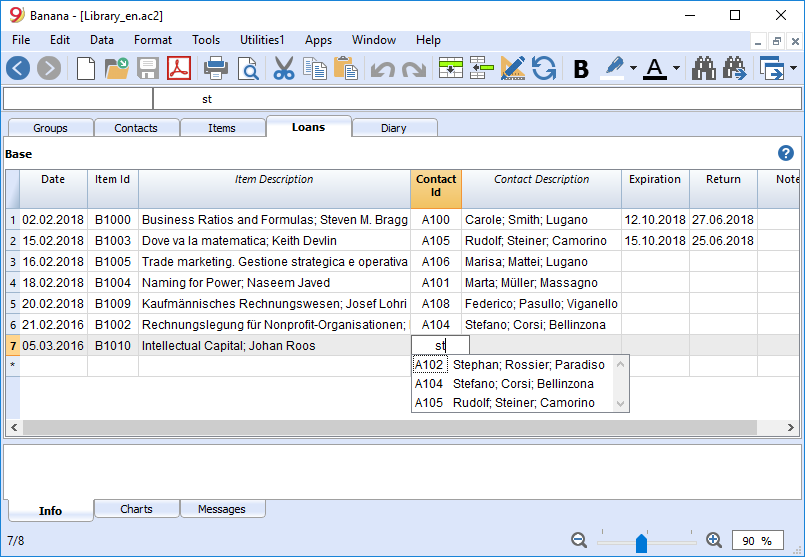Library and collections
How to use it / introduction
This is an application that allows you to keep a list of books, objects and contacts, and check on objects borrowed and returned.
Creating a Library and collections file
Menu File → New... and select the Banana Library template (also make sure you have selected English as search language).
You can also find the template directly at the following link https://www.banana.ch/apps/en/node/8109
Tables
If you open a Library and collections file you will find several tables:
- Groups table - where you can assign to each user a group, for example to partition children between Kindergarten and Primary school users, etc.
- Contacts table - where you can enter users data: name, telephone, email, ...
- Items table - where you can enter your items data: valuables, books or other.
- Loans table - where you can enter the checked out items, the expiration date and the return date.
- Diary table - where you can enter daily notes and connect them to a specific contact, for example the librarians' shifts.
Other useful commands
Printouts
Everything that you see on screen can be printed or saved in a pdf format.
Use the Library books report extension to obtain:
- printout of the complete book catalog in pdf, to be published on the internet
- printout of the users details with the books they have loaned and the ones still to be returned (to be sent as an attachment when sending reminders).
Groups table
In the Groups table you can assign to each user a group, for example to partition children between Kindergarten and Primary school users, etc.
You can enter a group Id (Id column). In the Description column you enter a text describing the group.
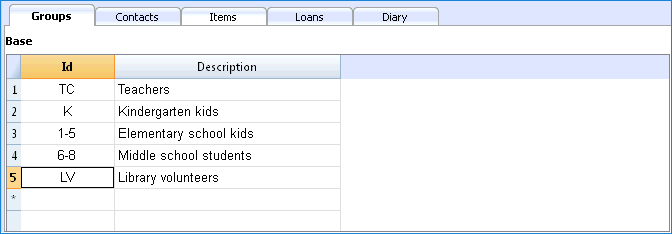
For a detailed explanation of the columns, please consult the Address Book page.
Contacts table
In the Contacts table you can to enter users data, divided into several customizable columns (you can keep visible only the ones you need and hide all others - you can also add new ones).
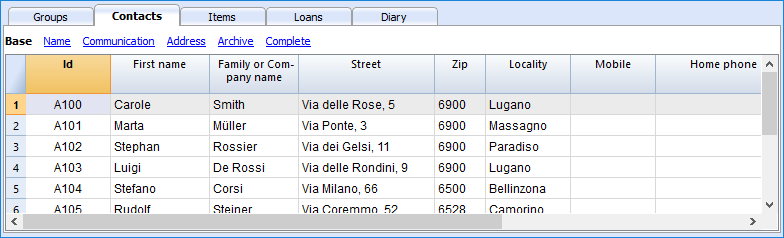
For a detailed explanation of the columns, please consult the Address Book page.
Items table
In this table you can enter your items data: they can refer to valuables, books or other.
There are different ways of entering the items data: copy and paste from Excel, automatic data retrieving from the Internet, etc.
See detailed explanations below.
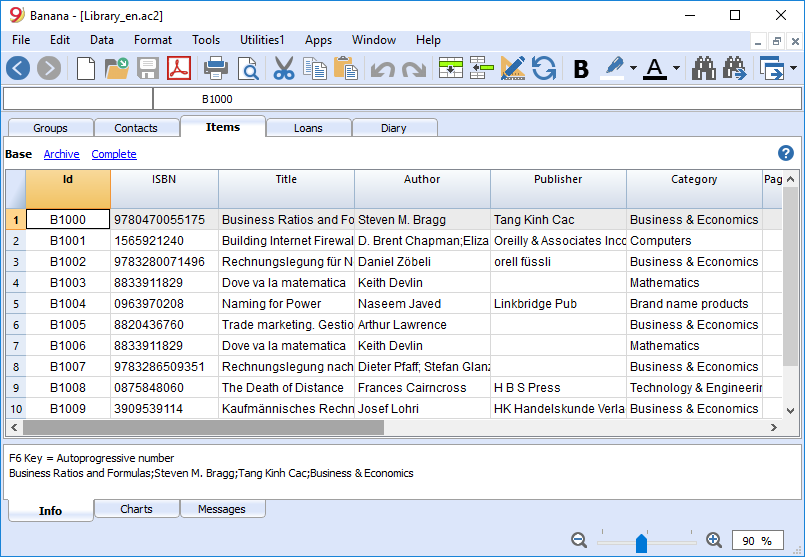
Columns
There are various columns and it is also possible to add new ones.
- Id: the item number that has to be attributed.
The F6 key assigns the number progressively.
It is also possible to use a prefix. For example: A-001, after that, the program suggests A-002. - ISBN
The International Standard Book Number.
When entering the ISBN in the Id column and pressing the F6 key (⌘+6 on Mac), the program automatically completes all the book's data in the other columns, incorporating them from the Google database, provided there is an internet connection available.
Any already present information will be overwritten.
For more information see: Google documentation.- The data in the Google database are not always complete. For example, the title might be present, but the editor or other data might be missing.
- In order to know which data are available on Google, please visit the following page:
https://www.googleapis.com/books/v1/volumes?q=9781906042509, entering after q= the book's ISBN number.
If you see "totalItems: 0" it means that the book is NOT in Google's database
If you see a page in a JSon format (programmers format) with the book's data, it means that the book IS in Google's database.
- Title
Is the title of the work. - Author
There can be several authors entered, separating them with semicolon ";". - Publisher
There can be several editors entered, separating them with semicolon ";". - Return date
The projected return date for this item.
This column is automatically completed according to the checked out item.
Entering books data
Books data can be entered in different ways:
- Manual insertion - You can manually enter the books data in the Items table (see previous paragraph)
- Retrieve data from Excel - If you already have a list of books from another program or Excel, you can simply copy/paste the data.
In order to copy / paste the data you need to make sure the columns in Excel as arranged in the same order as in Banana. If the column order is the same in both programs you can copy the data in block, otherwise you need to proceed column by column. The copy/paste operation is possible from Excel or from txt files. - Retrieve book data automatically from the internet - The ISBN column is very useful if you have an Internet connection: each book has an ISBN code (internationally recognized and generally written on the back of the cover); If you enter a book's ISBN code on the appropriate column in Banana and press the F6 key (or Cmd + 6 for Mac), the program automatically retrieves the books data from the Internet and inserts all data (title, author, publisher, etc. even a small summary).
- If the book has different authors or publishers, just separate the names with a semi-comma ";" - they will also be found individually in searches (for example if you need to find all the books of a certain author).
Loans table
In the Loans table you can enter the checked out items, the expiration date and the return date.
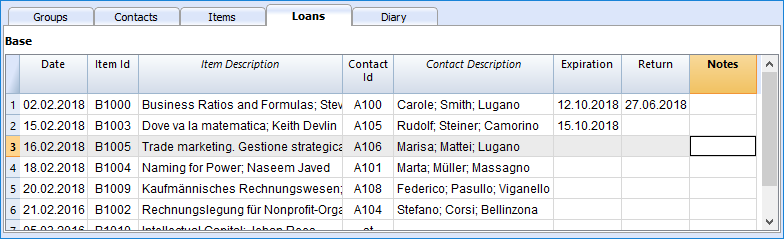
Columns
- Date
The date of the loan. - ItemId
The item number. A search can be made based upon the title. - ContactId
The contact number. A search can also be made based upon the name, family name, place. - Expiration date
The projected date for the item's return.
If you enter "+30", the program proposes the date that comes 30 days later. - Return date
Enter the return date.
How to manage the loans
Loan of a book
- Add a new line and indicate the date of the loan (useful shortcut: hitting dot "." on your keyboard will automatically generate the current date!)
- In the Item Id column, as you start typing the title of the book or library user, the program will display all choices available in your database; just select the right option and press the F6 key: the program will automatically fill the Item Id and Description cells.
- In the Expiration column (date of return for the book) the program automatically enter a date 30 days after your current date, but you can manually change it: you can enter the number of actual days (for example +40) to generate the correct return date (40 days later).
Diary table
In the Diary table you can enter daily notes and connect them to a specific contact.
You can for example organize the shifts of people working at the library, post notes or important facts, lists of things to do, etc.
Each row of record has it's column for date, description, expiration date, the contact Id of the originator.
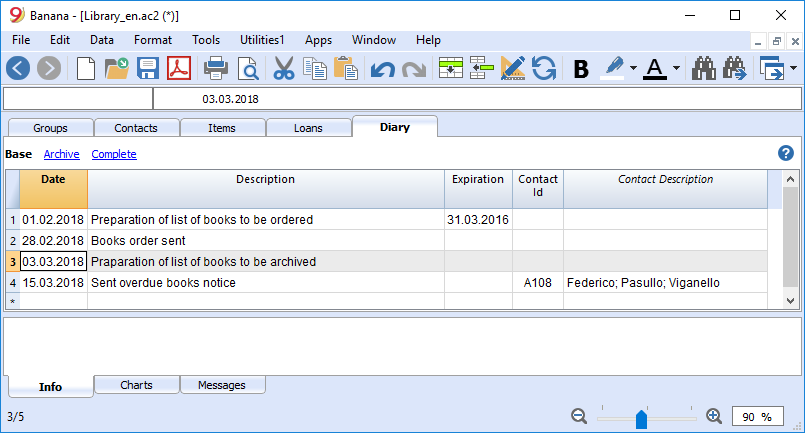
Items return
How to register a book return:
To indicate that a book has been returned, simply enter the date the book was returned in the Return column of the Loans table.
If you have a lot of books on loan, the Items return dialogue lists the books on loan, allows you to search for them and indicate with a check that they have been returned.
Here is how to proceed:
- From the Utilities1 menu, choose Items return;
- This will open a window where you type the name of the library user. This will display all books on loan to this library user.
- You can now check all returned books
- Click the Apply button and the program will automatically insert the actual date in the Return date column of the Loans table.
- In case of error, return to the Loans table and click the Undo command.
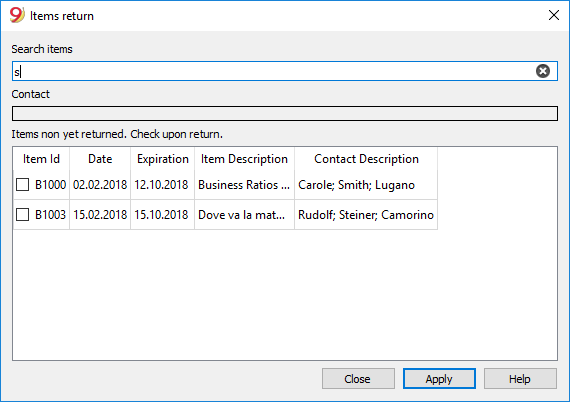
Archive table data
How to archive data
The Archive feature avoids the adding up of too many transactions of lent and returned books. Outdated data are being archived in hidden tabs without being deleted. This data can be recalled at any time for statistics or any other use.
Store data of returned books
- Choose Archive data from the Utilities1 menu and then Archive table data -> Loans. The program will delete all transactions of already returned books from the Loans table and store them in the Archive table.
- Only books on loan that are not yet returned will be shown in the Loans table.
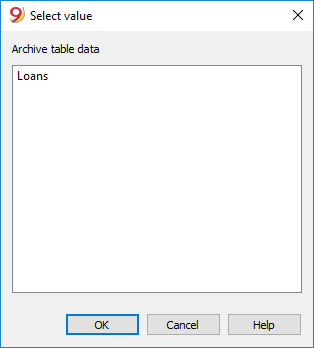
Store contact information no longer used
As for your books, you can equally archive your old and unused contacts
- Indicate a storage date for all the contacts you wish to archive.
- Choose the Archive data from the Utilities1 menu and then Archive table data -> Contacts.
Print library labels
You can print two different types of labels:
- small labels (containing the book code) for use on the spine of the book, so that they are visible on the bookshelves
- larger labels are used on the inside of the cover, mentioning that the book belongs to the library and has to be returned at a specified date
Labels can be printed either on the basis of the Banana file, where you have registered all the books in the library, or from an empty file in case you wish to print a list with codes, that you will then assign to the books.
Creating a file to print library labels
From the File menu -> New... in the Filter by box : enter the the text "library" and select the Banana Library - printing book labels template (also make sure you have selected English as search language).
You can also find the template directly at this link: Banana Library - printing book labels
Printing labels for the spine of the book
In order to print the labels, you can open a new blank file in Banana, containing no data (File menu -> New), but, as stated, you may wish to start from an existing, as explained earlier.
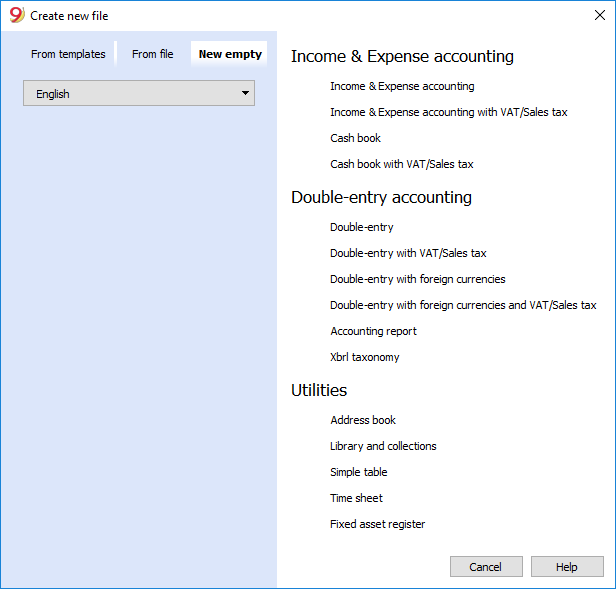
There is a useful Excel function to generate a large amount of codes in a speedy manner, rather than entering them manually or than using F6 key. Here is how you do it:
- Open a new Excel file; in cell A1 entere the library code that suited your purpose (any combination of letters followed by numbers will do) - for example B1000.
- Choose the bottom right angle of your cell with your mouse (the point will now be a cross), and, while holding down the right click, drag down along the column; Excel will automatically generate autoprogressive numbers.

- Now copy (Ctrl + C keys) the codes that have been generated into Banana's Items table, in the Id column (Ctrl + V keys).
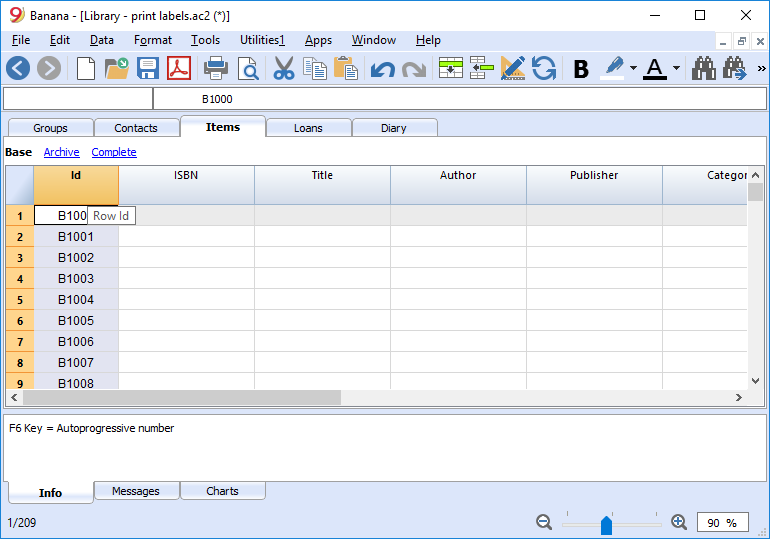
- You can now create the label. Choose the Labels -> Print command from the Extensions menu. This window will be shown:
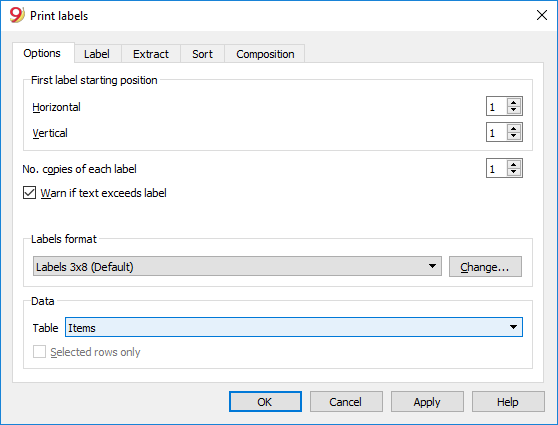
- It is important to have the Items table selected as the source for Data
- Now you can define your label by pressing the Extensions menu -> Labels -> format command.
I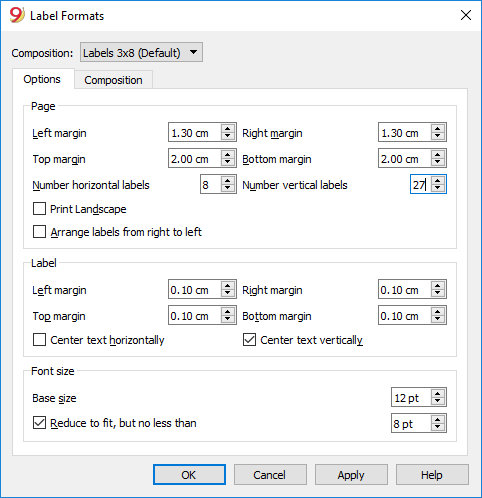
-
In the window now shown, enter the margins and other characteristics of your chosen label, Herma 10001 in this case.
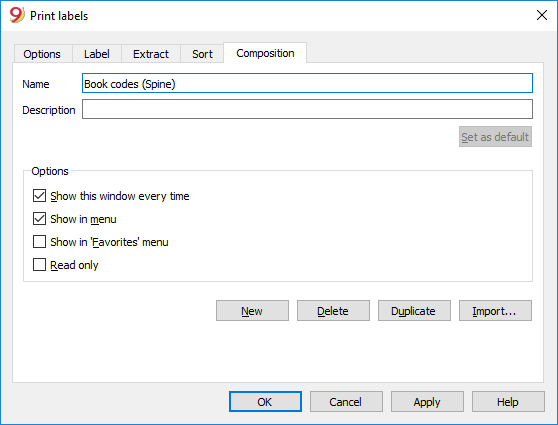
- Before hitting the OK key, open the Composition tab, where you can assign a name to your custom settings (so they can be used in the future). In this case it's Book codes (Spine).
- Hit the OK key
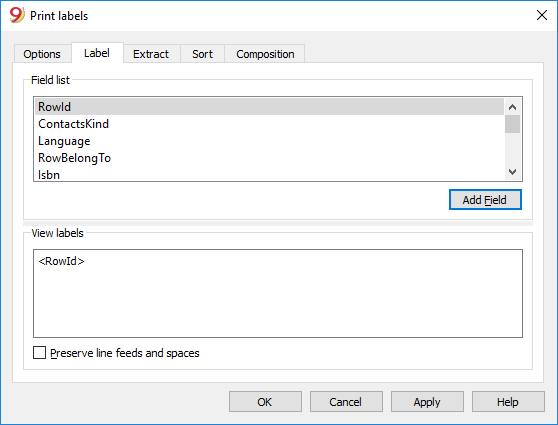
- In the Label section select RowId to indicate the contents of the label (in the example you indicate the book code) and press the Add field button. The RowId appears in the View Labels field.
- Pressing the OK button will generate a preview of your label.
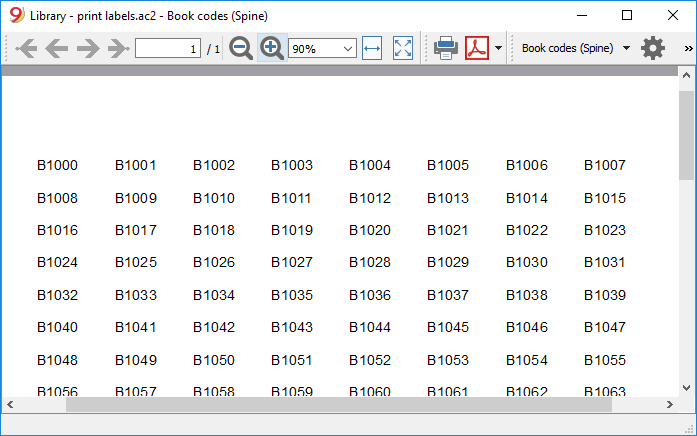
You may now print using your Herma sheets.
Printing labels for the inside cover
Choose your label format. In the example a 70x36mm (Herma 4630 or Avery 3490) format hase been chosen. The steps to follow are identical to the previous example::
- First, choose the Labels -> Print command from the Extensions menu
- Enter the margins for your new label in Extensions -> Labels -> format window.
- Before hitting the OK key, open the Composition tab, where you can assign a name for your new custom settings (Inside Cover label, for example), than hit OK.
- Select Label in the Print label section to add the content of your label.
You may enter text, other than the available fields, as well.
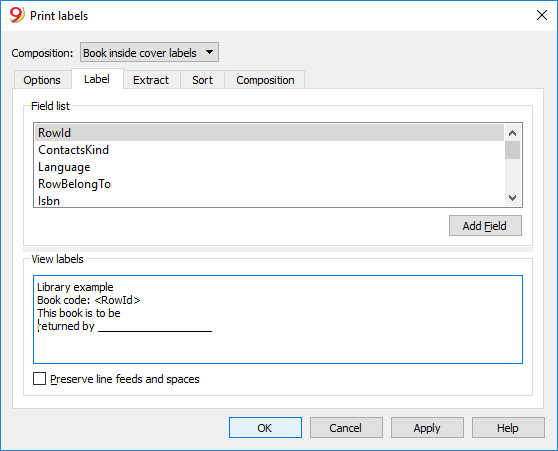
Pressing the OK button will generate a preview of your label.
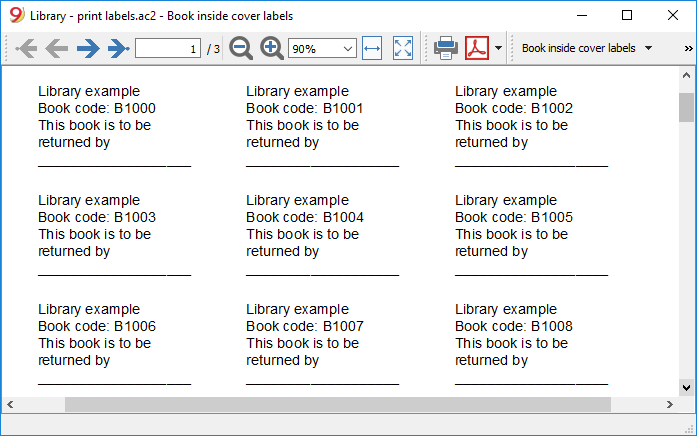
Note:
The template available in Banana already includes the two mentioned label formats: label for the spine of the book and label for the inside of the cover.
Related features:
Management of yearly membership fees
If you run a library requiring an annual membership fee, or if fees are charged for the loan of individual books, it is useful to use the accounting functions of Banana Accounting.
Please check our page Accounting templates.