QR settings and customisation invoice Switzerland
This page explains how to set up printing of the Swiss QR-Code on invoices and also refers to technical information on customisation possibilities, use of address formats and more.
For technical specifications please refer to the QR-Code References and Standards.
QR Section
In the Invoice settings there is a special section for data entry for the QR section printing.
- To print the QR on the invoice you must check the "Print QR Code" box.
There is then a very important choice to be made. The QR-Code system has two main modes depending on the type of account you want to use. In the Reference Type you have to indicate the system you want to use .
- Print QR-bills with the IBAN account.
You can immediately start printing invoices with the QR. The bank statement will show the account number of the customer and the invoice. In this way you will have immediate and automated control of payments. Print QR-bills with the QR-IBAN account.
If you want an ISR-compatible system or if you want your invoice payment data to be received in a different data file than the account statement.Your bank must give you a QR-IBAN account number and the individual payment data will not appear on the normal account statement, but on a separate one.
Then follow the available settings regardless of the chosen QR Reference Type.

Addresses
- Address payable to
The program sets the address of the recipient of the payment using the address data in the File properties (from the File menu). In this case the address it is a combined (K) address type. - You can indicate another address, by completing the fields in the Payable to section. In this case the address it is a structured (S) address type.
- For further information please refer to the paragraph Technical information.
- Customer address type.
Select the type of address to use, structured (S) or combined (K).
For further information please refer to the paragraph Technical information.
The addresses in the "Payable to" and "Payable by" sections of the QR must always contain either the name of the organization or the first name and last name.
The name of the organization has priority over the name / last name: if it is present then the name of the organization will be entered, otherwise the name / last name will be entered.
Entering both is not possible as the rows are limited and each row must contain precise information.
The address structure is as follows:
- organization name or first / last name
- street and house number
- postal code and city
The addresses in the "Payable to" and "Payable by" sections of the QR follow the rules of the Swiss QR standard.
It is not possible to add rows or change the composition of the addresses on the QR.
Include / exclude from printing
Include additional information (XML column name )
You can enter additional invoice information to be displayed on the QR Bulletin in the 'Additional Information' section.
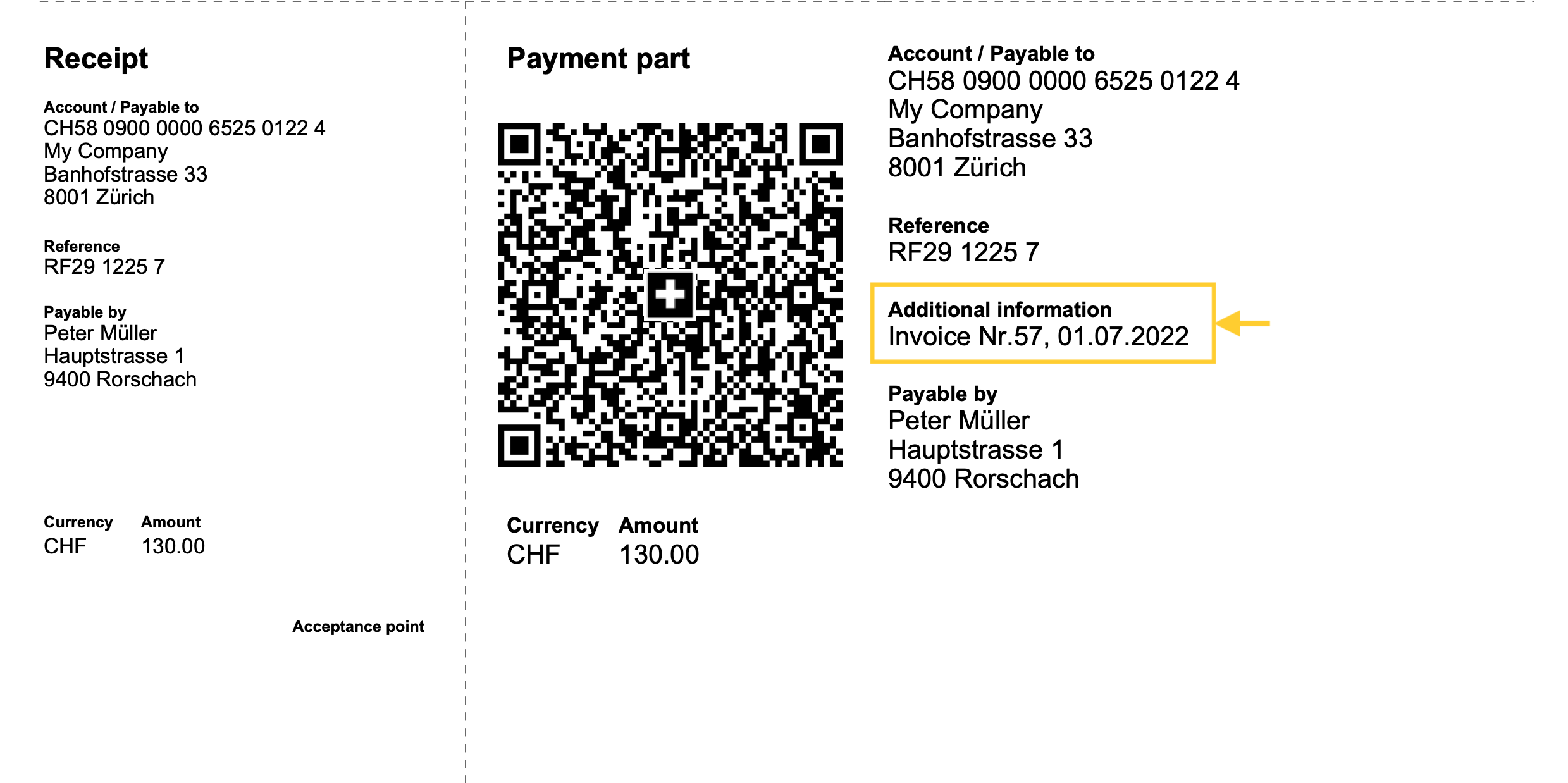
In the Invoice settings dialogue → QR section → Include additional information, enter the XML name of the column used from where the additional information is taken.
See how to display XML column names.
See how to add new columns.
- Integrated invoicing
In the Transactions table, add a new column where the additional information is to be entered, or use an existing column such as the Notes column.
- Estimates and Invoices application
In the Invoices table add a new column where you can enter additional information, e.g. Info.
Do not use the Notes column as this is used to display the final text of the invoice.
- Include billing information (optional).
Add automatically generated structured billing information.
If present, they are added after the additional information (see previous point). - Exclude invoice address.
Exclude the customer's billing address and leave an empty box to enter the address by hand. - Exclude invoice amount.
Exclude the invoice amount and leave an empty box to enter the amount by hand.
To be used when the customer can choose the amount to be paid.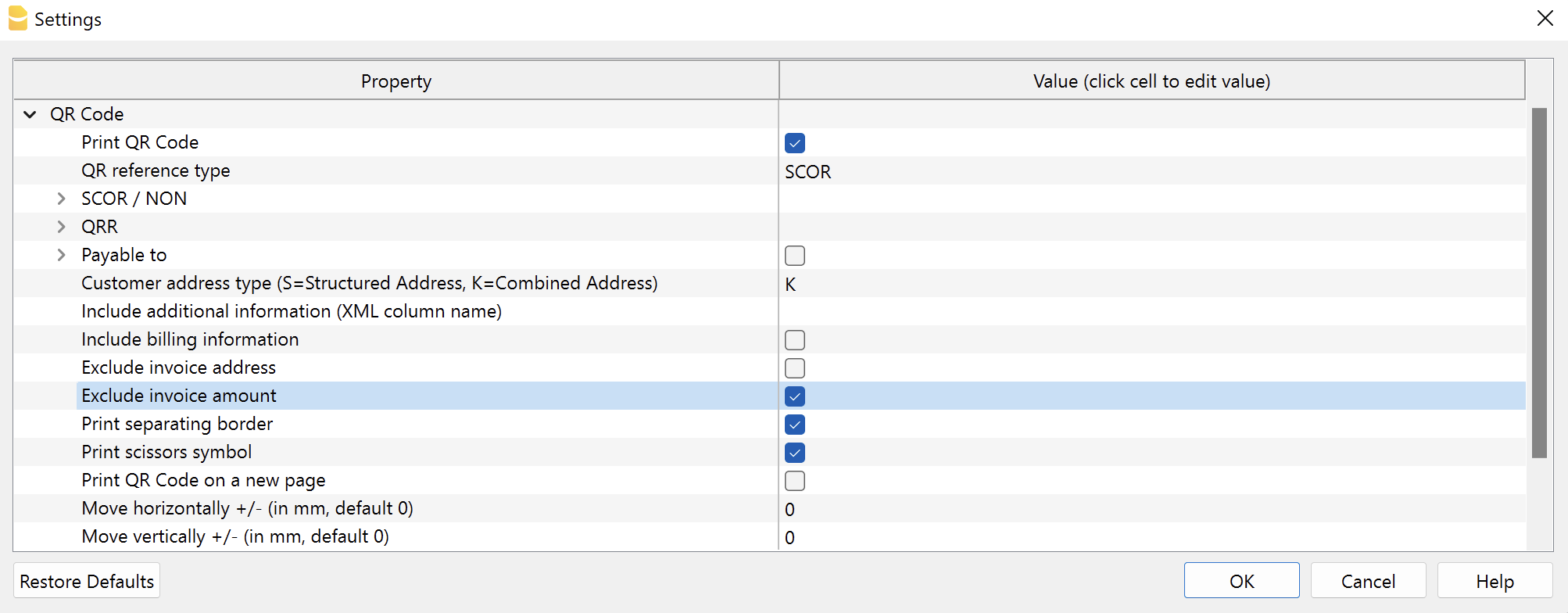
QR section print format
- QR on separate page.
Print the payment and receipt sections of the QR-bill on a separate page.
This way there is more space for the invoice. - Separation border print.
Print a dashed separation border to separate the invoice from the payment and receipt sections. - Print scissors symbol.
Print the scissors symbol on the separating border. - QR X position and QR Y position (optional).
Change the horizontal and vertical position of the QR Code section - usually there is no need to change the default values.
Other information
- The addresses that appear on the payment and receipt sections must contain:
- Name and surname or company name (the company name has priority in case both are defined).
- Address.
- Postcode and town.
- Country code (is not on the print but is included in the QR code).
- The country code is a two-character code according to the specifications of the ISO 3166-1 standard (eg CH, LI, AT, DE, IT, FR).
- The country code of the invoice sender can be set via File → File and accounting properties → Address section, Country field.
- The customer's country code is set in the Country Code column of the Accounts table, Address view.
Technical information
In the QR Code the addresses of the issuer of the invoice and the customer can be of two types: combined or structured.
The type defines how the address data is represented within the QR code image.
Normally the combined type address (K) is used. However, in some cases it's possible to use the structured address type (S) because the bank may require it.
Regardless of the type chosen, the printing of the address on the receipt and payment section of the QR, will be the same.
- Combined address (K).
- This is used by default.
- The elements of the address are combined and inserted in maximum 4 fields of the QR code.
- The combined address is composed as follows:
- Field 1: Company name or customer name and surname (maximum 70 characters).
- Field 2: street and house number, P.O. box (maximum 70 characters).
- Field 3: postal code and city (maximum 70 characters).
- Field 4: country code (two-character code according to the specifications of the ISO 3166-1 standard).
- When printing on the invoice, the address structure is as follows:
- organization name or first / last name
- street and house number
- postal code and city
- Structured address (S).
- The address elements are divided and inserted in maximum 6 fields of the QR code.
- The structured address is composed as follows:
- Field 1: company name or customer name and surname (maximum 70 characters).
- Field 2: street and P.O. box (maximum 70 characters).
- Field 3: house number (maximum 16 characters).
- Field 4: postal code (maximum 16 characters).
- Field 5: city (maximum 35 characters).
- Field 6: country code (two-character code according to the specifications of the ISO 3166-1 standard).
- When printing on the invoice, the address structure is as follows:
- organization name or first / last name
- street and house number
- postal code and city
Here is the summary schema taken from the standard format documentation on page 35. On page 29, the details of the address sections.
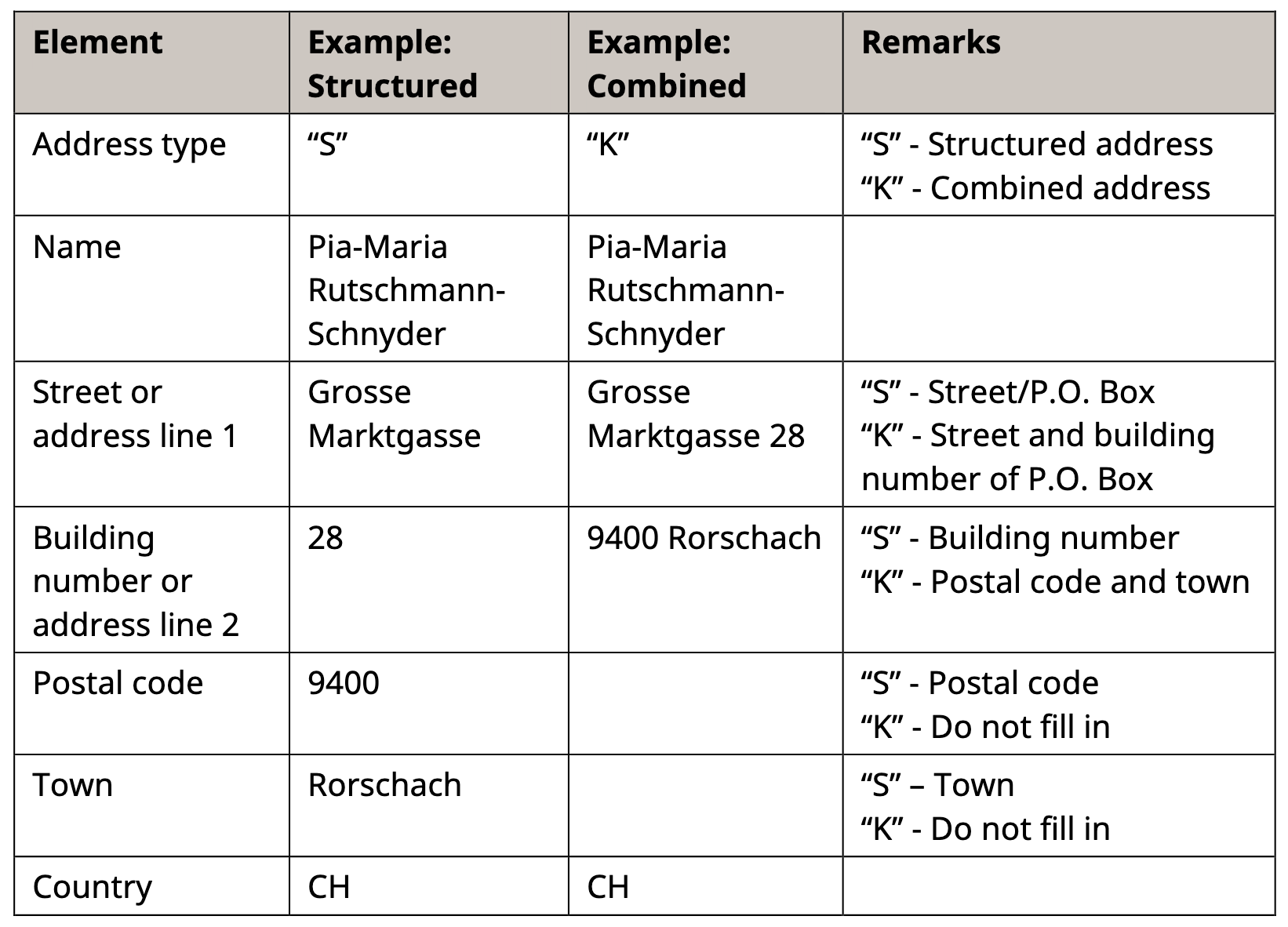
Issuer address (beneficiary)
The address can be of two types:
- Combined address (K).
- The address is taken from File → File and accounting properties → Address.
- Use the Address1 field to enter the street and house number.
- In the Invoice settings, the section QR Code → Payable to must be unchecked.
- Structured address (S).
- The address is taken from the Invoice settings, section QR Code → Payable to.
- In the Invoice settings check the Payable to box and enter the address data in the fields below.
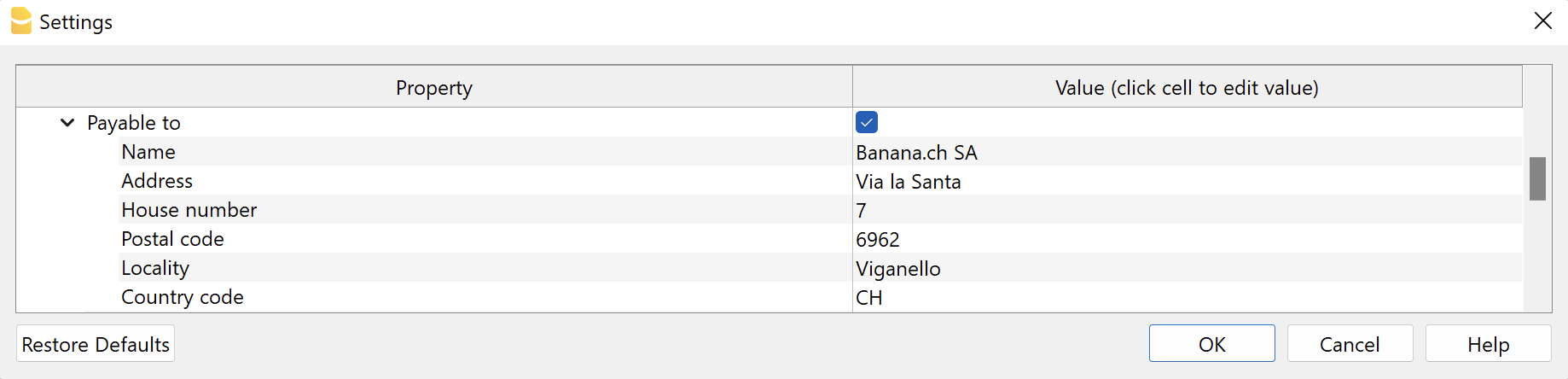
Customer address
The address can be of two types:
- Combined address (K).
- The address is taken from the Accounts table → Address view.
- Use the Street column to enter street and house number.

- In the Invoice settings, section QR Code → Customer address type, select K.
- Structured address (S).
- The address is taken from the Accounts table → Address view.
- Use the Street column to enter the street only.
- Use the Address Extra column to enter the house number (use the command Data → Columns setup to display the column if it is hidden).

- In the Invoice settings, section QR Code → Customer Address Type, select S.
Printing and sending in paper format
The QR-invoice can be printed and sent in paper format. To do so, it is necessary to use a special perforated sheet of white paper.
Testing QR-Code
The invoice PDFs with QR codes can be tested with the official validation page as described below:
- Create and save the QR invoice PDF.
- Visit the official validation page https://www.swiss-qr-invoice.org/validator
- Drag the PDF file to the blue area.
If the code is correct, the page will display the content of the QR code. On the other hand, if there are any problems, they will be displayed in red.
If no red messages are shown, the QR is considered correct (see example below).
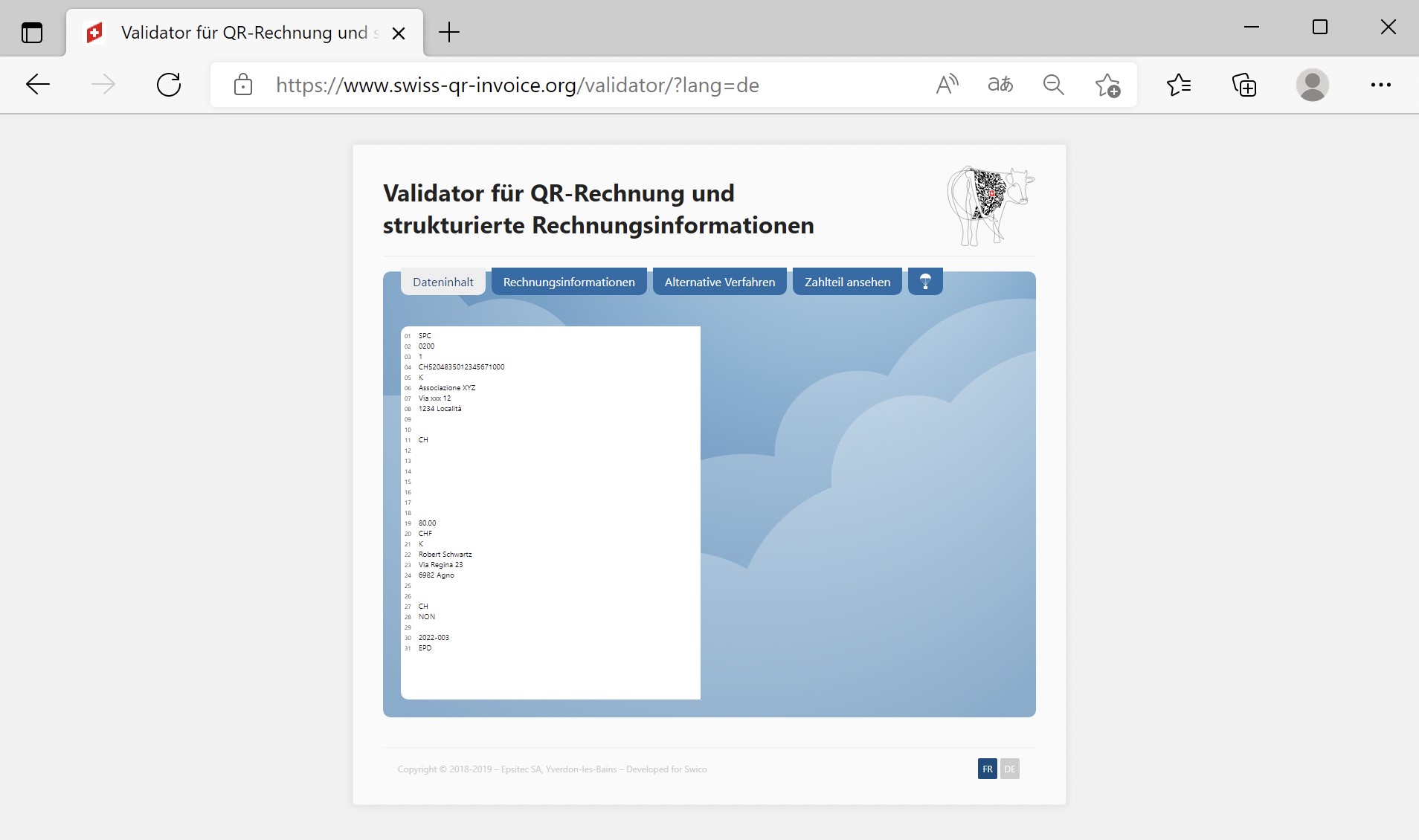
QR-Invoice using a regular IBAN account
With the QR-Invoice you can use your normal IBAN account where you will receive invoice payments, which you will see on your bank statement along with all other movements.
You can use it for payments either in CHF or EUR, in Switzerland or towards Europe.
The QR policy with IBAN and Reference looks like this:

Importing payment data
Invoice payment data is contained along with all other movements in your IBAN account.
- The digital format bank statement is camt.053.
- The Bank statement extension Camt ISO 20022 (Switzerland) decodes the Creditor Reference and completes the entry with the customer account and invoice number.
- You can see paid and outstanding or partially paid invoices from the open invoice statement.
Entering the IBAN account number
You must indicate the IBAN account the first time you print invoices.
- The IBAN for an account in CHF:
- It is automatically resumed from the basic data File > File and accounting properties > Address tab IBAN account field.
- If it is not defined in the basic data, the IBAN is retrieved from the QR invoice settings, Code QR > SCOR/NON > IBAN section.
- If the IBAN code is entered both in the file properties and in the invoice settings, the one entered in the invoice settings will be used.
- The IBAN for an account in EUR:
- It is retrieved from the QR invoice settings, QR Code > SCOR/NON > IBAN EUR.
Type and IBAN setup:
- Access the QR invoice settings dialog, QR Code section
- Ensure that SCOR is selected as the QR reference type.
- Under SCOR / NON enter the IBAN of the account where you wish to receive payments.
You can use the default IBAN field or alternatively the IBAN EUR field.

IBAN is the account number where the payments will converge.
- It has the following format
- CHXX 3000 0XXX XXXX XXXX X
For a Swiss bank account it starts with "CH" - LIXX 3000 0XXX XXXX XXXX X
For a Liechtenstein bank account it starts with "LI"
- CHXX 3000 0XXX XXXX XXXX X
- It's length is of 21 characters.
The IBAN is mandatory and is provided by the bank.
Referencing (Creditor Reference)
Contains the customer's account number and invoice number and is used to automate the registering of invoice payments.
- Structured Creditor Reference (SCOR) follows the ISO 11649 standard, which allows the QR invoice to be used in International and European payment transactions (SEPA).
- The Creditor Reference is automatically generated when using the customer number and the invoice number.
- The format is RFXX XXXX XXXX XXXX:
- The Creditor Reference is an alphanumeric string, of up to 25 characters long and begins with the letters "RF".
The program automatically prepares the reference in this way:
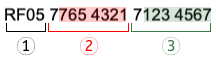
- Initial letters "RF" (1).
- After the letters, there are two control digits (calculated according to the specifications of the standard) (1).
- Follows the customer's account number of the Chart of Accounts, which receives the invoice (2).
- The first numeric character indicates the length of the account (minimum 1, maximum 7).
- The rest is the account ID of the Chart of Accounts.
It can only consist of numbers or letters of the ASCII alphabet (A-Z). It must not contain spaces, separators or other characters. These will be removed. - If the customer number is not present, a "0" is indicated.
- The invoice number follows (3).
- The first numeric character indicates the length of the invoice number (minimum 1, maximum 7).
- It can only consist of numbers or letters of the ASCII alphabet (A-Z) for a maximum length of 7 characters. It must not contain spaces, separators or other characters. If there are separators in the invoice number or else they are removed. It is therefore possible that when importing payment data, the program may not be able to match.
- If the invoice number is not present, a "0" is indicated.
QR-Invoice with IBAN and Creditor Reference number
The QR section will contain all the data necessary for payment:
- The IBAN account that will receive the payment and the name and address of the account holder.
- The reference number, with the customer's account and invoice number.
- The customer's address.
- It can be used for amounts in CHF or EUR.
 | IBANIt must be entered in the File > File and accounting properties > Address section, or in the appropriate field of the invoice settings dialog. | |||
ReferenceIt is generated automatically using the customer number and the invoice number. |
QR-Invoice with IBAN, Reference and without amount
The invoice without amount is used when you want to let the customer choose the amount to be paid.
It contains the number of customer references, therefore it is possible to assign the amounts to the specific customer and hence automatically close any invoices still open.
In the printout, a box is left empty for the amount to be filled. It is used for:
- For donations where the payer freely decides the amount.
- For associations where the payer can choose different amounts.
- For several payments, always specific to the same customer.
For example rent payment. - Amounts in CHF and EUR can be indicated.
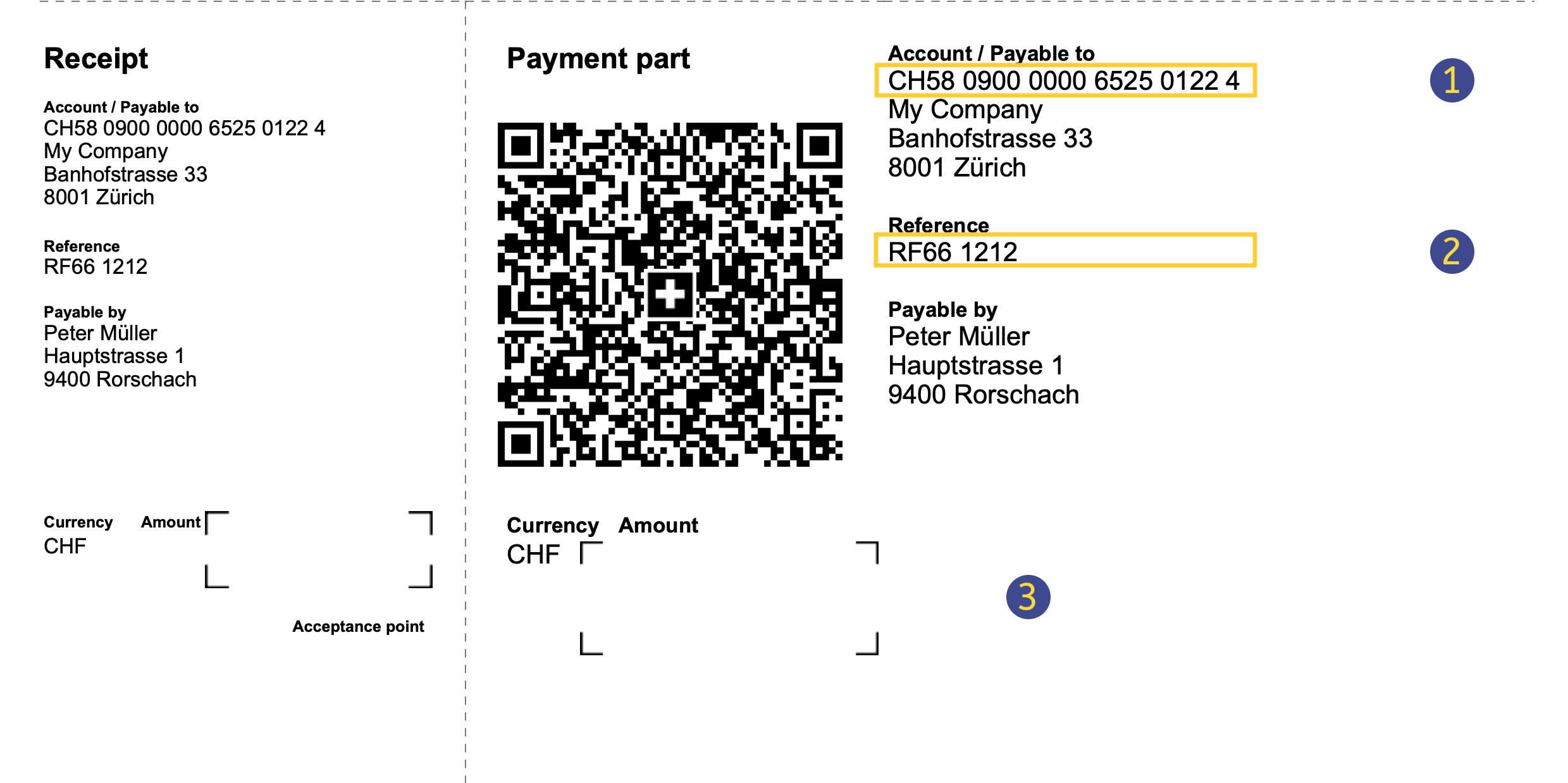 | IBANIt must be entered in the File > File and accounting properties > Address section, or in the appropriate field of the invoice settings dialog. | |||
ReferenceIs generated automatically using the customer number and the invoice. | ||||
Without amountIn the QR Code section of the invoice settings dialogue, the option Exclude invoice amount must be selected. |
Printing without amount is not to be confused with the invoice with zero amount. If the amount is zero, it means that the customer does not have to pay anything, this way a notice is inserted on the bill indicating that the it must not be used.
QR invoice with IBAN and without Reference
QR invoice with IBAN and without reference
This method is used if you want to print bills without an invoice number and without a customer number.
Therefore it cannot be used to register payments automatically.
For the payment area in CHF (CH / FL), without reference. This replaces the current red payment slip PV.
 | IBANIt must be entered in the File > File and accounting properties > Address section, or in the appropriate field of the invoice settings dialog. | |||
|
- Reason for payment: in the QR invoice it is not possible to manually enter the payment reason, this must always be printed with the QR code.
Insert your data:
- Access dialog setup.
- Go to the QR Code section and fill in the following.
- From the QR reference type list select NON.
- Under SCOR / NON enter the IBAN.

QR-Invoice using special QR-IBAN account (ISR compatible)
The invoice system with the QR-IBAN is for those who want to have an invoicing and payment recording system that is compatible with the ISR payment slip orange (ISR) and red (IS).
- Your bank must assign you a QR-IBAN account number.
The IBAN number from the 5th number starts with 3. - In the digital bank statement (camt053) you only have the daily summary data.
- To register payments, you must download the appropriate file (Camt054).
Inserting of QR-IBAN account number
The QR-IBAN account is taken over from the QR invoice settings.
To use this QR invoice version, access the invoice settings dialog and enter your details.
- Access the dialog setup.
- Go to the QR Code section.
- Activate Print QR Code.
- From the QR reference type list select QRR.
- Under QRR insert:
- The QR-IBAN
- The Membership number.
It is communicated by your bank when it exists.
For Postfinance leave blank.

QR invoice with QR-IBAN and QR reference (QRR)
It will replace the current orange ISR payment slip and is limited to the CHF payment area in
 | QR-IBANMust be entered in the appropriate field of the invoice dialog setup of the invoice. | |||
QR referenceIt is generated using the membership number (when it exists), customer number and invoice number. |
QR-IBAN Account
- CHXX 3000 0XXX XXXX XXXX X
For a Swiss bank account it starts with "CH" - LIXX 3000 0XXX XXXX XXXX X
For a Liechtenstein bank account it starts with "LI" - The QR-IBAN is mandatory and is provided by the bank.
- The QR-IBAN contains a special code which is used to identify the financial institution (IID-QR). Numbers ranging from 30000 to 31999 are reserved for this code.
QR reference (QRR)
It contains the data that allows the precise identification of the invoice that has been collected. The QRR is returned at the moment of payment, so that the program can automatically complete the registration of the invoice that has been paid.
- XX XXXXX XXXXX XXXXX XXXXX XXXXX
- The QR reference is mandatory.
- The QR reference is structured in the same way as the PVR (27 numeric characters).
The program automatically prepares the reference in this way:
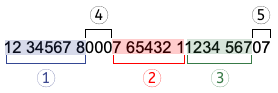
- The membership number (1).
- The maximum length allowed is of 8 digits.
- The number entered in the invoice settings is taken over.
- If it does not exist, zeros are inserted.
- There follow 3 digits always "000" (4).
- The customer number (2).
- The maximum length allowed is of 7 digits.
- It can only consist of numbers. It must not contain ASCII (A-Z) letters, spaces, separators or other characters.
- It is aligned to the right, with zeroes in front.
- Invoice number (3).
- The maximum length allowed is of 7 digits.
- It can only consist of numbers. It must not contain ASCII (A-Z) letters, spaces, separators or other characters.
- It is aligned to the right, with zeroes in front.
- The penultimate digit is always "0" (5).
- The last digit is the control digit (calculated according to the specifications of the standard) (5).
Import payment data
Using the extension Bank statement Camt ISO 20022 (Switzerland) it is possible to import and convert account statement movements into accounting movements.
The invoice data issued with the QR-IBAN are provided in a file in the camt054 format.
In the normal bank statement (camt053) there is only the sum of all the payments of the day.