Accounting Automatic Corrections: Extension for exercises preparation and correction [BETA]
Accounting Automatic Corrections: Extension for exercises preparation and correction [BETA][This extension and this documentation is in development and is not in its final form]
How it works
- Students complete the double entry accounting exercises using Banana Accounting.
- Accounting Automatic Corrections compare the student file with the solution file and highlight errors, show the correct solution and calculate the score.
It mostly automates the process of correction and allows teachers to dedicate their time to providing better individual feedback to students.
Prerequisites
The extension requires the Advanced subscription plan of Banana Accounting Plus.
The extension requires Banana Accounting+ Dev-Channel.
The workflow for using the extension
The extension assume that the Teacher give to the student an exersise that is composed of different assignments regarding how to book with the double entry accounting:
- The teacher prepares:
- The exercise-assignment-file usually as a Word or PDF document format, or in some cases, it may include documents like invoices and receipts.
- The exercise is composed of multiple assignments or documents.
- Each assignment or document should have a unique number or identifier in any format (numeric, alphabetic, or similar).
- The teacher decides how students should record any accounting entries across multiple lines.
- The student-file-empty, an empty Banana Accounting file template with a predefined accounting plan in the Accounts table.
- The teacher-file-solution containing the correct transactions in the Transactions table:
- Each transaction has the exercise number or the identifier in the Doc column.
- If the transaction spans multiple lines, the number must be repeated.
- The column Calculation Score should specify how to calculate the score for each assignment.
- The command check solution will
- Each transaction has the exercise number or the identifier in the Doc column.
- The exercise-assignment-file usually as a Word or PDF document format, or in some cases, it may include documents like invoices and receipts.
- Each student will receive the student-file-empty and then:
- Create a student-file-result by renaming the student-empty-file with their own name.
- Insert the transactions in the file.
- Return the file to the teacher via e-mail or by saving it in the cloud.
- Teacher correction process:
- All the student-result-files received will be saved in a directory named student-original.
- All the student-result-files will also be copied to a directory student-corrections.
- The sequence of the exercises in the student's file or the teacher's file is not important. The extension associates the exercise numbers or identifiers with the corresponding rights.
- For each student's file in the student-correction folder the teacher will:
- Open the file in Banana Accounting Plus.
- Execute the command Extensions > Accounting Automatic Correction > Correct the exercises
- The extension will ask for the teacher-file-solution
- If the Calculation Score, Max Score, Teacher Score and Calculation Notes columns do not exist, they will only be added the first time the extension is used. Subsequently, to continue, it is necessary to click again on Extensions > Accounting Automatic Correction > Correct the exercises.
- The extension will update the student file with the correct results and automated calculation scores and other information, as explained below.
- Save the file.
- Give the file back to the student.
Preparing the accounting exercise
As usual the teacher prepare the double entry accounting exercise using a word processor.
- Transaction number: each exercise has a unique number.
- Transaction description: each exercise starts with a description of a financial transaction that has occurred within a business. This could involve activities like purchasing goods, selling services, paying expenses, receiving payments, acquiring loans, etc.
The teacher also prepares a Banana Accounting template with the accounting plan, but without transactions.
Student use Banana Accounting and enter the transactions to solve the exercise. The students give the file to the teacher.
Below is the image of an example accounting exercise provided by the teacher.
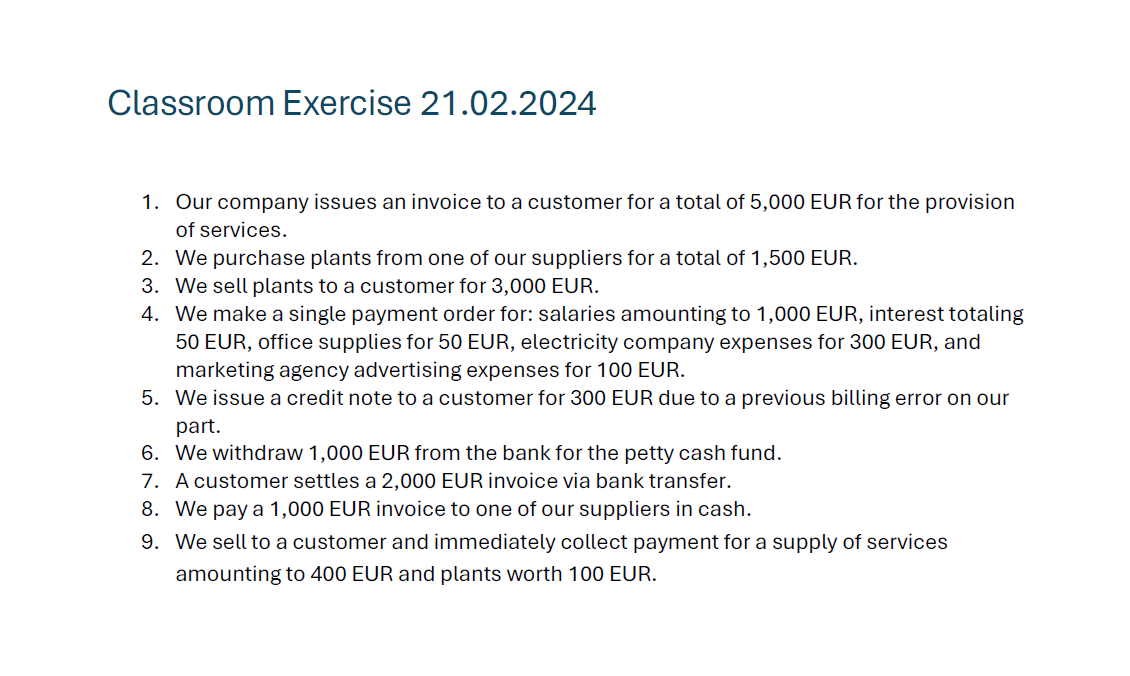
Teacher Solution File
The teacher create a Banana Accounting file with the double entry accounting entry for each exercise.
- The Transaction Table you enter the transactions for each of the given exercise.
- The solution may multiple lines.
- Enter the exercise number in the Doc column
- In the Doc column of the Transaction Table you enter the exercise number.
For exercise number you can use any numeric, alphanumeric values. - The number should correspond to the one in the assignment file or to the one indicated on each document (invoice, receipt, and other documents).
- If the transaction requires multiple lines, the unique number must be repeated on each transaction's line.
- The sequence of exercises in the student's or the teacher's file is not important.
- The sequence of accounting transactions on multiple lines is not important for the functioning and scoring calculation.
- In the Doc column of the Transaction Table you enter the exercise number.
Below is the image of the file containing the teacher's solutions.
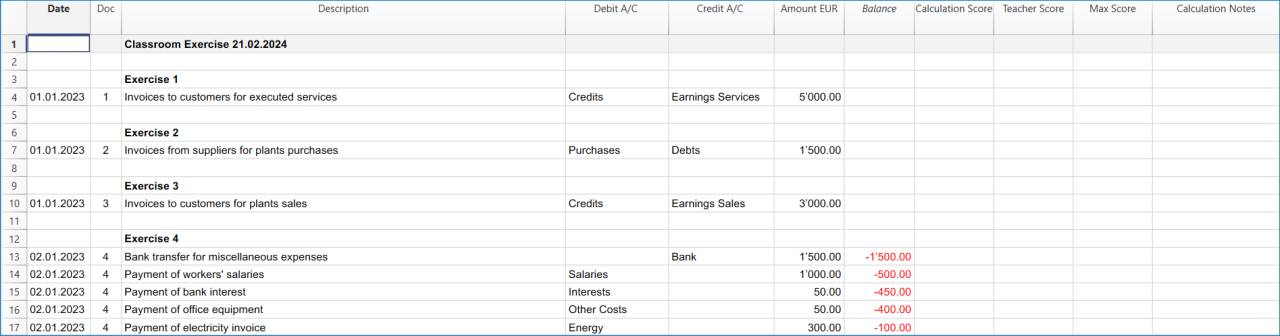
Automatic Score Calculation
In collaboration with accounting teachers we are experimenting on automating the process of score calculation.
- Each row has a separate score.
- If an exercise has multiple row each single row will have their own score.
Currently, the biggest question is how to enable the teacher to specify how the extension should calculate the score and what kinds of needs there are. We don't yet know how the correction process can be automated or if it's possible to achieve full automation, or if a hybrid solution (manual and automated) would be better, and to what extent.
The default settings in the teacher file are set to a score of 4 points for each line of the accounting transaction, even for transactions made across multiple lines. Thus, 1 point is deducted for each:
- incorrect debit account
- incorrect credit account
- incorrect amount
- incorrect date
down to zero points when all four columns are simultaneously incorrect. The teacher can modify the score with custom scores in the settings.
At the bottom of the student-result-file, there will be the total score obtained by the student and the maximum score achievable.
Correction of the Student's Files
We assume that:
- Each student has completed the exercise using Banana Accounting.
- Each student has created a file and that has been given to the teacher.
The corrections process will add information to the student file.
So better do a copy of the students file to keep a copy of the original file.
When the teacher uses the Correct command, the extension will also add the following columns to the student's file:
- Max Score.
The calculated maximum possible score, with the correct - Auto Score (Calculated).
The calculated score, based - Adjusted Score (Teacher).
The adjusted score, based on the teacher evaluation - Corrections Notes.
The extension will notify the incorrect values.
Single student file corrections
- Open the student's accounting file.
- Click on the Extensions menu in Banana Accounting Plus.
- Click on Exercises correction and then, on the right, click on Correction of exercises.
- A window will open where you need to select the Banana Accounting Plus file containing the exercise solutions. Once selected the solution file, click the Open button.
- If in the student's file the Max Score, Auto Score, Adjusted Score and Corrections Notes columns do not exist, they will only be added the first time the extension is used. Subsequently, to continue, it is necessary to click again on Extensions > Exercises Correction > Correction of exercises.
- A window as the image below will open with a preview of the information that will be automatically written into the file. Click the OK button and observe the obtained result in the Transactions table.
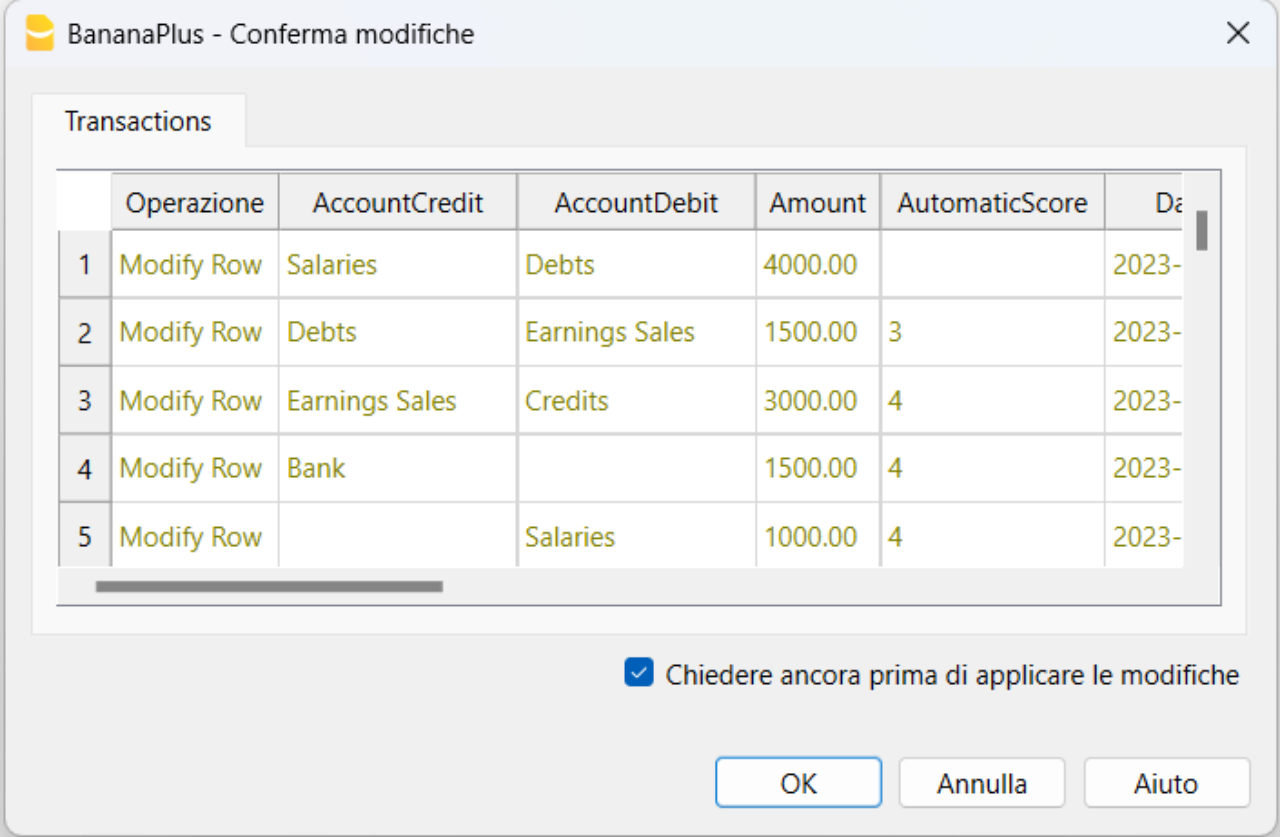
How to read the result
In the image below, the student's accounting transactions have been juxtaposed with:
- the teacher's solutions, which are displayed in bold, to allow teachers to promptly check for errors.
- the square brackets before and after the accounts from the teacher's solution file are used to indicate transactions with accounting accounts that do not affect the balance sheet and income statement shown in the Accounts table.
- the rows highlighted in red are those where the student has made errors.
- the rows highlighted in green are correct.
- the Max Score column is set at 4 (checking the Date, Debit Account, Credit Account and Amount columns).
- the Auto Score column represents the calculated score for each exercise. It is assumed that the maximum score is 4 points, and each incorrect account debit, incorrect account credit, incorrect amount and incorrect date deducts 1 point from the Max Score.
- the Adjusted Score column is copied from the Auto Score to be used by the teacher.
- the Corrections Notes column includes information about the incorrect columns.
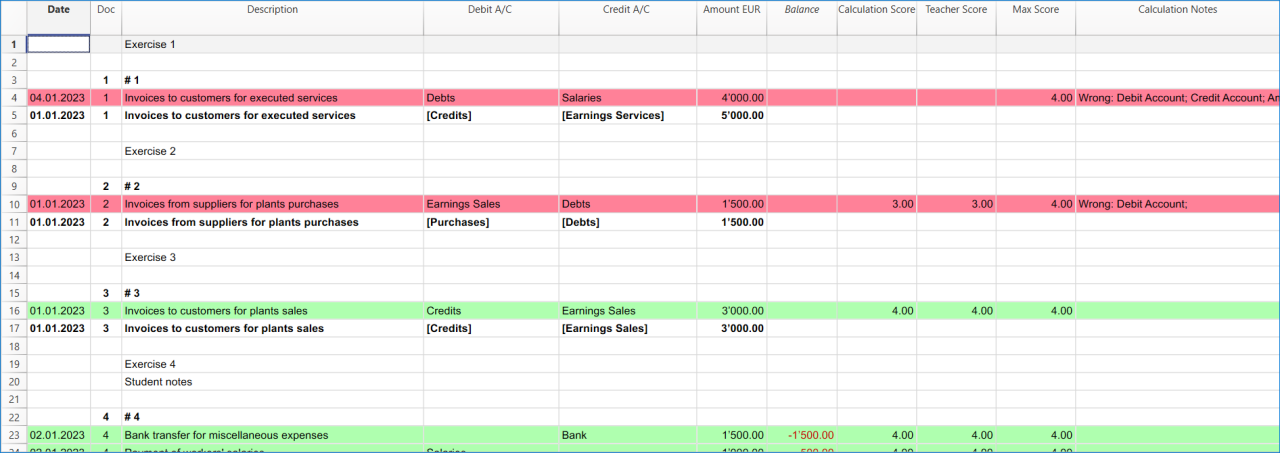
Resources for testing the extension
To test the student accounting exercises correction extension, you can download the pre-prepared templates for use:
- Exercise assignment file.
- Sample template for the student's exercise.
- Sample template for the teacher's solutions.
Resources to start using the extension
To start using the accounting exercises correction extension, you can download the pre-prepared templates for use:
Install the extension
Install the extension and start saving time during the correction of students' exercises following the procedure below:
- Click on the Extensions menu in Banana Accounting Plus.
- Click on Manage Extensions...
- In the window that opens, search by typing the term "exercise correction" in the empty text field at the top left of the window.
- Click on Extension for accounting exercises correction in the middle of the window.
- In the right column of the window, click the Install button.
Share educational content on Banana for schools or teachers with students effortlessly
Schools and teachers can now easily share educational material in the accounting field created on Banana directly within the Banana Accounting Plus software.
This way, you can simplify, facilitate and expedite the adoption of Banana accounting files for educational or private teaching in the field of business accounting.
To achieve this result, refer to and explore the pages related to the Banana Accounting Plus Community.
Adapt an existing template for automatic exercise corrections
[This extension and this documentation is in development and is not in its final form]
The extension for the automatic correction of exercises can adapt existing files or the chart of accounts templates available directly in Banana Accounting+, making them suitable for training, as well as for performing exercises and exams in double-entry accounting.
- Create or open a double-entry accounting file.
- From the Banana menu, click on Extensions.
- Click on Accounting Automatic Corrections.
- Click on File Preparation.
- Click the Ok button in the window that appears, showing the modifications, as the image below, that will be applied to the file.

The necessary columns will then be added to the file and your transactions will be preserved.
If the necessary columns already exist they will not be added a second time.
If your file is already ready to be used this function will not make any modifications.
The added columns are:
- The column Auto (the first column on the left).
- The column Max Score.
- The column Auto Score.
- The column Adjusted Score.
- The column Corrections Notes.
This functionality works for double-entry accounting files only.
Add the instructions for the teacher's file
- Add the hash symbol (#) in the Doc column of the Transactions Table.
- Add the key "teacherfile" in the Description column, without quotation marks and written entirely in lowercase.
Add the instructions for the student's file
- Add the word "Student" in the Doc column, without quotation marks and with the first letter capitalized.
Correct the exercise
[This extension and this documentation is in development and is not in its final form]
The functionality for automatically correcting accounting exercises is executed only on the student's file.
This feature is not available if run on the teacher's file.
Additionally, it can only be performed if no previous automatic corrections have already been applied to the student's file by the extension.
If a second correction is needed, it is first necessary to remove the existing automatic corrections using the Delete the corrections function.
Check the solution
This is the workflow for executing an automatic correction with the extension:
- Use the command Menu > Actions > Recalculate Accounting.
The program will notify if anything is wrong within the file. - The command Extensions > Accounting Automatic Correction > Correct the exercises
Will run specific check.- Check that the data is correct (accounts number)
- The extension will notify a message if the syntax in the Calculation column is incorrect or if a value in the transaction is missing. For example, if the teacher specifies that a Debit account should receive a score, but the column is empty.
- The Auto Score column will be updated with the calculated one.
Recalculate the total
[This extension and this documentation is in development and is not in its final form]
This functionality works only if automatic corrections have been executed with the functionality Correct the exercise.
The Adjusted Score column is used by the teacher to adjust the score as needed.
It modifies the automatically recorded score manually where necessary.
Afterward, you can recalculate the total for the entire exercise through this extension menu.
The last row with the total score will be updated with the final adjusted score set by the teacher.
Delete the corrections
[This extension and this documentation is in development and is not in its final form]
This functionality removes the rows automatically added by the extension during the automatic correction process.
The rows entered by the student are only modified to remove color highlighting, scores, and any errors information in each accounting entry.
This functionality restores the student’s file to its original state.
This function can only be executed if an automatic correction has already been performed and can only be applied to the student's file.
Currently, this functionality works correctly only with the Banana Dev-Channel version.
Therefore, it is necessary to ensure that this version is being used.
Accounting Teaching Assistant Extension: Settings
[This extension and this documentation is in development and is not in its final form]
The settings allow you to decide whether to assign an automatic score or not and to set the scores for each verified condition.
The settings must be configured in the teacher's file. These settings will be used when grading the students' files.
Available Settings in the teacher file
The currently available settings and their descriptions are as follows:
- Score: allows you to decide whether or not to assign an automatic score to the student's accounting records.
- Date Score: assigns a score if the date entered by the student matches the teacher's date.
- If you do not wish to grade the date, you can set the date score to zero.
- Debit Account Score: assigns a score if the entered debit account is correct.
- Credit Account Score: assigns a score if the entered credit account is correct.
- Amount Score: assigns a score if the entered amount is correct.
- Debit/Credit Accounts calculated separately? : allows for separate scoring if the debit account and credit account are correct.
- If the checkbox is checked the score is assigned separately even if one of the debit or credit accounts is incorrect.
- If the checkbox is not checked the score is zero if the student gets both the debit and credit accounts wrong, or if only the debit or credit account is incorrect.
- If the checkbox is not checked the score is only assigned when both the debit and credit accounts are correct.
- In this case the Debit Account Score and Credit Account Score are added together as the final score assigned to the student.
Here is an image of the settings window in the teacher's file:
