Tabel Journaal
In de tabel Journaal van Timesheet kunt u de dagelijkse gegevens naar uw wens invoeren en aanpassen.
Dankzij de rijen en kolommen met totalen heeft u direct inzicht in uw situatie.
De tabel Journaal heeft diverse kolommen om aan alle behoeften te voldoen. Afhankelijk van uw eisen kunnen de benodigde kolommen worden weergegeven.
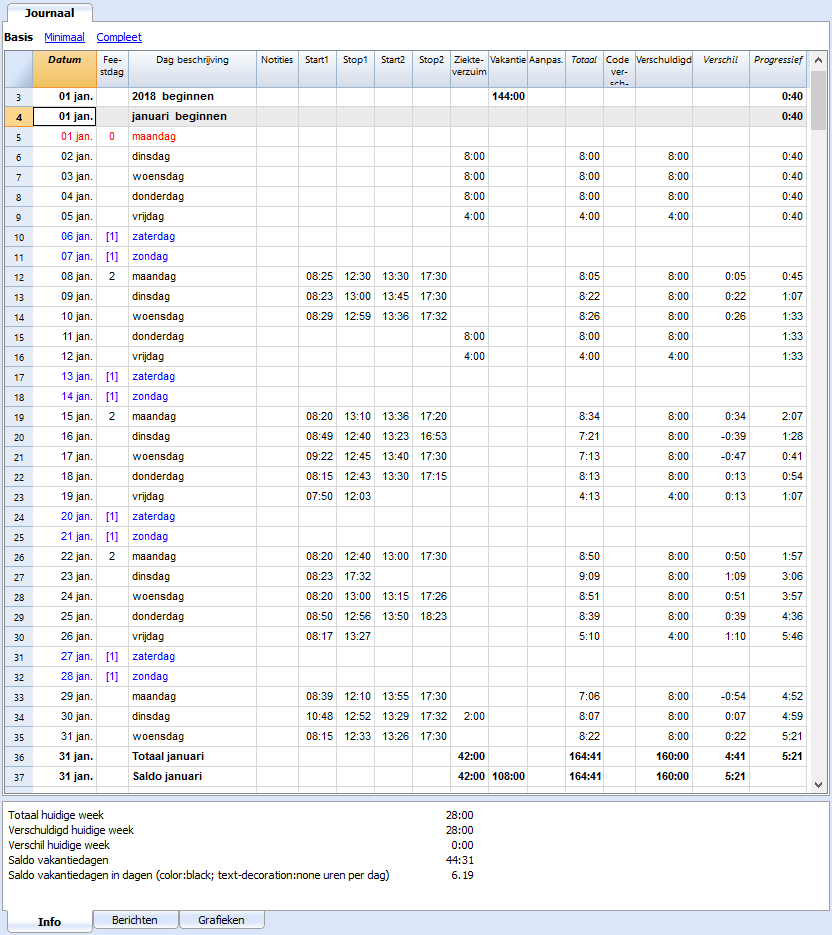
Kenmerken van de rijen, kleuren en formaten
Bij het aanmaken van een nieuw bestand worden de rijen van het Journaal automatisch gegenereerd. Bij het gebruik van een bestaand model zijn de rijen al ingevuld.
Dagelijkse rijen
Dagelijkse rijen worden gebruikt om uw gegevens in te voeren.
- Normale rijen - verwijzen naar rijen voor gewerkte uren.
- Rode rijen - verwijzen naar officiële vakantiedagen.
- Blauwe rijen - verwijzen naar niet werkdagen.
- Geel gemarkeerde rijen - verwijzen naar de huidige datum.
Meerdere rijen voor een dag
Door de dag rij te dupliceren kunt u extra informatie invoeren over dezelfde dag, zoals tijdschema per project, aantekeningen of andere dingen.
Om verschil tussen de eerste en de vervolgrijen te laten zien wordt de Dag beschrijving iets naar rechts verschoven weergegeven.
De rijen Overbrengen, Beginnen, Totaal en Saldo
De rijen Overbrengen, Beginnen, Totaal en Saldo worden vetgedrukt aangegeven.
- De rij Overbrengen geeft automatisch de vakantiedagen en uren weer die bij het vorige jaar horen. Deze gegevens werden ingevoerd via menu Bestandseigenschappen.. → Begin.
- De rijen Beginnen worden gebruikt voor het begin van het jaar en de maand. Voer hier de beginwaardes voor vakantie en uren in.
- De rij Totaal wordt gebruikt voor het eind van het jaar en de maand. Het totaal van de kolommen wordt hier automatisch opgeteld en weergegeven.
- De rijen Saldo worden automatisch berekend door het programma geven de voortschrijdende waarde van de kolommen die waardes bevatten.
Tabel Journaal weergaven
De tabel Journaal wordt aangemaakt met een aantal kolommen dat de meeste van uw eisen dekt.
Vooringestelde kolommen worden weergegeven afhankelijk van de weergave die u kiest:
- Basis - geeft de belangrijkste kolommen weer.
- Minimaal - geeft de kolommen weer om uw gegevens in te voeren.
- Compleet - geeft alle beschikbare kolommen van het Journaal weer.
Journaalkolommen in Basis weergave
De weergave Basis toont de belangrijkste kolommen die in Timesheet gebruikt worden.
Datum
Deze kolom is beveiligd en wordt gebruikt om de datum van de dag weer te geven.
Feestdag
Deze kolom geeft het type (werkdag, feestdag etc) van de dag aan. Als deze cel leeg gelaten wordt krijgt deze de waarde zoals gedefinieerd in Bestandseigenschappen of zoals de waarde gedefinieerd met de W code (zie hierna).
Mogelijke waardes zijn:
- Leeg - Werkdag
- 0 - De huidige dag is een feestdag (de rij wordt in rood weergegeven).
Als een dag over het algemeen wordt beschouwd als een "feestdag", maar waarop je wel moet werken, moet je "werkdag" invullen. - 1 - De huidige dag is een niet-werkdag (de rij wordt in blauw weergegeven).
- 2 - De huidige dag is een werkdag. Dit overschrijft de vooringestelde waarde.
- [0] - Een feestdag, automatisch ingesteld zoals gedefinieerd in Bestandseigenschappen. Er is geen waarde in de kolom Verschuldigd.
- [1] - Een niet-werkdag automatisch ingesteld zoals gedefinieerd in Bestandseigenschappen. Er is geen waarde in de kolom Verschuldigd.
- W0 - Definieert de huidige dag als een feestdag. In opvolgende weken wordt dezelfde dag ingesteld met de waarde (0) (feestdag).
- W1 - Definieert de huidige dag als een niet-werkdag. In opvolgende weken wordt dezelfde dag ingesteld met de waarde (1) (niet-werkdag).
- W2 - Definieert de huidige dag als een werkdag. In opvolgende weken wordt dezelfde dag ingesteld met de waarde (2) (werkdag).
- WR - Reset de huidige dag naar de waarde van de instelling van de Bestandseigenschappen.
- WA - Reset de huidige dag naar de waarde van de instelling van de Bestandseigenschappen. In opvolgende weken wordt dezelfde dag ingesteld naar de waarde van de Bestandseigenschappen.
Dag beschrijving
Deze kolom wordt door het programma gebruikt om de naam van de dag te genereren gebaseerd op uw gegevens.
Als u een andere tekst wilt gebruiken dan die het programma voorstelt, voert u een tekst in voorafgegaan door het hekje # (bijvoorbeeld #Kerstmis, #Nationale feestdag).
Start1, Stop1, Start2, Stop2...
In deze kolommen kunt u de begin- en eindtijd van de gewerkte uren invoeren. De kolommen Totaal en Verschil worden automatisch bijgewerkt door het programma.
Ziekteverlof
Kolom om de uren ziekteverlof in te voeren.
Vakantie
Kolom om vakantiedagen (in uren) in te voeren.
Aanpassing
Kolom om een correctiewaarde in te voeren.
Totaal
Deze kolom is beveiligd. Het programma gebruikt deze kolom om automatisch het totaal van gewerkte uren, overuren, verlof en correcties weer te geven.
Code verschuldigd
Met deze kolom kunt u, indien nodig, de waarde van de kolom Verschuldigde uren definiëren.
Als de code Verschuldigd leeg gelaten wordt vult de software de waarde in Verschuldigd in volgens de instellingen van menu Bestand → Bestands- en boekhoudingseigenschappen → Begin.
Om de waarde van Verschuldigd in de tabel Journaal te veranderen:
- Reset Verschuldigd.
Codes die ingevoerd moeten worden in de Code verschuldigd kolom om de dagelijkse verschuldigde uren aan te passen van de rij waarin u zich bevindt. U moet dan een nieuwe waarde invoeren in de kolom Verschuldigd.- DS (Vandaag instellen) de verschuldigde uren voor vandaag zonder de verschuldigde uren van de andere dagen te veranderen.
- WS (Weekdag instellen) stelt de verschuldigde uren in voor een specifieke dag in de week en voor dezelfde dagen in de volgende weken.
- PS (Vooraf gedefinieerd instellen) stelt de verschuldigde uren voor die dag en opvolgende dagen waarbij dezelfde vooringestelde waarde behouden blijft.
- Reset codes voor per dag Verschuldigd.
- WR (Weekdag opnieuw instellen).
Stelt de waarde voor de weekdag opnieuw in. - WA (Alle werkdagen opnieuw instellen)
Stelt all waarden voor de weekdagen opnieuw in. - PR (Voorgedefinieerd opnieuw instellen)
Reset de algemene standaardinstelling. Verwijdert de eerder ingestelde standaardwaarde. - PA (Voorgedefinieerd en weekdagen opnieuw instellen)
Stelt de algemeen voorgedefinieerde waarde en alle waardes van de week.
Dit is alsof u opnieuw begint.
- WR (Weekdag opnieuw instellen).
- Code om de Voortschrijdende berekening te resetten
- RP (Begin progressief opnieuw)
De waarde in de kolom Progressief begint opnieuw vanaf nul. Voer deze code in de eerste rij van de maand in wanneer alle gewerkte uren, met een uurloon, zijn betaald voor de voorafgaande maand.
- RP (Begin progressief opnieuw)
Verschuldigd
Deze kolom is beveiligd. De software berekent automatisch het verschil tussen gewerkte en verschuldigde uren. Aan het eind van iedere maand wordt het totaal van verschuldigde uren overgedragen.
- Als er geen gegevens staan in de kolom Verschuldigd gebruikt het programma de waardes die in het Bestandseigenschappen - Begin tabblad staan.
- Als er codes worden ingevoerd in de kolom Code verschuldigd worden de berekeningen uitgevoerd op basis van deze codes (zie vorige paragraaf).
- Alle rijen die in de Feestdag cel een 0 (feestdag) of een 1 (niet-werkdag) hebben laten in de Verschuldigd kolom een lege cel zien.
Verschil
Deze kolom is beveiligd. De software berekent automatisch het verschil tussen gewerkte (Totaal) en verschuldigde (Verschuldigd) uren. Totalen voor de verschillen worden per maand- en jaareinde gerapporteerd.
Progressief
Deze kolom is beveiligd. De software berekent automatisch het verschil tussen gewerkte (Totaal) en verschuldigde (Verschuldigd) uren. Totalen voor de progressieve verschillen worden per maand- en jaareinde gerapporteerd.
Kolommen voor het Journal in weergave Compleet
In de weergave Compleet zijn extra kolommen ten opzichte van de weergave Basis beschikbaar.
Sectie
Dit is een beveiligde kolom. Hij wordt gebruikt door het programma om onderscheid te maken tussen regels die voor gegevensinvoer gebruikt worden en regels die specifiek zijn voor het systeem.
De rijen die door de software voor berekeningen worden gebruikt hebben een specifieke code in de kolom Sectie en mogen niet veranderd worden omdat er dan fouten kunnen optreden in de berekeningen in dit gedeelte.
De gebruikte codes zijn (in dit geval voor het jaar 2020): AllStart, YearStart_2020, MonthStart_202001, MonthTotal_202001, MonthBalance_202001, SpaceAfterMonth_202001.
De waarde van een code wordt gedefinieerd door verschillende elementen:
Periode
- All - Voor alle rijen.
- Year - Voor de rijen van het Jaar.
- Month - Voor de rijen van de Maand.
- Week - Voor de rijen van de Week.
- Day - Voor de rijen van de Dag.
Type
- CarryForward - Rijen laten een vorig jaar zien. Automatisch gegenereerd vanuit Bestandseigenschappen.
- Start - Beginrijen. Voer begintotalen in (geplande vakantie, gebruikte vakantie etc.).
- Total - Rijen gebruikt voor totalen (kolommen voor dagelijkse uren, aanpassingen aan Beginnen of Overbrengen saldi).
- Balance - Voor het saldo van de vakantieuren. De som van de vakantieuren in de rijen "Overdragen" en "Begin", min de som van de dagelijkse vakantieuren.
- SpaceAfterMonth - Hiermee wordt aangegeven dat er een lege rij moet zijn (jaar, maand of dag waarop de identificatiecode betrekking heeft).
Beschrijving
Kolom om een extra beschrijving toe te voegen.
Code1
Gebruik deze kolom om een klant-, project- of ander identificatienummer toe te voegen.
Werk1 and Werk2
De kolommen Werk1 en Werk2 worden met name gebruikt voor het vastleggen van de werktijden in het Time sheet - Vereenvoudigde registratie model. Bovendien kunnen ze in de Experimentele versie worden gebruikt om bepaalde werktijden in te voeren (bijv. nachten, vakanties).
Parallel aan deze kolommen worden ook de Toeslag kolommen gebruikt (zie uitleg hieronder).
Gewerkt
Dit is een beveiligde kolom. Deze wordt gebruikt door de software om het totaal aantal gewerkte uren te berekenen.
Detail
Dit is een beveiligde kolom. Deze wordt door het programma gebruikt om automatisch werkdetails weer te geven (bijvoorbeeld projecten). Zie pagina Beheer van projecturen in het Timesheet voor details.
Toeslag
U kunt werktijden met een toeslag invoeren, met een afwijkende betaling in uren en minuten. Dit kan ook worden gebruikt voor terugvorderingen of boetes voor vertragingen of iets anders.
%Toeslag
U kunt het stijgingspercentage van de werktijd invoeren dat met een andere vergoeding wordt betaald.
Als u op dezelfde dag uren met en zonder toeslag werkt, dan moet u die uren in twee rijen invoeren:
- Voeg een dagrij toe
- Op de eerste rij geeft u het werk (begin en eind) normaal aan.
- Op de tweede rij, worden de overwerk uren aangegeven en het toepasselijke percentage.
Als u het dagtotaal direct in de tabel wilt hebben moet u een dagtotaal regel toevoegen.
Toeslag berekening
Dit is een beveiligde kolom. Deze wordt door het programma gebruikt om de toeslag voor overwerk, aangegeven in de Toeslag of %Toeslag kolom, te berekenen.
Toeslag totaal
Dit is een beveiligde kolom. Deze wordt door het programma gebruikt om de totale toeslag voor overwerk, aangegeven in de Toeslag of %Toeslag kolom, te berekenen.
Deze waarde wordt opgeteld bij de totaal uren kolom.
Dienst
Verplicht verlof, zoals militaire dienst, burgerservice of andere kunnen hier ingevoerd worden.
Overige
Diverse soorten afwezigheid kunnen worden ingesteld. Geef ziekteverzuim of vakantie niet aan in de kolom Dienst als u deze optie gebruikt.
Afwezigheid
Dit is een beveiligde kolom. Deze wordt door de software gebruikt om het totale aantal uren afwezigheid te berekenen.
Onderverdeling 1 en Onderverdeling 2
Deze kolommen kunnen gebruikt worden om onderscheid te maken tussen verschillende projecten.
De kolommen van de tabel Journaal
De kolommen in de tabel Journaal kunnen naar uw wensen worden aangepast.
Via Data > Columns setup you can display further columns or hide those you don't need, change existing headers, add your own columns and change the format.
In the columns, the program always works with hours and minutes, eg. 8:30 means 8 hours and 30 minutes:
- Internally, the values are saved as seconds and then displayed in the hours and minutes format.
- When entering schedules, the times are rounded to the minute.
Section
The column is protected. It is used by the programme to make a distinction between rows used for data entry and system-specific rows.
Rows used for data entry and editing (working hours, absences, holidays, etc.) have an empty cell in the Section column.
System-specific rows, used by the programme to make calculations, have a special identification code in the Section column cell.
This code must not be changed, otherwise the sums may be wrong.
Examples of codes used: AllStart, YearStart_2020, MonthStart_202001, MonthTotal_202001, MonthBalance_202001, SpaceAfterMonth_202001.
The value is an identification code consisting of several elements:
Period
- All - Refers to year rows.
- Year - Refers to year rows.
- Month - Refers to the month rows.
- Week - Refers to the week rows.
- Day - Refers to the day rows.
Type
- CarryForward - Carry-forward rows of hours and holiday balances from the previous year. Carryovers are automatically inserted by the programme in the file's Properties, for both positive and negative values.
- Start - Start Rows. To enter start values (planned holidays, holiday adjustments).
- Total - Rows where totals are indicated. They are summed in the total rows (daily time columns, Start and CarryForward adjustments).
- Balance - For the holiday balance. This is the difference between the sum of the holidays, found in the CarryForward and Start rows, and the sum of the daily holidays.
- SpaceAfterMonth -To indicate that there should be an empty line (year, month or day to which the identifier refers).
Date
Protected column. Is used for entering the date of the day.
Festive
Column for setting the day. If the cell remains empty, the value set in the File Properties is taken over, or the value defined with the W code (see below).
The possible values are:
- Blank - business day.
- 0 - to set the current day as a holiday (row displayed in red).
If it is a day that is generally considered as a "public holiday", but on which you are required to work, you must enter "working". - 1 - to set the current day as non-working (row displayed in blue).
- 2 - to set the current day as a working day. Overrides the default value.
- [0] - festive day set automatically, as per the File Properties. No value is indicated in the Due column.
- [1] - non-working day set automatically, as per the File Properties. No value is indicated in the Due column.
- W0 - to set the current day as festive. On the same day, in the following weeks it will be automatically set with the (0) value.
- W1 - to set the current day as non-working day. On the same day, in the following weeks it will be automatically set with the (1) value .
- W2 - to set the current day as a working day. On the same day, in the following weeks it will be automatically set with the (2) value.
- WR - to reset the current day with the value indicated in the File Properties.
- WA - to reset the current day with the value indicated in the File Properties. On the same day, in the following weeks it will be set automatically with the value indicated in the file properties.
Day description
Column used by the program for automatic insertion of the name of the day, based on the date.
If you want a text other than that reported by the program, insert a text preceded by the # character (eg #Christmas, #National holiday).
Description
Column for entering an additional description.
Code1
Column to indicate any customer, project or other number.
Work1 and Work2
The columns Work1 and Work2 are used in particular to register working hours in the Time Sheet - Systematic 2023 template. Furthermore, in the Banana Accounting Plus version they can be used to enter special working hours (e.g. nights, holidays).
Supplement columns are also used in parallel with these columns (see explanations below).
Start1, Stop1, Start2, Stop2 ...
These columns allow entry and exit times to be entered. There can be several entries and exits on the same day.
The programme calculates the time of attendance and adds up in the columns Total and Difference.
Sick leave
Column for entering the hours of absence due to illness.
Holiday
Column for entering holiday hours.
Service
Mandatory absences, such as military service, community service or other, can be entered.
Adjustment
Column for entering an adjustment value.
Other
Other types of absence, not indicated in the Service or Sick or Holiday column, may be entered.
Absence
Protected column. It is used by the programme to automatically calculate the sum of absences.
%Surcharge
You can enter the percentage of supplementary work that is paid differently.
If you do both hours without supplement and hours with supplement on the same day, you must enter the times on two lines:
- Add day row
- The first line indicates the work (start and end) normally.
- On the second line you indicate the supplementary hours and the appropriate percentage.
If you want the daily total directly in the table, you must add a daily total row.
Surcharge calculated
The column is protected. It is used by the programme to calculate theovertime, indicated in the Supplement or Supplement % column.
Surcharge total
The column is protected. It is used by the programme to calculate the total additional time, indicated in the Surcharge or Surcharge % column.
This value is added to the Total Hours column.
Total
The column is protected. It is used by the program for automatic entry of the sum of working hours, overtime, absences and adjustments.
Due Code
The column is used, in case of need, to change the value of the Due (hours of work due).
If it is left blank, the Due value is automatically resumed day by day based on the settings in the File → File Properties → Start menu.
If you wish to change the Due value from the Journal table:
- Reset due.
Codes to be entered in the Due Code column to reset the daily due from the row in which you are. The new value must then be entered in the Due column.- DS (Set Today) - Set the due hours of the current day, without changing the other days.
- WS (Set Week Day) - Sets the hours due for the day and for the same day of the following weeks.
- PS (Set Predefined) - Sets the due hours for the day and for all subsequent days without a different setting
- Daily Due Reset Codes
- WR (Reset Week Day) - Reset the default value for the day of the week.
- WA (Reset All Week Days) - Resets all the default values for the days of the week.
- PR (Reset Predefined) - Reset general default. Removes the default value set previously.
- PA (Reset Predefined and Week Days) - Reset the general default and those of the week. It is like starting everything anew.
- Progressive reset code
- RP (Restart progressive) - Restarts the value of the Progressive column from zero. You insert this code in the beginning of month row, when all hourly salaries, when all the hours of the previous month have been paid.
Due
The column is protected. The program automatically calculates the difference between the hours worked and those due. At the end of the month and year, the totals of the Due are also reported.
- If there are no values in the Due Code column, the program resumes, the values present in File Properties - Start in the Due Code column.
- If codes are entered in the Due Code column (see previous paragraph), the program calculates the due based on these codes.
- All rows that have 0 (holiday) or 1 (non-working) in the Festive column, the cell will remain empty in the Due column.
Difference
The column is protected. The program automatically calculates the difference between the hours worked (Total) and those due (Due). At the end of the month and at the end of the year, the totals of the difference are also reported.
Progressive
The column is protected. The program automatically calculates the difference between the hours worked (Total) and those due (Due). At the end of the month and at the end of the year, the totals of the difference are also reported.
Worked
The column is protected. It is used by the program for the automatic calculation of the sum of the hours worked.
Detail
The column is protected. It is used by the program to automatically display work details (eg projects). Also see details in Managing projects.
Surcharge
You can enter the additional working time paid differently, in hours and minutes. It can also be used to manage reclaims or penalties for delays or other.
Split1 and Split1
Columns that can be used to track hours invested in projects.
Hours in decimal format
You can also enter the hours in digital format (1.5 = 1:30).
- If you enter a value preceded by the sign ">" or "<" (greater or lesser), the program considers it as a decimal value and converts it to hours and minutes:
- "<1.50" is converted to 1:30
- "<1.75" is converted to 1:45 an hour and three quarters.
- In the hour counter, enter the number of hours with the decimal separator. For example, if you enter 1.75, the program displays the value in hours and minutes (1:45).
Display in digital format
- The info window also indicates the value of the hours in decimals.
- In the monthly printout certain values are also referred to as decimals (this is because payroll programs often work with decimals).
Speed up insertion
- Go to the current day.
- The row of the current day is the one marked in yellow.
- Actions → Go to today menu.
- Enter the time of entry and exit.
- With the "." computer time is entered.
- If for example, you enter +5 or -5 (or any other number), the program displays the current time with 5 minus plus minutes to the computer time.
- Copy from the previous week.
Using the Actions → Copy menu, the times of the previous week are resumed. - Take over the value of the previous row.
Use the Actions → Copy menu from above (or button F4 or Cmd 4). - Vacation or Absence Auto-Completion.
Go to cell modification (with a space) and the program suggests the hours due, minus the hours already performed.
Hour column blocks
The hours columns of the Journal table are organized into blocks, as explained below.
Hours worked columns
These are the columns used to indicate the daily working hours. The working time carried out in the day can be entered in two ways:
- As hours worked - data is entered in the Work1 and Work2 columns.
In the Banana Accounting Plus version, all columns of the hour counter type starting with TimeWork are considered hours worked. - As time of entry and exit - data is entered in the columns Start1, Stop, Start2, Stop2, etc.
The program will calculate the time elapsed.
Total hours worked
In the Total hours worked column, the hours indicated in the hours worked columns and those indicated as Start and Stop times are summed.
In the Banana Accounting Plus version there is also the total Detail column. If the Row Type contains the value "D", the working hours are summed in the Detail column and not in the Total column.
Extra hours
These columns are only available in the Banana Accounting Plus version.
They are used to insert surcharge hour. For example, in the case of holiday or night work which involves a surcharge.
The Extra Total is the sum of the extra hours, indicated as hours, and those calculated as a percentage.
Absences
Absences are entered in the Sickness, Holidays, Service or Other columns, as appropriate.
These hours are totaled in the Absence column (TimeAbsenceTotal) and then in the Total column. When calculating the difference between the hours due, absences are considered as paid.
In the Banana Accounting Plus version all the time counter columns starting with TimeAbsense are added to the total absence. The user can add absence columns for other cases.
If you need to keep track of the absences that do not have to be added to the Total hours, you have to add columns of the Hour counter type.
Adjustments
This column is used for accounting adjustments, as in the case of extra hours having been made and paid; then to scale them from the total, enter the value with the negative sign in the Adjustments column.
The Total hours
Is the sum of the total hours, considered as hours to be counted and as part of the amount due. It includes the following columns:
- Total hours worked.
- Total supplements.
- Totale absences.
- Adjustments.
Hours due
The Spreadsheet allows you to indicate the hours due. In the case of a Fixed rate salary contract, the hours of the working days are indicated per contract.
In the case of hourly wages, without a fixed number of hours included in the contract, the hours owed part is generally not used.
The employee's daily working time is indicated in the Due column. The value is indicated on the basis of various parameters (see columns of the Journal table):
- The working hours settings, indicated in File properties → Start.
- The Festive column.
The program completes the value due only for the days indicated as Business. - The Due Type column
By indicating a code, the content of the Due daily column can be set differently.
Difference and Progressive hours
In the Difference column, the program indicates the difference in hours between the Total and the Due.
In the Progressive column, the program indicates the cumulative difference.
If no Due has been indicated, the Progressive corresponds to the sum of the hours worked. This value can be reset by inserting the RP (Progressive Restart) code in the Due Type column.
Split
They are information columns that are used to indicate hours allocated to projects.
Journal Table - Additional Columns
In Banana Accounting Plus columns have been added for the calculation of the supplement (festive, night) and for the management of multiple lines for the same day.
Detail
The column is protected. It is used by the program to automatically display work details (eg projects). See Project management.
Surcharge
You can enter the additional work time paid differently, in hours and minutes. It can also be used to manage recoveries or penalties for delays or other.
%Surcharge
You can enter the percentage of additional work that is paid differently.
If both hours without supplement and hours with supplement are worked on the same day, the times must be entered in two lines:
- Add day row
- The first row will indicate the work (start and end) normally.
- The second row will indicate the extra hours and indicate the appropriate percentage.
If you want the daily total directly in the table, you will have to add a row for daily total.
Surcharge calculated
The column is protected. It is used by the program to calculate the overtime, indicated in the Supplement or Supplement% column.
Total Surcharge
The column is protected. It is used by the program to calculate the total overtime, shown in the Supplement or Supplement% column.
This value is summed in the total hours column.
New user columns
You can add columns which are then totaled into groups. The Xml name of the column must be of type time counter and must start as follows:
- TimeWork. Added to the total work.
- TimeSurchargeManual. Added to the total work.
- TimeAbsence. Added to the total absences.
- TimeSplit. Summed in the TimeSplitTotal if existing.
You can define the columns to indicate the hours of a project, also added up in the TimeWork, or, the hours of absences for training or other, considered absences and counted in the total absences.
Working Times and Hours
The program always works with hours and minutes, 8:30 means 8 hours and 30 minutes.
- Values are saved internally as seconds and then displayed in the hour and minute format.
- When entering timetables, time is rounded to the minute.
Hours in decimal format
The hours can also be entered in digital format (1.5 = 1:30).
- If you enter a value preceded by the sign ">" or "<" (greater or lesser), the program considers it as a decimal value and converts it to hours and minutes:
- "<1.50" is converted to 1:30
- "<1.75" is converted to 1:45 one and three quarters.
- In the hour counter, enter the number of hours with the decimal separator. For example if you enter 1.75, the program displays the value in hours and minutes (1:45).
Display in digital format
- The info window also indicates the value of hours in decimals.
- In the monthly printout certain values are also indicated as decimals (this is because payroll programs often work with decimals).
Speed up insertion
- Position yourself on the current day.
- The row of the current day is the one in yellow.
- Utilities menu → Go to day.
- Enter the time of start and stop.
- With the "." computer time is entered.
- If you enter +5 or -5 (or any other number) the program displays the current time with 5 minutes more or less than the computer time.
- Copy from the previous week.
Using the commands menu Actions → Copy, the times of the previous week are resumed. - Returns the value of the previous line
Use the commands menu Data → Copy from above (or the F4 or Cmd 4 button). - Vacation or Absence Auto-Completion.
Go to cell modification (with a space) and the program suggests the hours due, minus the hours already performed.
Hour column blocks
The hours columns of the Journal table are organized in blocks, as explained below.
Hours worked columns
- Data is entered as hours worked in the Start1 and Start2 columns.
In the Banana Accounting Plus version, all columns of the hour counter type starting with TimeWork are considered hours worked. - As time of entry and exit - data is entered in the columns Start1, Stop1, Start2, Stop2, etc.
The program calculates the time elapsed
In the Experimental version there is also the total Detail column. If the Row Type contains the value "D" the working hours are added together in the Detail column and not in the Total column.
Total hours worked
The hours indicated in the hours worked columns and those indicated as start and stop times are totaled in the Total hours worked column.
In the Banana Accounting Plus version, there is also the total Detail column. If the Row Type contains the value "D", the working hours are summed in the Detail column and not in the Total column.
Extra hours
These columns are only present in the Banana Accounting Plus version.
These columns are used to insert hour supplements. In the case, for example, of work on holidays or at night which involves an increase.
The Extra Total is the sum of the extra hours, indicated as hours, and those calculated as a percentage.
Absences
There are the Sickness, Holidays, Service or Other columns, where absences are entered.
These hours are added up in the Absence column (TimeAbsenceTotal) and then in the Total column. When calculating the difference between the hours due, absences are considered as paid.
In the Banana Accounting Plus version all the time counter columns starting with TimeAbsence are added to the absence total. The user can add absence columns for other cases.
If you want to take note of absences that do not have to be added to the hours Total, you have to add columns of Hour counter type.
Adjustments
This column serves for accounting adjustments, as in the case where extra hours have been made and these are paid; then to scale them from the total, enter the value with the negative sign in the Adjustments column.
Hours Total
It is the sum of the total hours, considered as hours to be counted and as part of the amount due. It includes the following columns
- Total hours worked
- Total hours supplements
- Total absences
- Adjustments
Hours due
The Spreadsheet allows you to indicate the hours due. In the case of a contract with a Fixed salary, the hours of the working days are indicated per contract.
In the case of hourly wages, without a fixed number of hours included in the contract, the hours owed part is generally not used.
The employee's daily working time is indicated in the Due column.The value is indicated based on various parameters (see Journal table):
- The working hours settings are indicated in File properties→ Start.
- The Festive column.
The program completes the value due only for the days indicated as Business. - The Due Type column
By indicating a code, the content of the Due daily column can be set differently.
Difference and Progressive hours
In the Difference column, the program indicates the difference in hours between the Total and the Due.
In the Progressive column, the program indicates the cumulative difference.
If no Due has been indicated, the Progressive will be the sum of the hours worked. This value can be reset by entering the RP (Progressive Restart) code in the Due Type column.
Subdivision
These information columns are used to indicate hours allocated to projects.
Vakanties beheren met het Timesheet
Vakanties worden aangegeven in uren en worden ingevoerd in de kolom Vakantie van het Journaal.
Overgedragen vakantiedagen
Bij het aanmaken van een nieuw jaar via Bestands- en boekhoudingseigenschappen.. → Begin, moeten vakantiedagen die over zijn van het vorige jaar aangegeven worden. Vakantiedagen die teveel gebruikt zijn moeten met een minteken aangegeven worden.
De waarde wordt automatisch aangegeven in de rij Overbrengen van de kolom Vakantie.
Betaalde vakantie of betaald verlof, contractueel vastgelegd
Als er al vakantiedagen zijn opgenomen in uw planningen:
- Geef het aantal uren betaalde vakantie aan in de Jaar beginnen (bijvoorbeeld, 2020 Beginnen) rij.
Voer het aantal gecontracteerde betaalde vakantie uren in de kolom Vakantie in. (bijvoorbeeld, voor 20 dagen van 8 uur voert u 160 in of 80 uren als u voor 50% parttime werkt). - Betaalde verlofdagen die als vakantie beschouwd worden:
Voer het aantal uren in waarop u recht heeft (dagen maal uren per dag) in de rij Maand beginnen.
Vakantie en betaalde verlofdagen instellen
De begin rijen worden gebruikt om het aantal toegekende vakantiedagen in uren en minuten in te voeren. U kunt de vakantie aangeven en de jaar Beginnen of de maand Beginnen rij.
Als een persoon recht heeft op 4 weken vakantie en 40 uur per week werkt: 40 * 4 = 160. Deze waarde wordt aangegeven in de jaar Beginnen rij.
Als het aantal toegekende vakantiedagen verandert gedurende het jaar voert u het aantal uren positief of negatief (minteken) in de beschikbare maand beginnen rij, kolom Vakantie in.
De kolom Vakantie wordt ook gebruikt om betaald verlof aan te geven.
Voltooide en betaalde vakanties
Opgenomen of betaalde vakantie uren worden aangegeven in de kolom Vakantie van de dagelijkse rijen.
Overgebleven vakantie
De uren van overgebleven vakantie worden aangegeven in de kolom Totaal en automatisch berekend.
Als vakantie wordt betaald:
- Voer de betaalde vakantie uren met een minteken in de begin rij van de volgende maand in.
- Vul in de kolom Notities een omschrijving, bijvoorbeeld "Betaalde vakantie", in.