Address Book
This is an application for managing addresses (contacts, members, etc.) and print data lists and labels.
Characteristics:
- Free definition of the fields
- Possibility of printing only the selected rows
- Free setting of the label format
- Copy/Paste addresses from other programs (Excel and Word)
The Address Book presents three tables:
The address book data can also be synchronized with Google contacts.
Printing Addresses/labels
Information on printing addresses/labels can be found on the following web page Print label.
Groups table
In the Groups table, one can define for each row, in the Id column, an identification code for a Group and enter the corresponding description in the Description column (es. cli - Clients, sup - Suppliers, col - Colleagues, etc.)
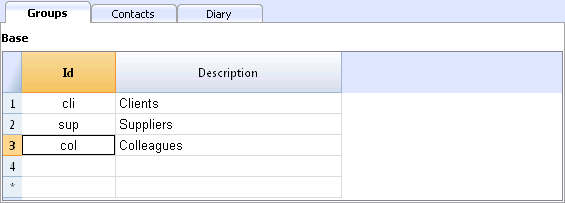
Contacts table
The Contacts table presents the columns where the addresses can be entered.
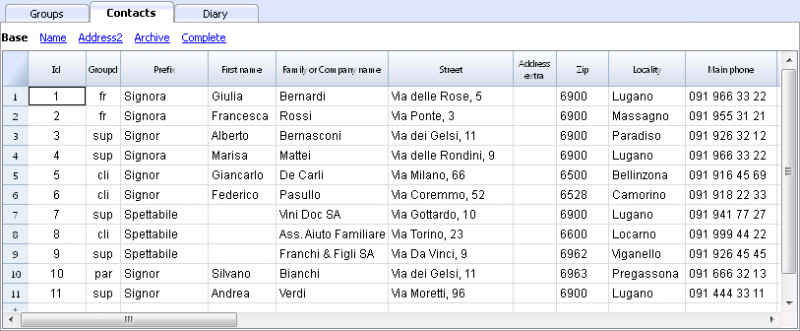
The columns
There are different columns. The biggest part of the columns is invisble. The Colums setup command has to be used in order to:
- Display the columns
- Change the order of the displayed columns
- Add other columns
- Id is the contact number.
This is needed when you want to connect a contact to the diary, to the loans or to another table.
While being on that column and pressing F6, there is an automatic progressive numbering. - Prefix: you can enter "Mr", "Mrs", etc.
- Family or Company name (if it concerns a company).
If the contact is a contact person for a company, you can enter the company or entity to which the contact belongs in the Organisation column.
When pressing F6 on the Name or Family Name column, the program separates or inverts the name and last name.
If there are more than two names, this feature is not able to distinguish which one are the names or family (last) names. - LetterStart: is the greeting that is being used at the beginning of a letter. This is being used for a mail merge.
For example: Dear John or Dear Mr Smith.
The program suggests possible texts according to the contents that have already been entered into the columns.
The views
There are different views available and each view distinguishes itself from another one through the presence of specific columns; in this example (Address Book file), we have the Base, Name, Address2, Archive and Complete views. In the Complete view, all the columns are visible.
Diary table
In the Diary table, you can record all kind of notes, day after day and refer to the entered contacts.
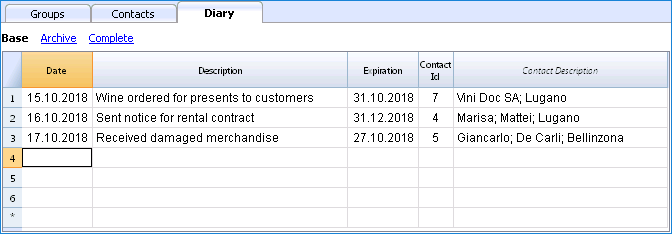
(Deprecated) Manage, edit, back up Google contacts
Deprecated commands and functionalities
Attention: Google has deprecated the Contacts API used by Banana to access and modify contact data.
The new People API replacement has different purposes and functionalities.
The reading and modification of Google contacts will therefore be available ONLY UNTIL Google keeps the Contacts API in service. After that the synchronization commands will give an error. The data saved in the AC2 file will still be accessible. It is not known how long the Contacts API will still be available. Please do not use these features anymore.
Documentation
Download, view and edit your Goog
The Google contacts commands, that can be accessed through the Utilities1 menu -> Google contacts allows you to edit, update and generally manage your Google contacts, saved in your Android phone directory more easily.
Google contacts commands
Synchronizes the Address Book type contents of your Banana file with the contacts of your Google contacts.
When you activate the Download and replace existing contacts command from the Utilities1 menu -> Google contacts for the first time, in order to connect to Google contacts:
- A window appears with a display of the Chrome browser page integrated into Banana and ask for the Google login.
- You must enter the email address and password of your Google account.
Banana only saves the email corresponding to the Google account. Session data and password are not saved within Banana, but are managed by the Google Chrome application that is used within Banana Accounting.
Synchronization commands
Download changes
This function imports data from Google and updates the values in Banana.
- If there is already data existing in the table, the program will merge the various data in the tables
- Groups.
- Contacts.
Send changes
Send modified data in Banana to Google, updating your Google contacts.
- To be able to send data to Google, you must have previously downloaded it at least once.
If you have made changes on your mobile, you have will have to first download the data and then activate the command Send Changes.
A window with the elements modified, added or deleted will display.
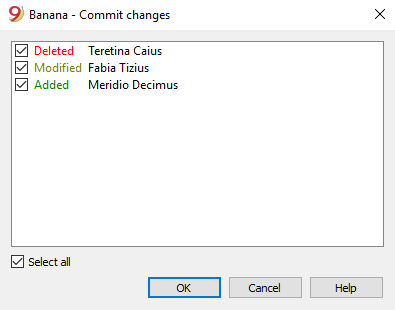
It is not recommended to use the "GoogleNoSynchronize" column because it will no longer be used in subsequent versions. If Yes, the contact will not be synchronized with Google.
Download and Replace existing contacts
Banana will not always be able to synchronize all changes.
This command will delete the contacts in the Contacts table and replace them with the existing Google contacts.
This command will also delete items marked as "GoogleNoSynchronize"
Conversion of values in the table
Google contacts manages addresses, phone numbers and e-mail in a structured form. In the Contact stable, the data are instead managed via the column.
Telephone numbers and e-mails
Google allows you to define different e-mails and phone numbers. For each one a label and an indication by default is designed.
In Banana you must follow these directions:
- If there are different types of telephone or e-mail, you will indicate them in the appropriate column (work, home, other).
- If for each type there are several telephone numbers or e-mails, indicate them in the column, separated by a semicolon ";".
Telephone work "+1234567890;+21234567890". E-mail work "example@gmail.com;example@yahoo.com" - If the phone number or e-mail has a particular label, it will be indicated in the Other column, with the label followed by a colon ":".
If there are several numbers, separate them with a semicolon ";"
"Holidays:+1234567890*;Cousin:+1234566777". "Temporary:example@gmail.com;Mama:example@yahoo.com" - To indicate that the phone is a number by default, mark it with an asterisk "*" after the number.Between the different numbers there can be only one default number.
Addresses
Google allows you to have multiple addresses for the same contact.
Banana Accounting instead allows to synchronize only one address, the "Home" being main one.
Groups
Groups defined in Google are imported into the Groups table and new ones can be added as well.
In the Group Id column of the Contacts table you can insert multiple membership groups by separating them with a semicolon ";".
Create a backup of your Google contacts
- Create a New empty Address Book file.
- Utilities1 Menu -> Google contacts -> Download changes.
- Save the file on your computer with the day's date in the name.
Manage your Google address contacts
If you have multiple addresses in your address book, it will be easier to use the Banana address book to sort out your addresses. You can quickly correct errors, add information and remove duplicates and much more.
- Download data from Google contacts
- Effectuate your changes
Remember that the F6 key (Mac Cmd-6) has several features (see the Info window below).
In the Name and Surname column, invert the values. - Hit the Send changes command button to send the changes to Google.
Archive and remove contacts that are no longer used
You can save phone contacts that you no longer use on your computer and delete them from your phonebook.
First time:
- Create a new Address Book file.
- Utilities1 Menu-> Google Contacts-> Download Changes.
- Save the file in your documents, "Folder_Philip_donotcancel_ever", so you remember that it is an important file.
- Display the Archive view in the Contacts table
- In the Archive date column, insert the current date (type the dot ".") for all contacts you no longer require
- Utilities1 Menu -> Archive data -> Archive Table data -> Contacts.
- Utilities1 Menu-> Google Contacts -> Send Changes.
Your data will be deleted from the address book. - Utilities1-> Archive data -> View Archived data-> Contacts will allow you to access your archived contacts.
If you want to add them back to your directory, you must copy the line in the Contacts table and delete it from the Archives.
Safe-keep your file. Proceed as follows if you wish to archive unused contacts:
- Open your Address book file.
- Utilities1 Menu -> Google contacts -> Download changes or if there are problems Download and replace existing contacts
- Proceed as indicated above in the Archiving and Sending Changes procedure.
- Save the changes.
Resume data in Excel
- Download data from Google contacts.
- Select all (upper left corner button)
- Copy
- Paste into Excel.
Synchronization problems and suggestions
The Google address book offers many possibilities and can be used in very different ways. We have tried to make it work better for you , but there may be situations where the program might experience problems with the changes that have been made.
If this is the case, it will be necessary to use the command function. Download and delete existing contacts, to completely realign the two archives.
We are obviously interested in continuously improving the functioning of our software, so send us an e-mail describing the problem and show us how to replicate the problem on our computers. This will allow us to fix the problem.
Any suggestions on how to improve the product are always welcome.
For technical details related to the connection, check the Google API documentation.
- https://developers.google.com/google-apps/contacts/v3/
- https://developers.google.com/gdata/docs/2.0/elements#gdReference